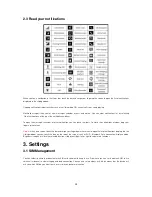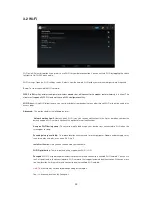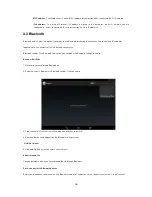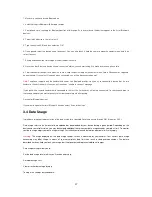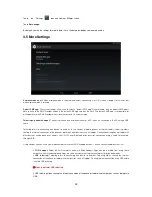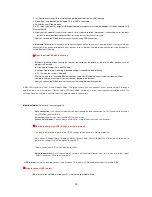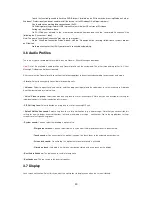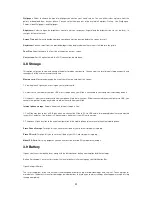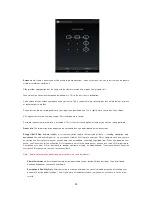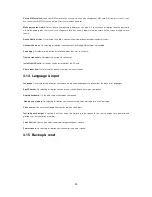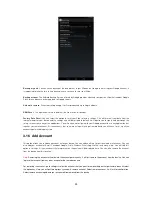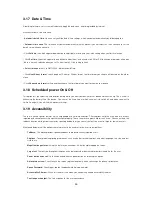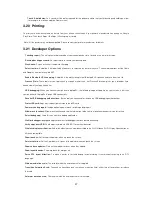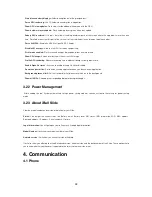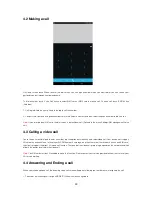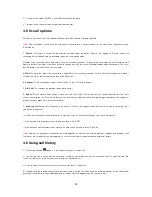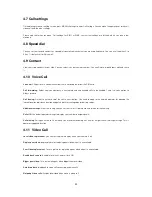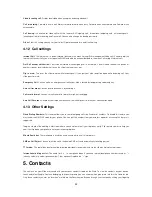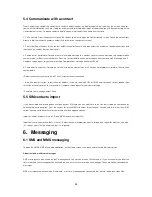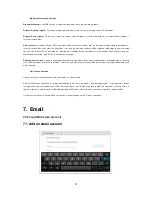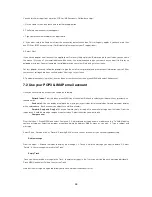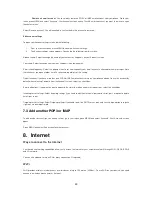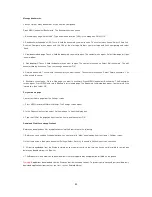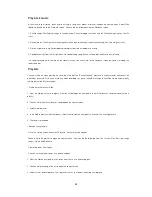28
Simulate secondary displays:
Select one option out of the provided four.
Force GPU rendering:
Use 2D hardware acceleration in application.
Show GPU view updates:
Flash views inside window when drawn with the GPU.
Show hardware layers update:
Flash hardware layers green when they update.
Debug GPU overdraw:
I
t is tools that allow visualizing overdraw parts of the screen where the app draws more than one
time. Dark Red means that this part of the screen is at least 4 different layers draw on top of each other.
Force 4x MSAA:
Enable 4x MSAA in OpenGL ES 2.0 apps.
Disable HW overlays:
Always use GPU for screen compositing.
Strict mode enabled:
Flash screen when apps do long operations on main thread.
Show CPU usage:
Screen overlay shows the current CPU usage.
Profile GPU rendering:
Measure rendering time in adb shell dump system graphics info.
Enable Open GL traces:
Asks you to enable or keep GL traces disabled.
Do not keep activities:
Set to end a running application when you launch a new application.
Background process limit:
Set the standard limit of processes which run in the background.
Show all ANRs:
Show apps not responding dialog for background apps.
3.22 Power Management
After enabling this tool System automatically setup a power saving mode or you can customize the setting for power saving
mode.
3.23 About iBall Slide
View the model number and version information for your Slide.
Status:
You will get the current status like Battery status, Battery level, SIM status, IMEI information, Wi-Fi MAC address,
Bluetooth address, IP address, Serial number & Up time.
Legal information:
You will get open source licenses & Google legal information.
Model Number:
It will show you model number of your Slide.
Android version:
It will show you current version of Android.
It will also show you other options like Baseband version, kernel version and the build number of the Slide. These options help
you to know whether your handset is updated to the latest firmware version or not.
4. Communication
4.1 Phone