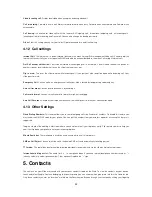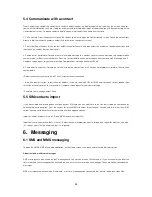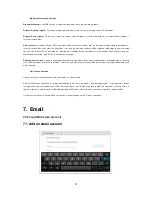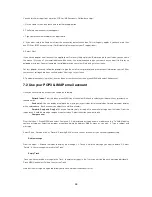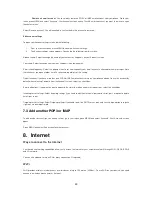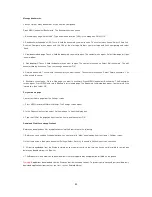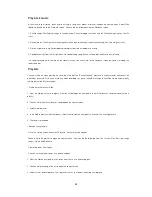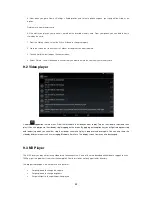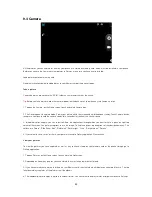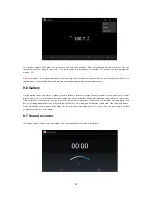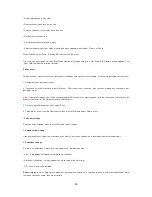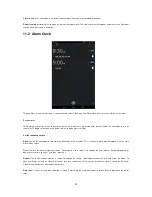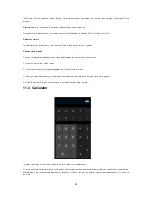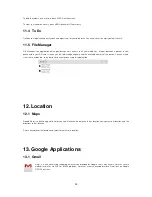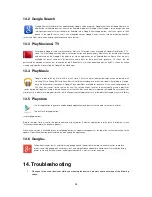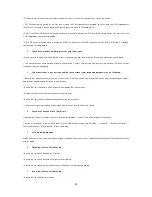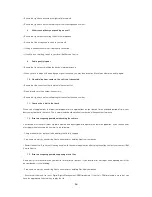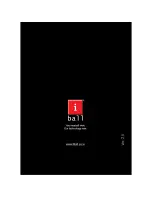46
5. When image open full screen, click on icon to edit image like, color change, add frame on image, crop image, mirror effect,
adjust brightness & more.
Picture options
You can do the following while in Pictures.
Note:
In all the instructions below, you can touch & hold a picture to open the context menu to access all actions, rather than
open the picture in full-screen view.
1. View full-screen: Select a picture to open it in full-screen view.
2. Share a picture: In full-screen view, select to share your picture via Messaging (MMS), or another application (if you
have another application installed on your phone that supports sharing).
3. Set as wallpaper: In full-screen view, press MENU and select set as. From the menu that opens select Wallpaper. Touch &
hold an edge of the cropper to reveal the sizing arrows, then drag the edge in or out to size. Touch & drag the center of the
cropper to move it within the picture. When you‟re happy with the cropped area, select „Save‟.
4. Set as contact picture: In full-screen view, press MENU and select set as. From the menu that opens, select Contact icon.
Your contact list opens. Select the contact you want to associate with the picture. Touch & hold an edge of the cropper to
reveal the sizing arrows, then drag the edge in or out to size. Touch & drag the center of the cropper to move it within the
picture.
When you‟re happy with the cropped area, select „Save‟. The picture will now appear in the Contact details screen, as well as
on any incoming call notifications.
5. Crop picture: In full-screen view, press MENU and select Crop. Touch & hold an edge of the cropper to reveal the sizing
arrows, then drag the edge in or out to size. Touch & drag the center of the cropper to move it within the picture. When you are
happy with the cropped area, select apply crop and
then „Save‟. If you want to cancel the cropping press back key. The
cropped picture is saved to Pictures as a copy.
Your original is not touched.
6. Rotate picture: In full-screen view, press MENU and Select from Rotate left (counter-clockwise) or Rotate right (clockwise).
Your picture rotates and is saved automatically.
7. Delete picture: In full-screen view, press MENU and select Delete.The picture will be removed from the Memory card after
you confirm.
8. View picture details: In full-screen view, press MENU and select More > Details. The picture details window opens. You can
see the title, resolution, file size, and date of the picture.
9.5 FM Radio