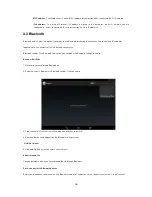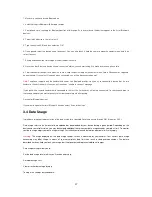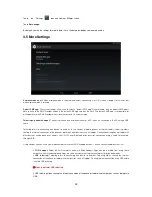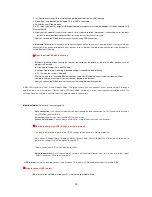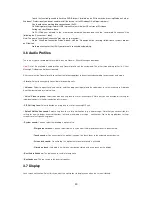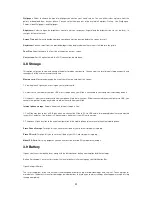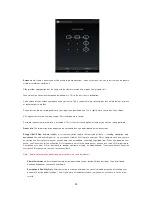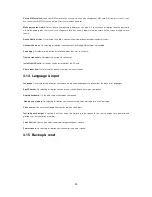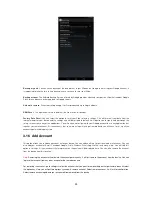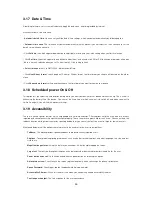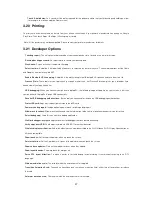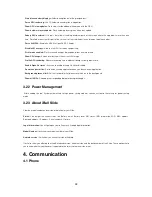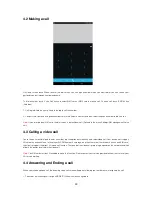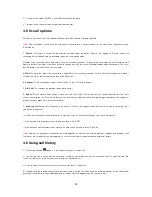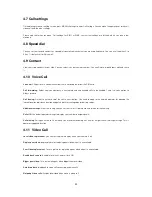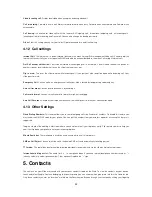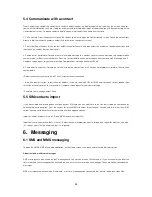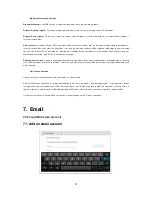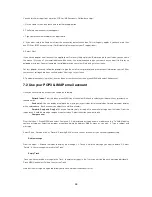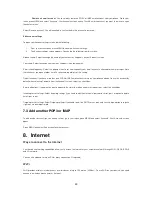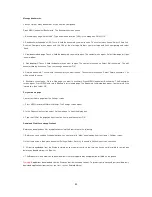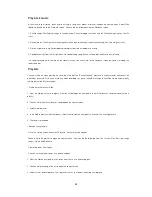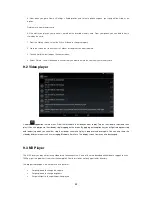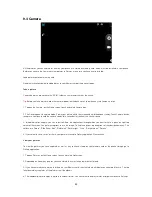30
2. To reject a call, swipe „REJECT‟ button (Red icon) button leftward.
3. To reject the call with message, swipe the button upwards.
4.5 In-call options
While on a call, reveal the in-call options: Record, Hold, Mute, Sound, Dial pad and Add.
Note:
That
if Bluetooth services are on and you are connected to a hands-free device, the more menu indicator will show
Bluetooth on.
1. Record:
If you want to record the conversation you may select first option “Record”. On tapping
on “Record” option, the
recording will start and to stop the recording tap on the same option again.
2. Hold:
To put an active call on hold, select „Hold‟ so it shows a green bar. To resume the call, or take the call off hold, select i
t
again so the bar is unfilled. If you take a call while already on a call, the first call will be placed on hold automatically. The status
bar will display this icon when a call is on hold.
3. Mute:
To mute your side of the conversation, select „Mute‟ so it shows a green bar
. To turn it off, select it again so the bar is
unfilled. The status bar will display this icon when Mute is on.
4. Speaker:
To use the speaker, select „Sound‟ option. To turn it off, select it again.
5. Dial Pad:
This provides the dial pad screen while on call.
6. Add call:
If you need to enter numbers while on a call, touch „Add ‟. While on a call, you can add conference of up to six
callers, counting yourself. Please note that you can also have an additional caller on hold during a conference call, regardless
of how many participants are on the conference.
7. Incoming call:
During call in progress, if you are on a call (“call in progress”) when another call comes in (“incoming call”),
you have a few choices:
• Answer the incoming call and place the call in progress on hold. To switch calls at any time, touch „Swap calls‟.
• If you don‟t want to interrupt your call in progress, then touch „END‟.
• If you have one call in progress and one caller on hold, to end both calls, touch „End Call‟.
Note:
Whether the group call function can be used depends on whether the network operator supports and provides such
function as well as whether you have applied for such function. Please contact network operator for details.
4.6 Using call history
1. The missed call icon
appears in the title bar when you missed a call.
2. Use „Call log‟ tab to check who the caller was, or view all your dialed numbers, and received calls. To open „Call log‟ ta
b,
touch „Call log‟ button in the phone screen to enter the call history list.
3. S
croll to select the contact or number you want to dial, touch „Call‟ button.
4. Tap and hold the selected contact you want to call, and then you can make to do the following options of call, edit number
before call, send text message, add to contacts or remove from call log phone on the shortcut menu.