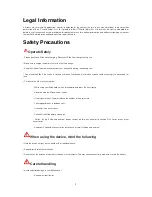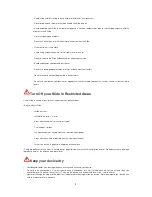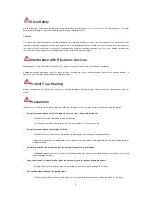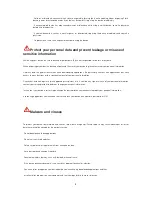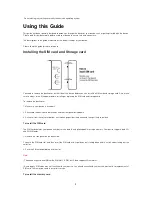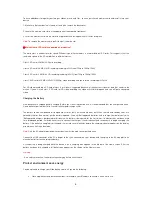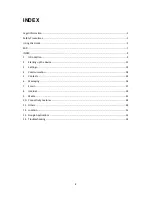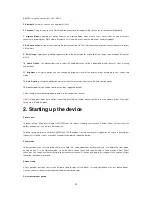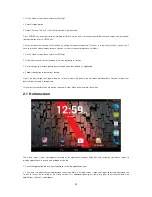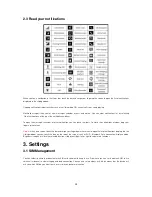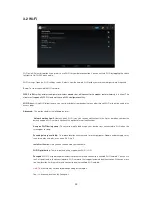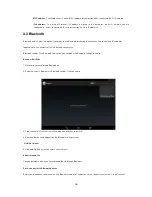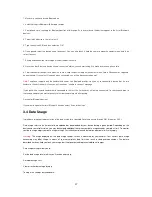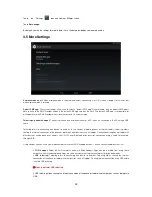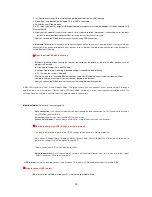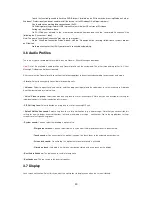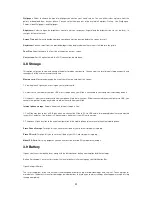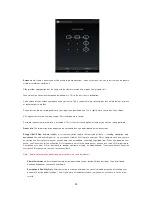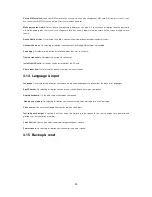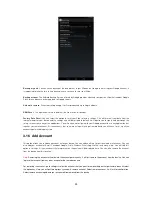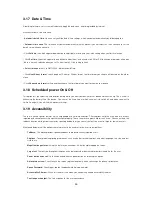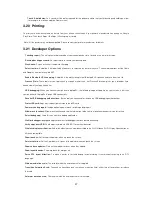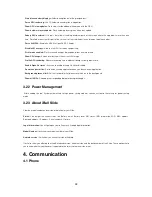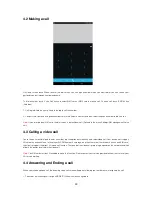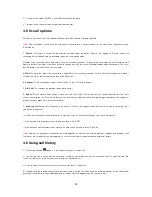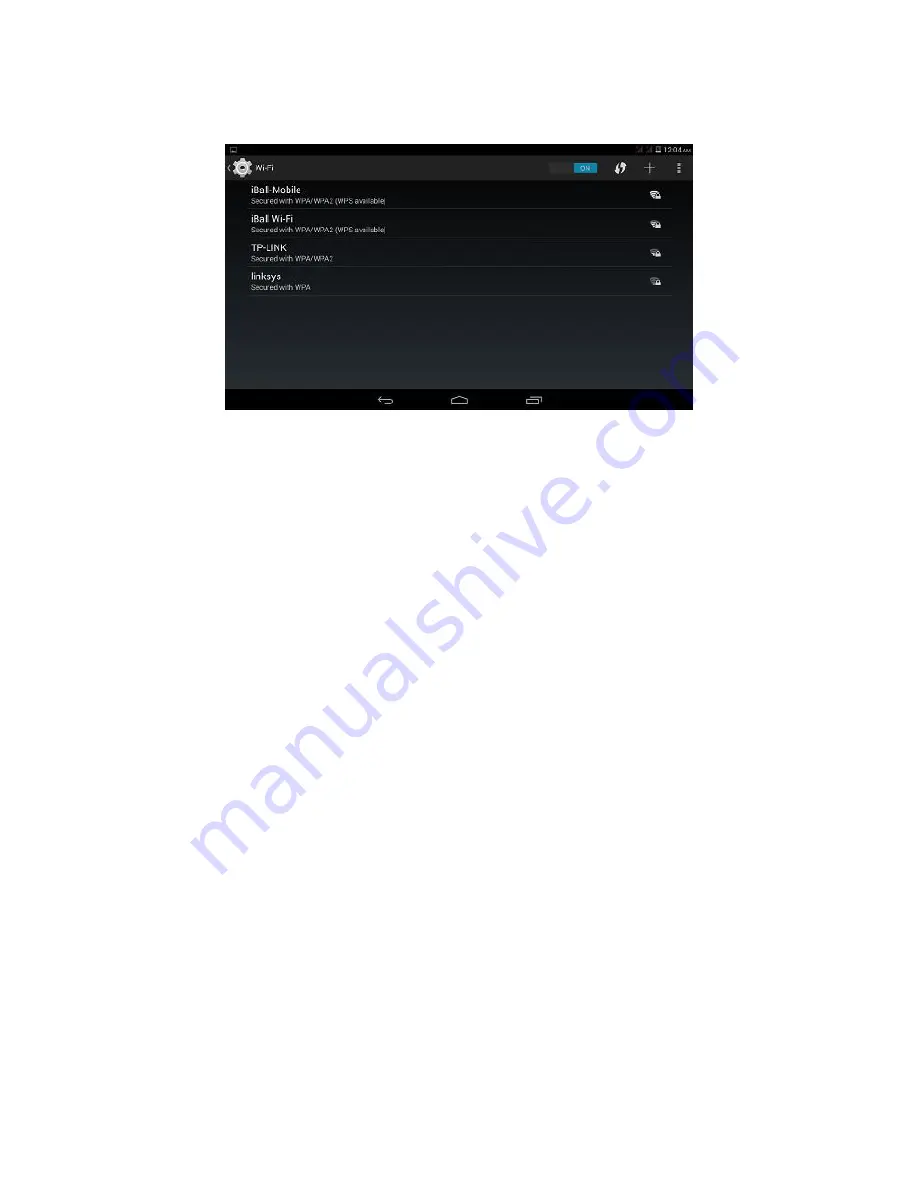
15
3.2 Wi-Fi
Wi-Fi on/off: Select this option if you prefer to use Wi-Fi for your data connection. You can activate Wi-Fi by toggling the switch
left/right to On/Off Wi-Fi connectivity.
Wi-Fi settings: Open the Wi-Fi settings screen. Select it from the network list. Provide your username or password if required
Scan:
To scan the available Wi-Fi networks.
WPS Pin Entry:
Any wireless computer or wireless adapter that will connect to the modem router wirelessly is a client. The
client must support a WPS PIN, and must have a WPS configuration utility.
Wi-Fi Direct:
Using Wi-Fi direct feature, you can transfer data from one device to another through Wi-Fi without the need of an
access point.
Advanced:
This option contains the following features:
Network notification:
By default, when Wi-Fi is on, you receive notifications in the Status bar when your device
detects an open Wi-Fi network. Uncheck this option to turn off notifications
Keep on Wi-Fi during sleep:
To conserve mobile data usage, your device stays connected to Wi-Fi when the
screen goes to sleep.
Scanning always available:
To improve location accuracy and for other purposes, Google and other apps may
scan for nearby networks, even when Wi-Fi is off.
Install certificates:
Here you can see and add your certificate.
Wi-Fi Optimization:
To minimize the battery usage when Wi-Fi is ON.
Passpoint:
Wi-Fi Passpoint enables the device to search for and connect to a certified Wi-Fi network. You can use
the Passpoint feature to connect to public Wi-Fi networks that support automated authentication. When you move
to a new location it will search for and connect to another certified Wi-Fi network.
Note:-
This feature may not be available depending on the region.
Tap → Advanced, and then tick Passpoint.