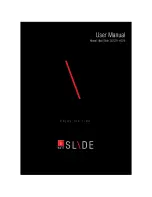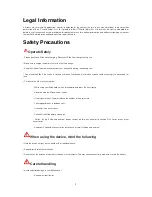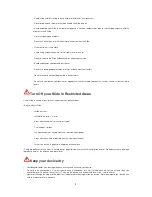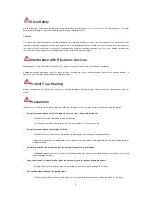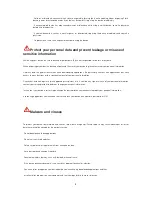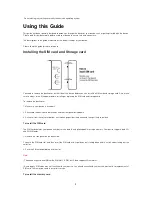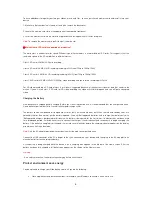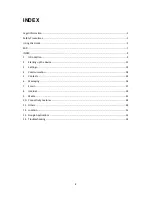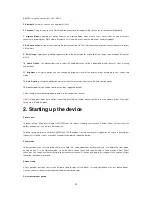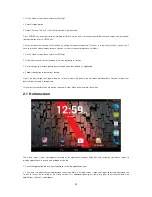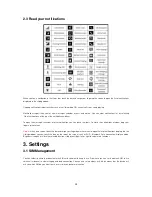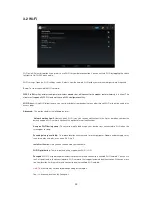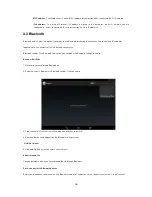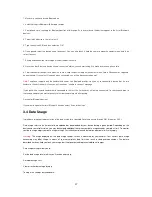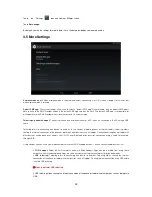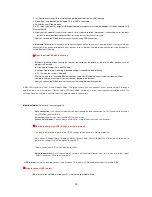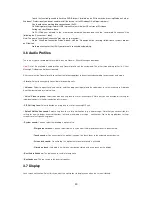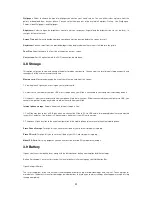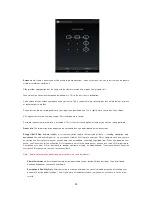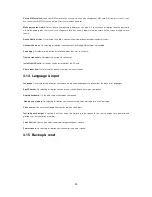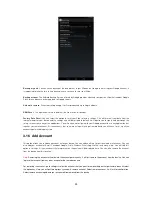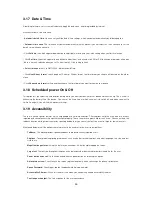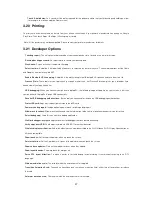12
1. On the Home screen, touch and select Settings.
2. Select Display option.
3. Select “Screen Time out”, to set the time period of sleep mode.
Press POWER key once to off display immediately. While not on a call, to lock your control buttons and screen from accidental
touch activation, press POWER key.
Y
ou can increase the security of your phone by setting Screen unlock pattern. Once set, in order to unlock your screen, you‟ll
have to draw the correct unlock pattern. You can set your screen unlock pattern as follows:
1. On the Home screen, touch and select Settings.
2. Select Security and then scroll down to Screen lock pattern section.
3. Set or change your unlock pattern by selecting Screen lock pattern, as applicable.
4. Follow the prompts to define your pattern.
Note:
You must swipe your finger along the screen to create the pattern, do not select individual dots. Connect at least four
dots in order to create a lock pattern.
If you want your pattern to be hidden as you draw it, clear „Make pattern visible‟ check box.
2.1 Home screen
The Home screen is your starting point for using all the applications on your Slide. You can customize your Home screen to
display applications, shortcuts, and widgets as you like.
1. Touch the application tab with your fingertip to reveal the application icons.
2. The Home screen actually extends beyond the screen width. On Home screen, swipe your fingertip left and right along the
screen to reveal the full width of the Home screen. This additional space gives you more room to customize Home with
applications, shortcuts, and widgets.