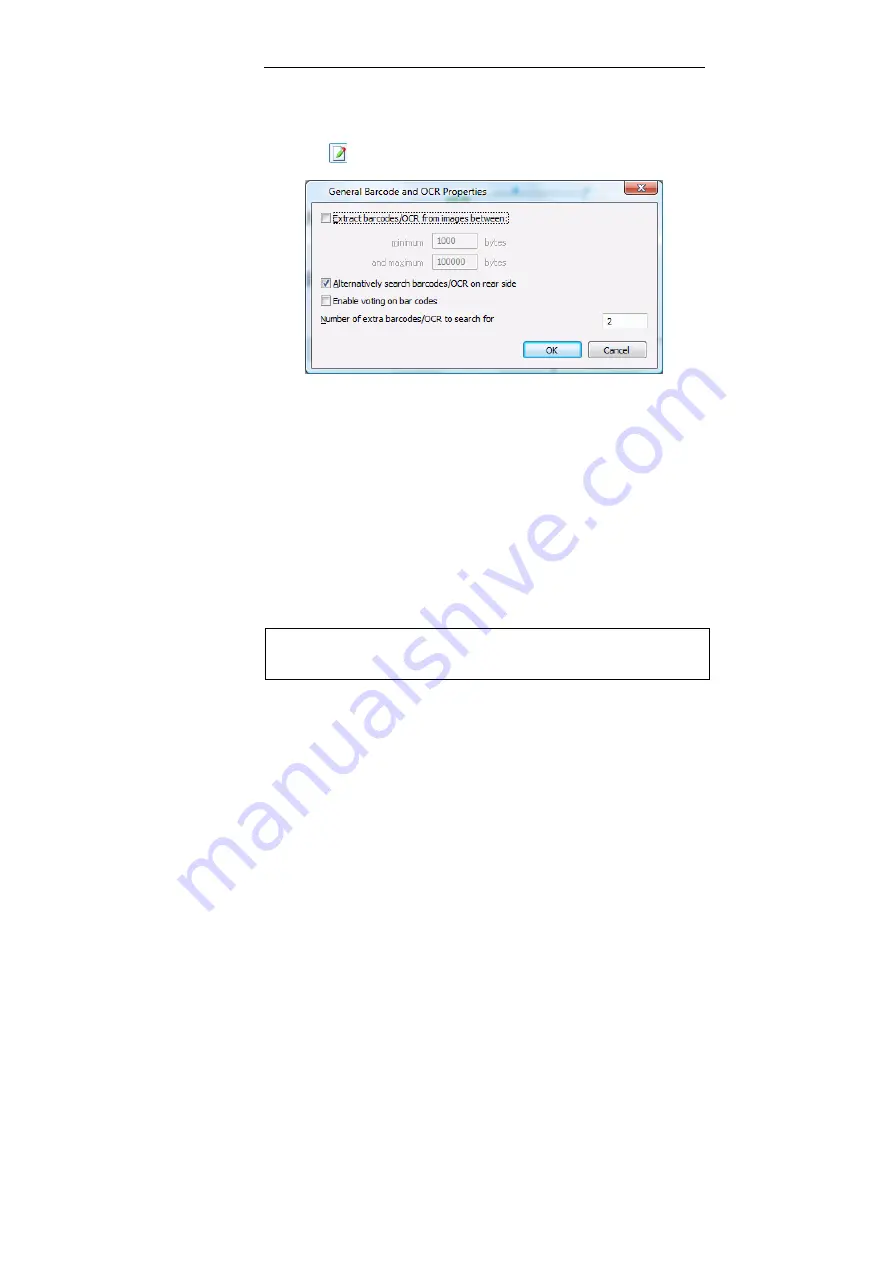
IRISPowerscan
TM
– User Guide
77
•
From the
Barcode and OCR Setup
window (
Barcode/OCR
section), select the
General Barcode and OCR Properties
button
and fill in the required options. Click
OK
to confirm.
Extract barcodes/OCR from images between
:
enter values in the
minimum and maximum fields. The values limit the images from
which barcodes or OCR text will be read to only those whose size
falls in between these values.
Alternatively search for barcodes/OCR on rear side
: enable this
option if you want to search for the barcode/OCR text on the rear
side of the document.
Enable voting on barcodes
: check this option if you want to
activate the voting on barcode recognition results*.
(*) IRISPowerscan integrates several barcode recognition engines. The voting
system calls all the engines for every barcode zone, then chooses the best result.
Tip
:
Enabling the voting system means that you get better results, but it takes
more processing time. The recognition becomes slower.
Number of extra barcodes/OCR to search for
: specify a number
if you want the software to search the image for the specified
number of extra barcodes/OCR zones.
Summary of Contents for POWERSCAN 9.5
Page 1: ...Version 9 5 User Guide...
Page 2: ......
Page 10: ......
Page 12: ......
Page 20: ......
Page 28: ...Chapter 2 Installation 20...
Page 50: ......
Page 134: ......
Page 154: ...Chapter 6 Scanning 146...
Page 162: ...Chapter 8 Post scanning operations 154 Image editing Image re organization...
Page 182: ...IRISPowerscanTM User Guide 174...






























