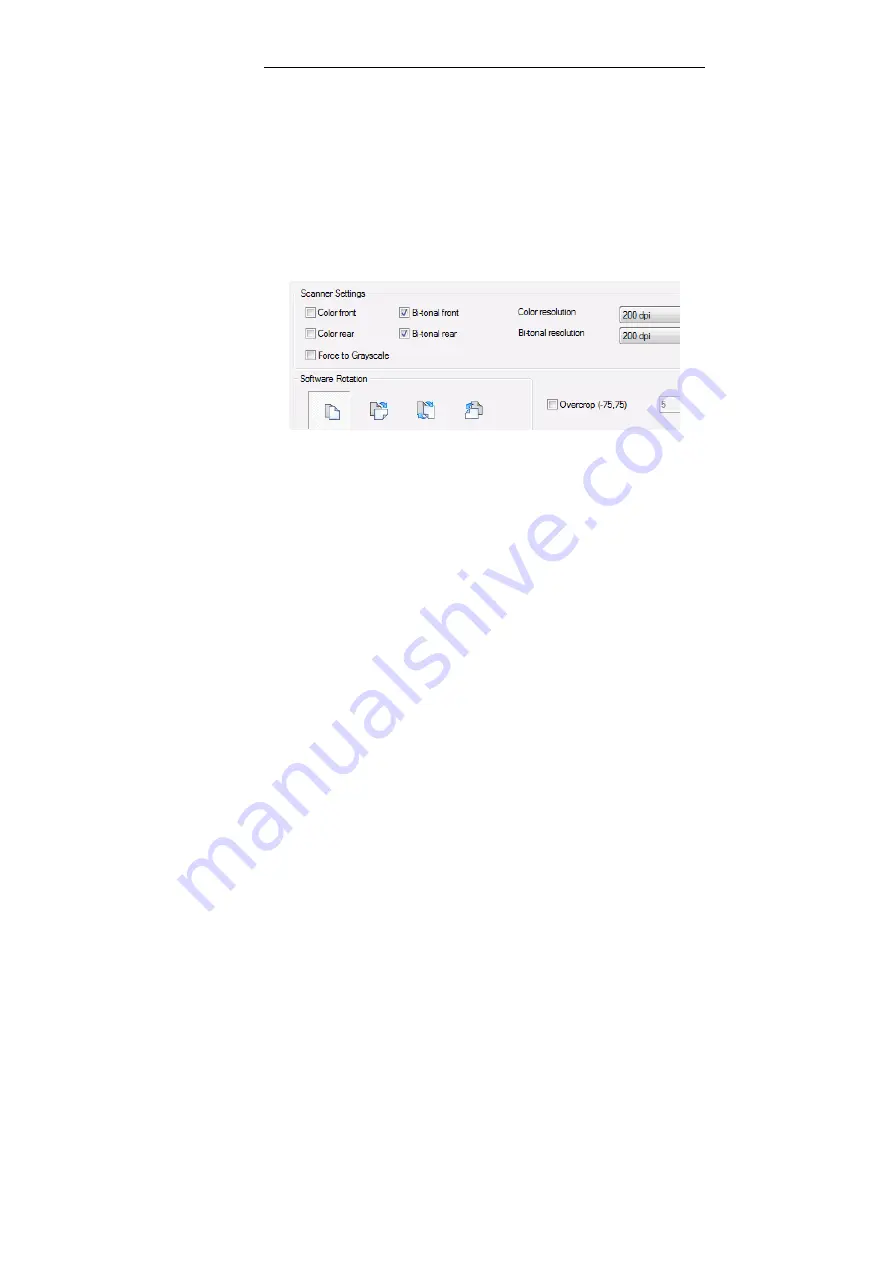
IRISPowerscan
TM
– User Guide
137
options get automatically adapted in the
Scanner
tab of the
Page
Setup
window.
•
If your scanner Twain driver version is prior to version 1.9, your
settings must be introduced in the
Page Setup
window,
Scanner
tab.
Indicate the type of images to be generated: color/bitonal images,
etc., as well as the resolution needed. Also tell whether the
document pages must be rotated, cropped, etc.
Color front
: to scan the document front pages in color.
Color rear
: to scan the document rear pages in color.
Bi-tonal front
: to scan the document front pages in black and white.
Bi-tonal rear
: to scan the document rear pages in black and white.
Color resolution
: select the required resolution for color images.
Bi-tonal resolution
: select the required resolution for black and white
images.
Force to Grayscale
: to ask grayscale images to the scanner rather
than color images (the "Color" option must be selected)
•
Introduce the other scanning parameters:
Software Rotation
: select the required automatic rotation operation.
Overcrop
: to remove a little margin all around the images, e.g. a
black border.
Note: a more powerful black border removal option can be activated
in the Image Processing module. See: Project Setup, Scanning, Image
processing, Defining image processing operations.
Summary of Contents for POWERSCAN 9.5
Page 1: ...Version 9 5 User Guide...
Page 2: ......
Page 10: ......
Page 12: ......
Page 20: ......
Page 28: ...Chapter 2 Installation 20...
Page 50: ......
Page 134: ......
Page 154: ...Chapter 6 Scanning 146...
Page 162: ...Chapter 8 Post scanning operations 154 Image editing Image re organization...
Page 182: ...IRISPowerscanTM User Guide 174...






























