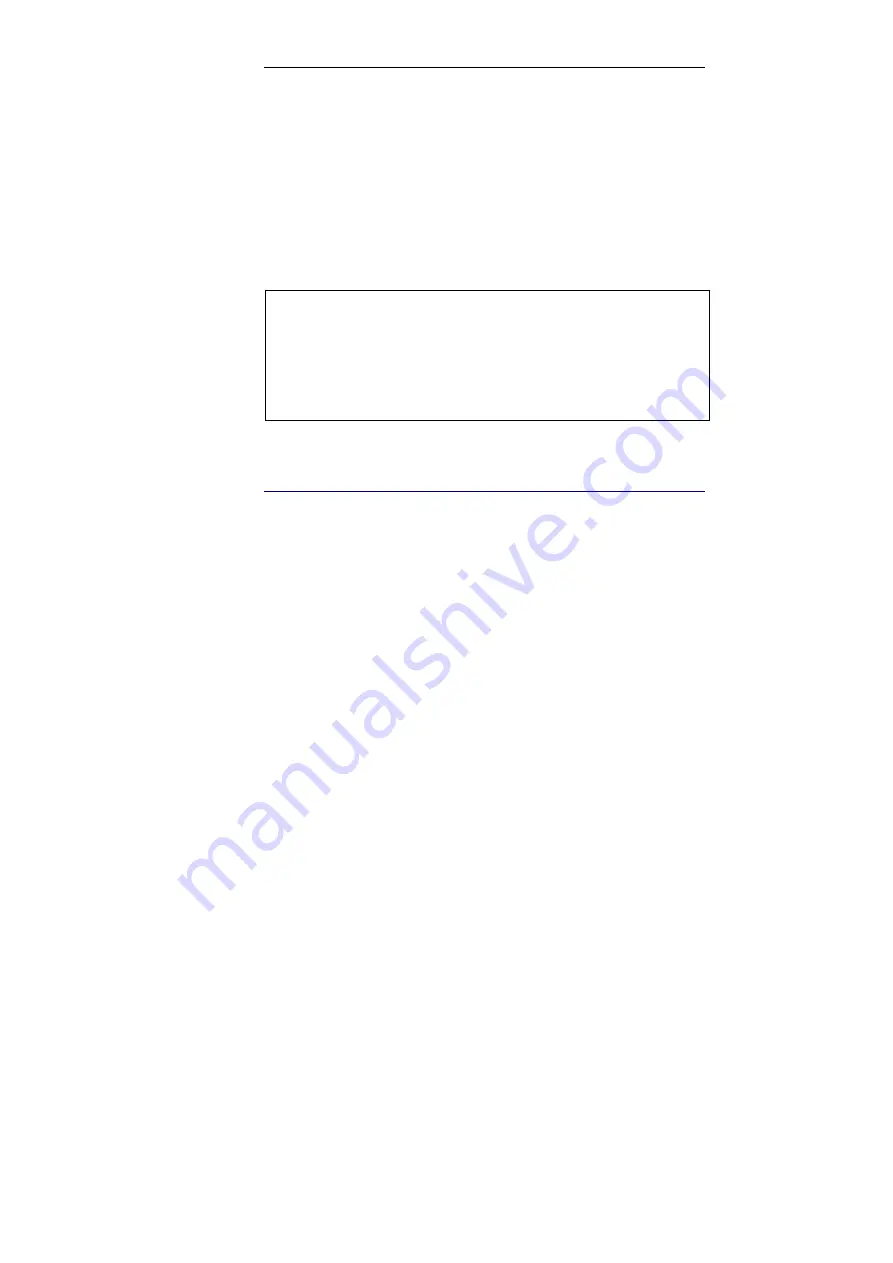
IRISPowerscan
TM
– User Guide
35
To import a project:
•
From the
Start up
window*, click on
Import
in the
Actions
window.
(*) If you import a project into an upgraded version of IRISPowerscan, open the
new version of IRISPowerscan and click on
Import
.
•
Browse your explorer for the exported *.ips file, then click on
Open
. The imported project is directly available in the
Projects
window.
Tip
:
Installing a new version of IRISPowerscan
When installing a new version of IRISPowerscan, don't forget to export the
project(s) to be kept for the new version before you desintall the application:
1. Export your project(s)
2. Deinstall IRISPowerscan
3. Install the new version of IRISPowerscan
4. Import your project(s)
U
SER INTERFACE
Once a project is open, you get to the actual user interface. The user
interface contains various resizable panes (left part), customizable
toolbars, an image viewer (right part), and a slider (bottom right
part).
Summary of Contents for POWERSCAN 9.5
Page 1: ...Version 9 5 User Guide...
Page 2: ......
Page 10: ......
Page 12: ......
Page 20: ......
Page 28: ...Chapter 2 Installation 20...
Page 50: ......
Page 134: ......
Page 154: ...Chapter 6 Scanning 146...
Page 162: ...Chapter 8 Post scanning operations 154 Image editing Image re organization...
Page 182: ...IRISPowerscanTM User Guide 174...






























