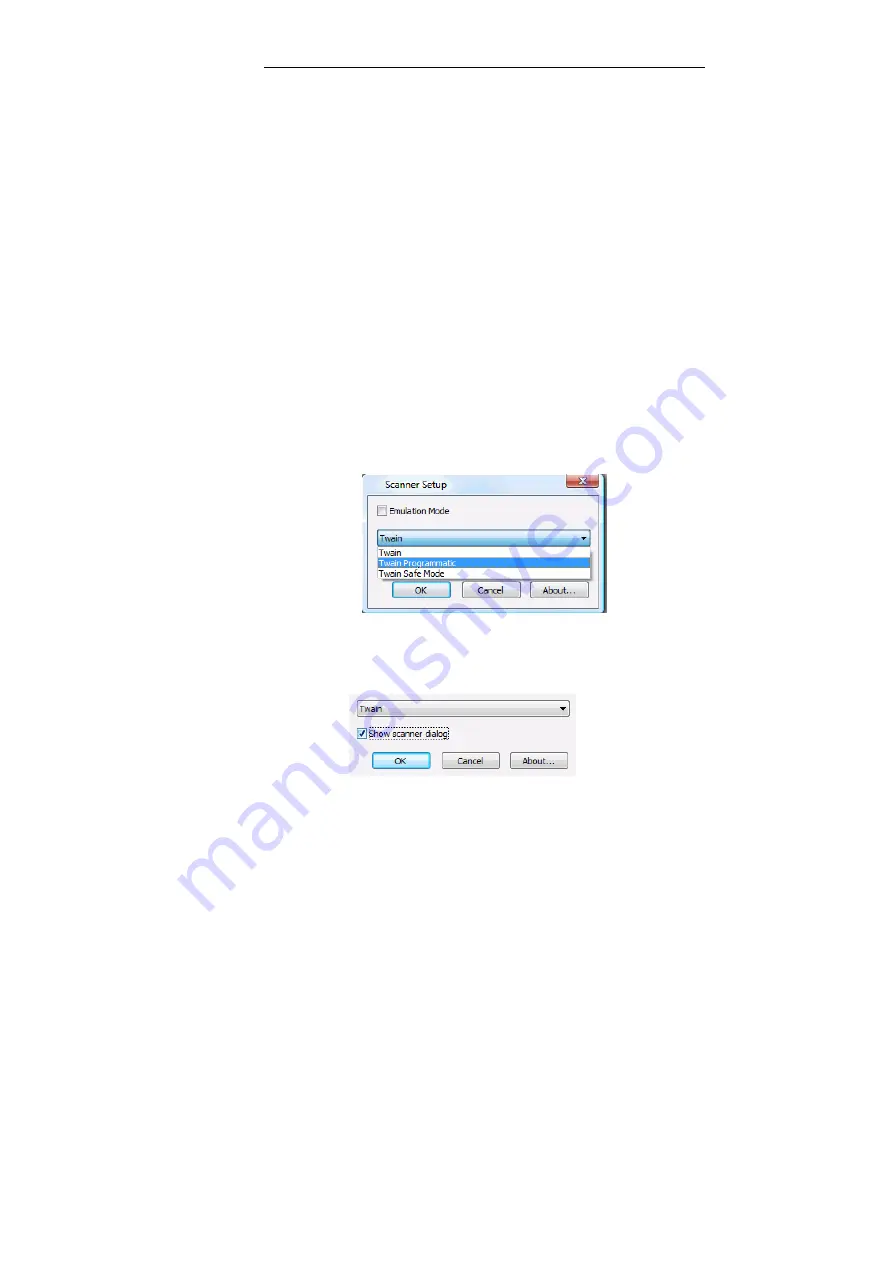
IRISPowerscan
TM
– User Guide
129
If you choose any of the above options, all scanning parameters will
be set in the application
Page Setup
window,
Scanner
tab.
If the scanning still does not work properly, choose
Show Scanner
Dialog
. By doing so, you will be able to introduce your scanner
settings directly in your scanner interface each time you want to
start the scanning.
Be careful:
- this will have to be done each time you want to start the scanning
- you must make sure your scanning parameters do match the
settings introduced in the application
Page Setup
window (see:
Scanning, Page Setup).
To change the scanner communication method:
•
Access the
Scanner Setup
window: select
Scanner
,
Setup
, from
the
Settings
drop-down menu (either from the
Start up
window,
or from the user interface).
•
Choose another communication method in the drop-down list,
or:
choose
Show Scanner Dialog
.
Summary of Contents for POWERSCAN 9.5
Page 1: ...Version 9 5 User Guide...
Page 2: ......
Page 10: ......
Page 12: ......
Page 20: ......
Page 28: ...Chapter 2 Installation 20...
Page 50: ......
Page 134: ......
Page 154: ...Chapter 6 Scanning 146...
Page 162: ...Chapter 8 Post scanning operations 154 Image editing Image re organization...
Page 182: ...IRISPowerscanTM User Guide 174...






























