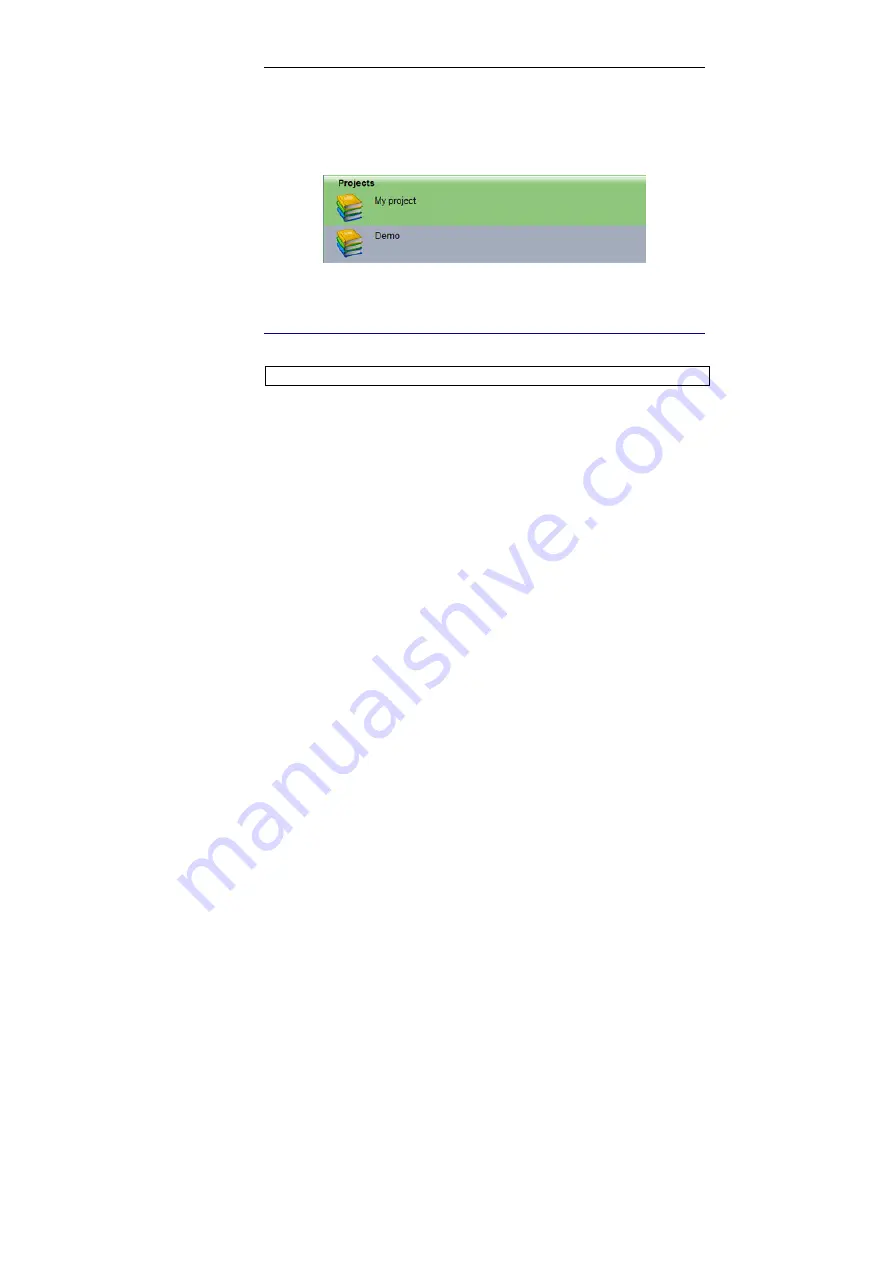
IRISPowerscan
TM
– User Guide
33
Open
in the
Actions
window), check and refine its settings in
the
Project Setup
window (see: Project setup), then start the
actual production workflow in IRISPowerscan.
I
MPORTING
/
EXPORTING A PROJECT
! Feature available in
IRISPowerscan Full Version
only
The Import/Export feature of IRISPowerscan will be used if:
- you want to share the same project configuration with several
people, or if
- you want to import a project that was created with a previous
version of IRISPowerscan, or if
- you want to import a project that was created on another
workstation.
It will also enable you to import into IRISPowerscan any project
created with Kodak Capture Software 6*.
(*) This is only possible if Kodak Capture Software is installed on the same
workstation as IRISPowerscan.
! Any project must first be
exported before it can be imported
into
the application.
To export a project:
•
From the
Start up
window*, first select the project to be
exported, then click on
Export
(
Export selected project
) in the
Actions
window.
(*) To import a project into an upgraded version of IRISPowerscan, first export
the project from the previous version of IRISPowerscan.
Summary of Contents for POWERSCAN 9.5
Page 1: ...Version 9 5 User Guide...
Page 2: ......
Page 10: ......
Page 12: ......
Page 20: ......
Page 28: ...Chapter 2 Installation 20...
Page 50: ......
Page 134: ......
Page 154: ...Chapter 6 Scanning 146...
Page 162: ...Chapter 8 Post scanning operations 154 Image editing Image re organization...
Page 182: ...IRISPowerscanTM User Guide 174...






























