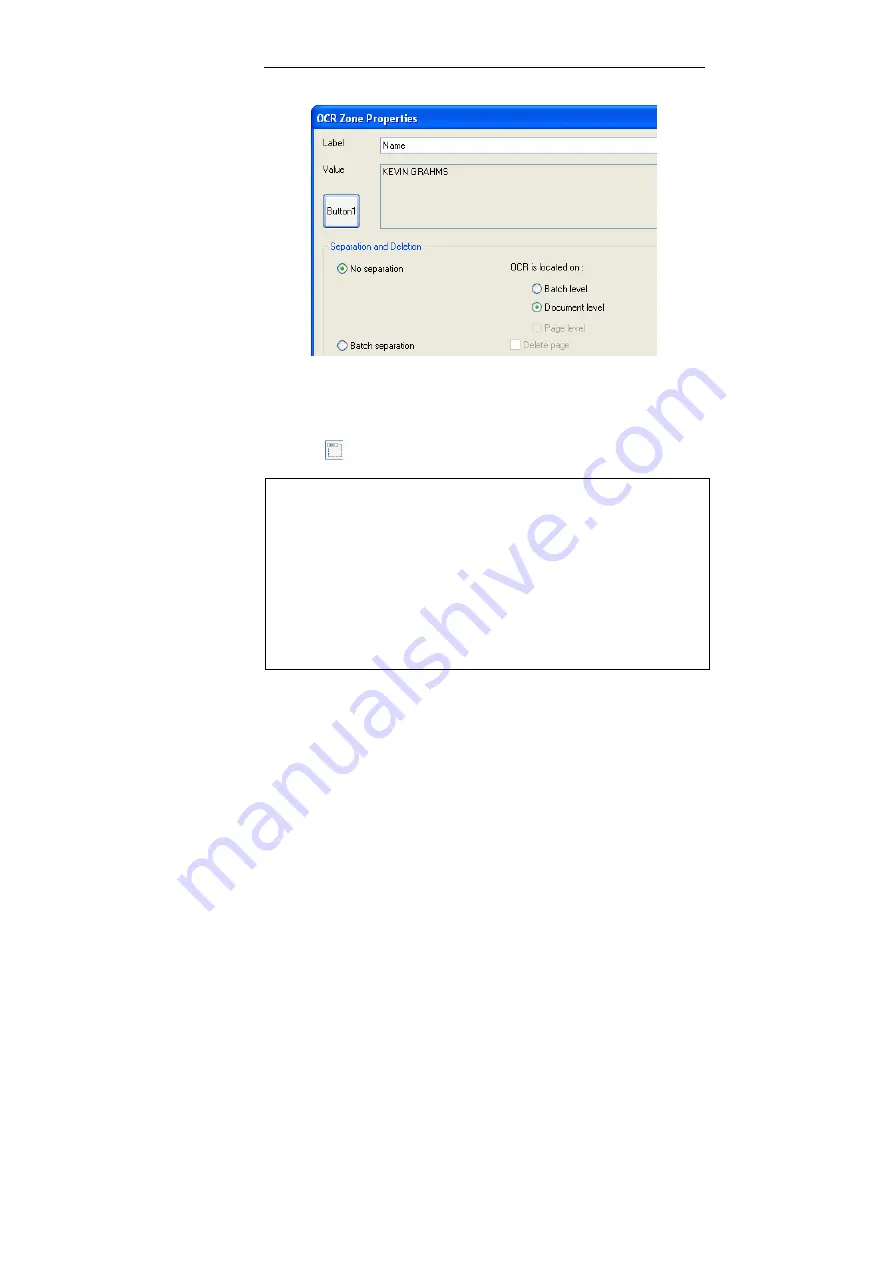
Chapter 5 – Project Setup
74
Label
: enter a name for the OCR zone. This name identifies the
OCR zone and will appear in the
Index Setup
as OCR_[Label] in
the list of default values (see: Indexing, Defining index fields).
(*) The label will appear in the top left corner of the barcode zone (in green) by
clicking on
on the
Barcode and OCR Setup
window toolbar).
Note
The OCR label does not define or identify an index field. All index fields
must be defined in
Project Setup
,
Indexing
.
Multi-line OCR
When the text in an OCR zone is on more than one line, IRISPowerscan will
insert a caret character (^) between each line of data. The result is a delimited
string of OCR text that can be broken up into separate index fields.
Gap between words
A gap between words on the same line that is greater than 5/16 of an inch
will be interpreted by IRISPowerscan as multiline OCR data.
Separation and Deletion
When an OCR zone is detected, it can be used to enable the
following options:
- Separate batches
Summary of Contents for POWERSCAN 9.5
Page 1: ...Version 9 5 User Guide...
Page 2: ......
Page 10: ......
Page 12: ......
Page 20: ......
Page 28: ...Chapter 2 Installation 20...
Page 50: ......
Page 134: ......
Page 154: ...Chapter 6 Scanning 146...
Page 162: ...Chapter 8 Post scanning operations 154 Image editing Image re organization...
Page 182: ...IRISPowerscanTM User Guide 174...
















































