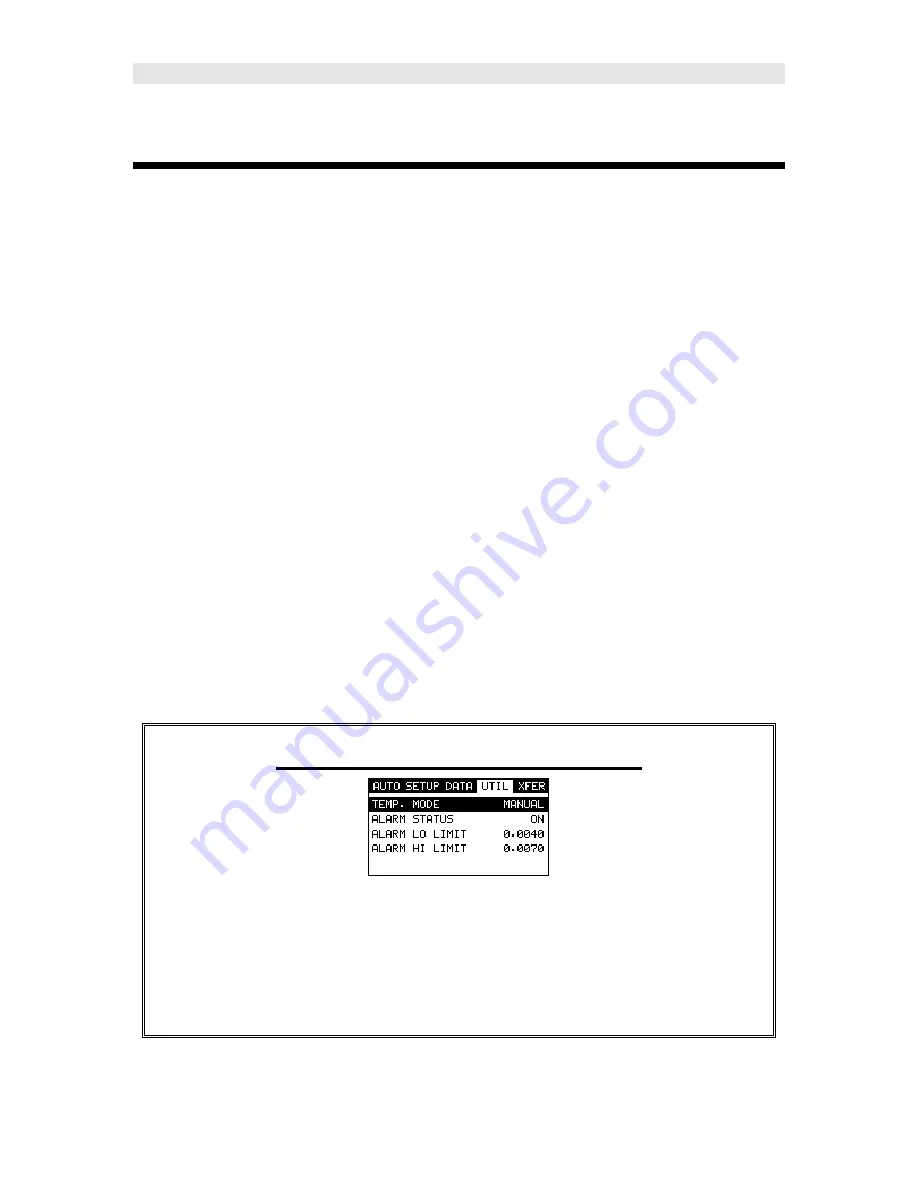
BOLTSCOPE PRO
- Bolt Tension Monitor
87
Chapter 9 Temperature Compensation
9.1 Purpose
The temperature of a fastener affects the overall physical length, as well as the
velocity of a fastener. As the temperature of a fastener increases, the ultrasonic
length increases at a rate greater than the physical change in length. If the user
intends to measure the same fastener at different time intervals over the service
life of the bolt, temperature compensation is very important to produce accurate
results. However, if a fastener will only be measured once, never to be
measured again, temperature compensation is not needed, as long as the
reference length and elongation are measured at the same temperature and
time.
The thermal expansion of the fastener and the ultrasonic change in velocity as a
result of temperature are two separate effects. However, for the purpose of the
BOLTSCOPE PRO
, they are combined in a single factor known as the
Temperature Coefficient (Tc). The sections that follow outline the procedures for
selecting and using the temperature compensation mode with the accessory
temperature sensor.
9.2 Manual Mode
The manual mode option relies on the user to enter in the current temperature
before measuring. This is useful to those users that do not require temperature
compensation, or have an external temperature device measuring the
temperature.
Selecting Manual Temperature Mode
1) Press the
MENU
key once to activate the menu items tab. Press the
MENU
key multiple times to tab right, and the
ESC
key multiple times to
tab left, until the
UTIL
menu is highlighted and displaying the submenu
items.
















































