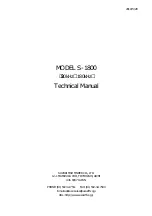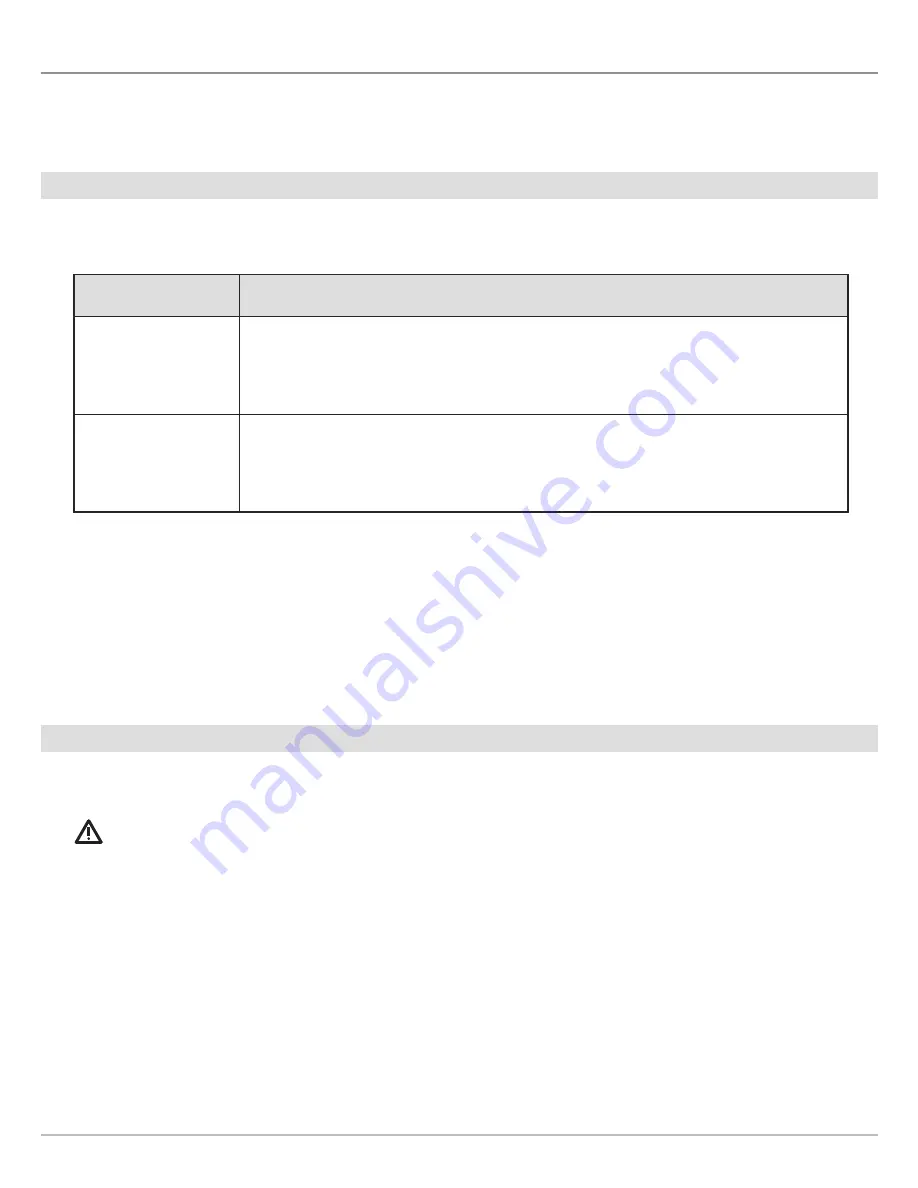
8
Installation
I
NSTALLATION
Use the following instructions to connect the i-Pilot Link to the Humminbird control head (SOLIX, ONIX, or ION). Before
proceeding
with this installation, the Humminbird control head and Minn Kota trolling motor should be installed.
1
|
Purchase Ethernet Cables and Equipment
The i-Pilot Link connects to the Humminbird control head Ethernet port or the Humminbird Ethernet Switch.
To plan the required cable length, it is important to consider the following:
•
The cables will be routed from the trolling motor to the Humminbird control head (or Ethernet Switch).
•
The cables should be routed through an established routing system on the boat, in an area with minimal interference. Inspect
the selected route carefully to ensure that there are no sharp edges, obstacles, or obstructions that may damage the cables.
•
The cables will move with the trolling motor when it is deployed and retracted, so it is important to allow enough length for
movement.
Check the Ulterra
when it is completely vertical, at its highest point (before trim) and at its lowest point.
2
|
Confirm Installation of i-Pilot Link Controller and Remote
1. Use your i-Pilot Link Owner’s Manual to confirm the trolling motor is correctly installed and mounted to the bow of the boat.
2. The boat and trolling motor must be located outside and have a direct view of the sky to obtain GPS satellite signals.
WARNING!
See the
i-Pilot Link Owner’s Manual
for installation details and safety information.
3. Verify that all obstructions are away from the propeller in all directions in both the stowed and deployed positions.
4. Connect power to the trolling motor.
5. Deploy the motor so the motor shaft is completely vertical.
6. The i-Pilot Link controller will emit four short beeps on startup.
7. Turn off the power source.
Hardware
Ethernet Cables
Humminbird
Control Head:
SOLIX, ONIX, ION
AS EC 10E, AS EC 20E, etc. (Ethernet Extension Cable)
Various cable lengths are available.
The following cable is
not
compatible: AS EC QDE.
Ethernet Switch
(AS ETH 5PXG)
AS EC 10E, AS EC 20E, etc. (Ethernet Extension Cable)
Various cable lengths are available.
The following cable is
not
compatible: AS EC QDE.