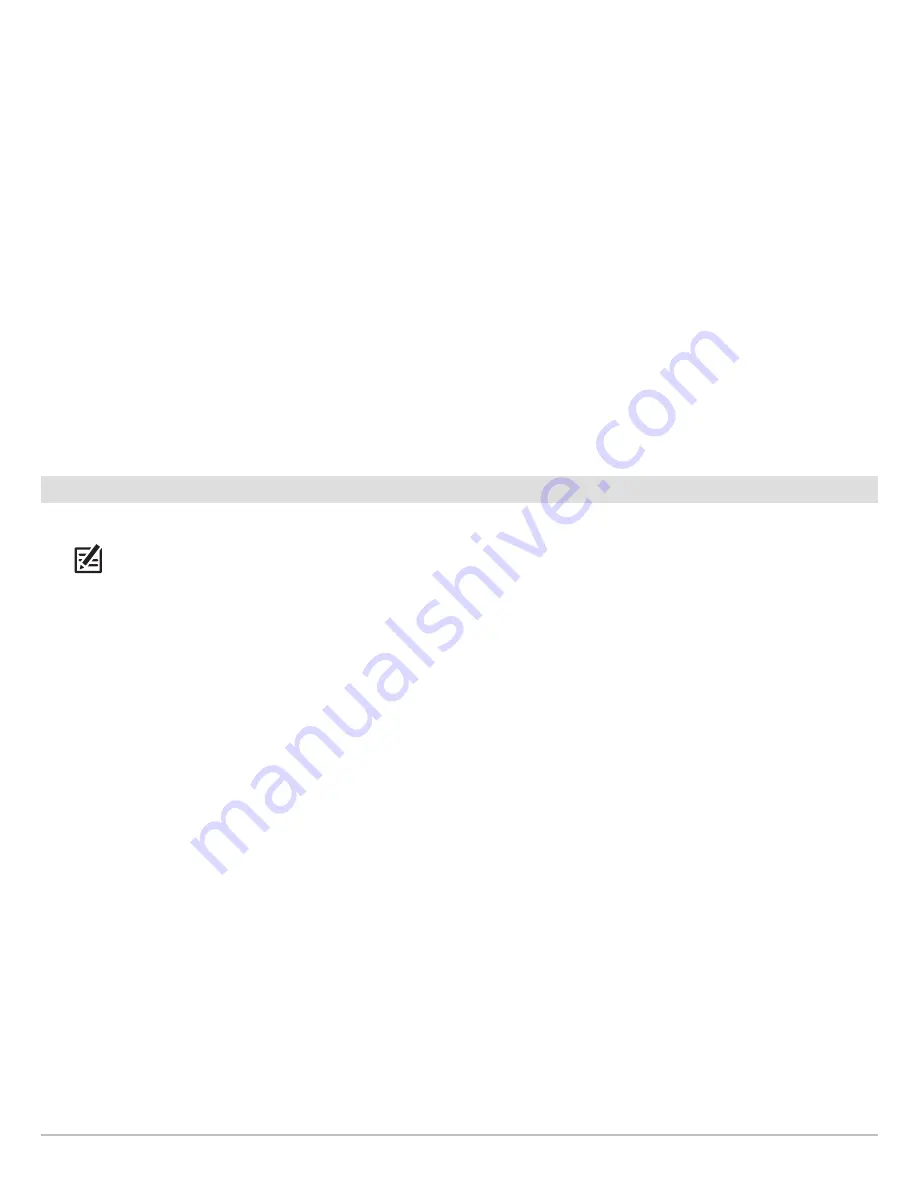
15
Update Software
Copy Internal Images
If you have screen snapshots saved to the control head, use the following instructions to copy them to an SD card.
1. Confirm the SD card is installed in the control head card slot.
2. Press the HOME key.
3. Select the Images tool. Tap the icon, or press the ENTER key, to open.
4. Under Source, select Internal.
5. Press and hold one of the screen snapshots.
OR
Use the Joystick to select a screen snapshot. Press the MENU key.
6. Select Copy All.
7.
Select a Save Location:
Save to the SD Card
SOLIX:
left slot = SD Card 1, right slot = SD Card 2
ONIX, ION:
top slot = SD Card 1, bottom slot = SD Card 2
8. Repeat the steps in this section on each control head.
3
|
Download Software Updates for the Humminbird Control Head
Perform the procedures in the following sections to update the SOLIX, ONIX, or ION control head software.
NOTE:
Ethernet Switches and Sonar Black Boxes (SM1000/2000/3000) must be updated individually on the software update list.
See your control head operations manual for more information about updating accessory software.
Check the Current Software Version
It is helpful to review the software version number that is currently installed on the control head and each accessory.
1. Press the HOME key.
2. Select Settings.
3. Select Network > Network Info.
4. The Network Info dialog box shows a section for each device connected to the network. Scroll to each section to note the
software version number listed.
Download Software Updates
1.
Install the SD card into the PC card slot.
2.
Go to humminbird, and select My Humminbird to sign in to your account.
3.
Select the My Equipment tab. The available software updates are listed as Downloads under each registered product.
•
Under Downloads, click the file name.
•
Read the instructions in the dialog box and select Download.
•
Follow the on-screen prompts to save the software file to the SD card.
4.
Repeat:
Repeat step 3 to download the software updates posted to each registered product.






























