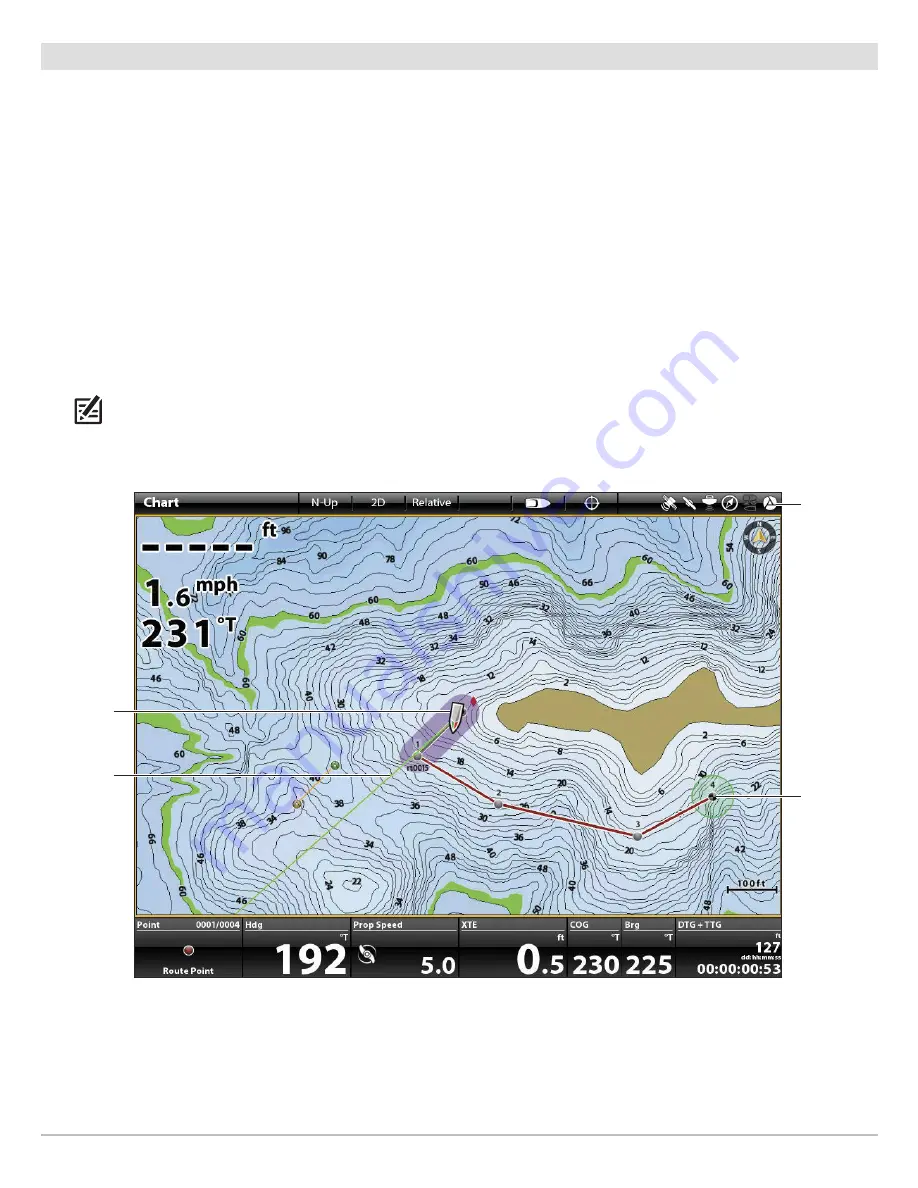
116
Routes
Navigate a Saved Route
Use the cursor to select a saved route point on the Chart View, and you can start navigation to it. The i-Pilot Link will navigate the
route in forward or reverse, depending on your selection.
NOTE:
See
Propeller Controls
for more details about turning the prop on or off and setting the prop speed.
Touch Screen
1. Tap a waypoint icon or route point.
2. Tap Chart in the status bar. Select Go To.
OR
Tap the Go To button on the X-Press Remote.
3. Select Go To: Route or Go To: Point.
4. To start navigation, turn on the i-Pilot Link prop.
Cancel Navigation:
Tap Chart in the status bar. Select
Go To > Cancel Navigation.
Keypad
1. Use the Joystick to move the cursor to a waypoint or
route point.
2. Press the GO TO key.
3. Select Go To: Route or Go To: Point.
4. To start navigation, turn on the i-Pilot Link prop.
Cancel Navigation:
Press the GO TO key. Select Cancel
Navigation.
Navigating a Saved Route on the Chart View (ONIX)
boat icon
route end
point
heading line
(green)
i-Pilot status
icon (enabled
and actively
navigating)






























