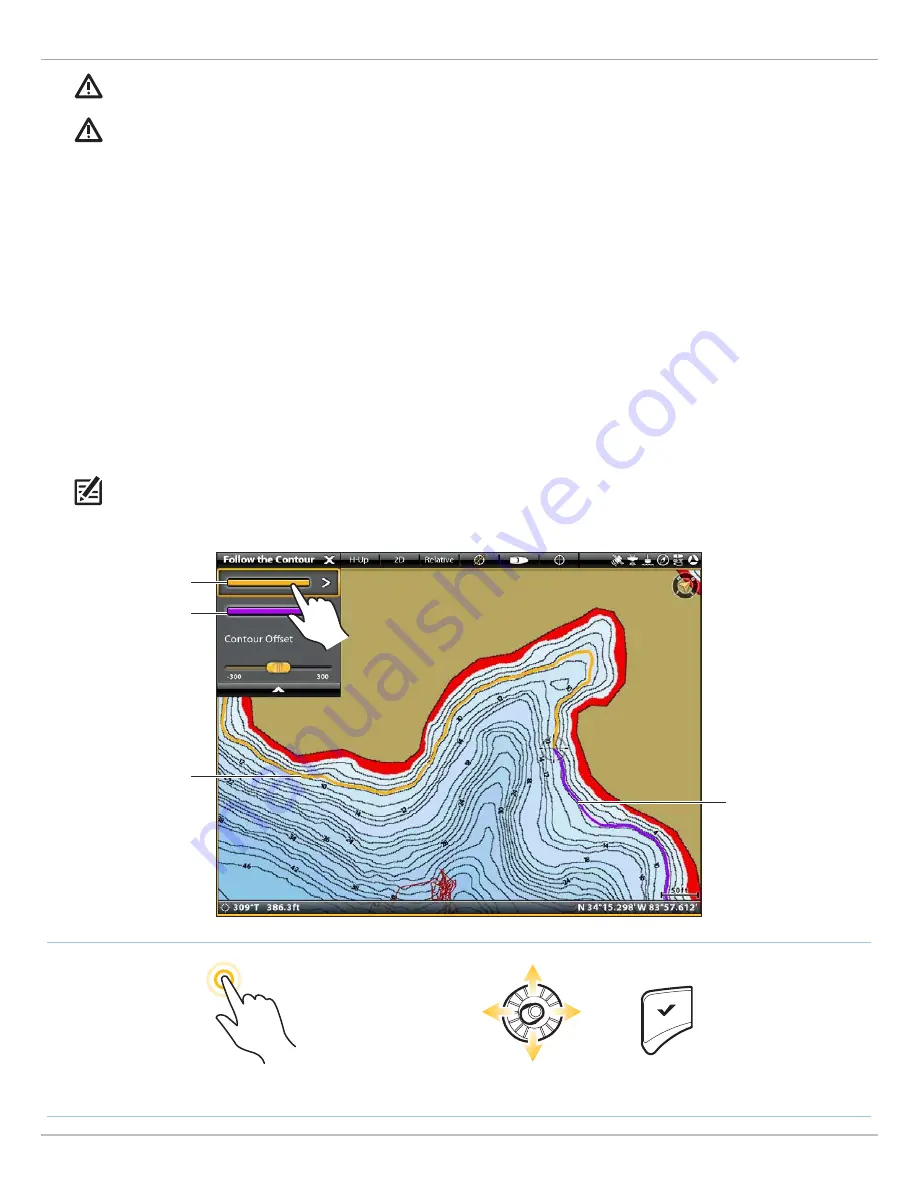
105
Follow the Contour
3. Start Follow the Contour Navigation
WARNING!
If any depth sounding within the selected contour line is below 5 feet (1.5 meters), a confirmation box will display.
Select Confirm to confirm the depth warning and start navigation. Select Cancel to cancel Follow the Contour navigation.
CAUTION!
Be prepared for boat movement as the prop will automatically be enabled and the prop speed will automatically adjust to
move the boat to the contour. If the boat does not move, confirm the prop is turned on in the menu system (see
Propeller Controls
).
NOTE:
See
Propeller Controls
for more details about turning the prop on or off and setting the prop speed.
Touch Screen
1. From the Follow the Contour submenu, select a
navigation direction. The navigation direction will be
previewed in orange or purple on the chart.
2. To start navigation, turn on the i-Pilot Link prop.
The selected contour line will turn to black. A gray line
will also be displayed indicating the projected route and
will reflect the Contour Offset setting.
Reverse:
During navigation, tap Chart in the status bar.
Select Go To > Reverse.
Cancel Navigation:
Tap Chart in the status bar. Select
Go To > Cancel Navigation.
Keypad
1. From the Follow the Contour submenu, select a
navigation direction. The navigation direction will be
previewed in orange or purple on the chart.
2. Press the ENTER key.
3. To start navigation, turn on the i-Pilot Link prop.
The selected contour line will turn to black. A gray line
will also be displayed indicating the projected route and
will reflect the Contour Offset setting.
Reverse:
During navigation, press the GO TO key and
select Reverse.
Cancel Navigation:
Press the GO TO key. Select Cancel
Navigation.
OR
Confirm
Select
Tap to Select
navigation option 1
(orange)
navigation option 2
(purple)
navigation option 1
(orange)
Selecting a Navigation Direction to Start Follow the Contour Navigation (ONIX)
navigation option 2
(purple)






























