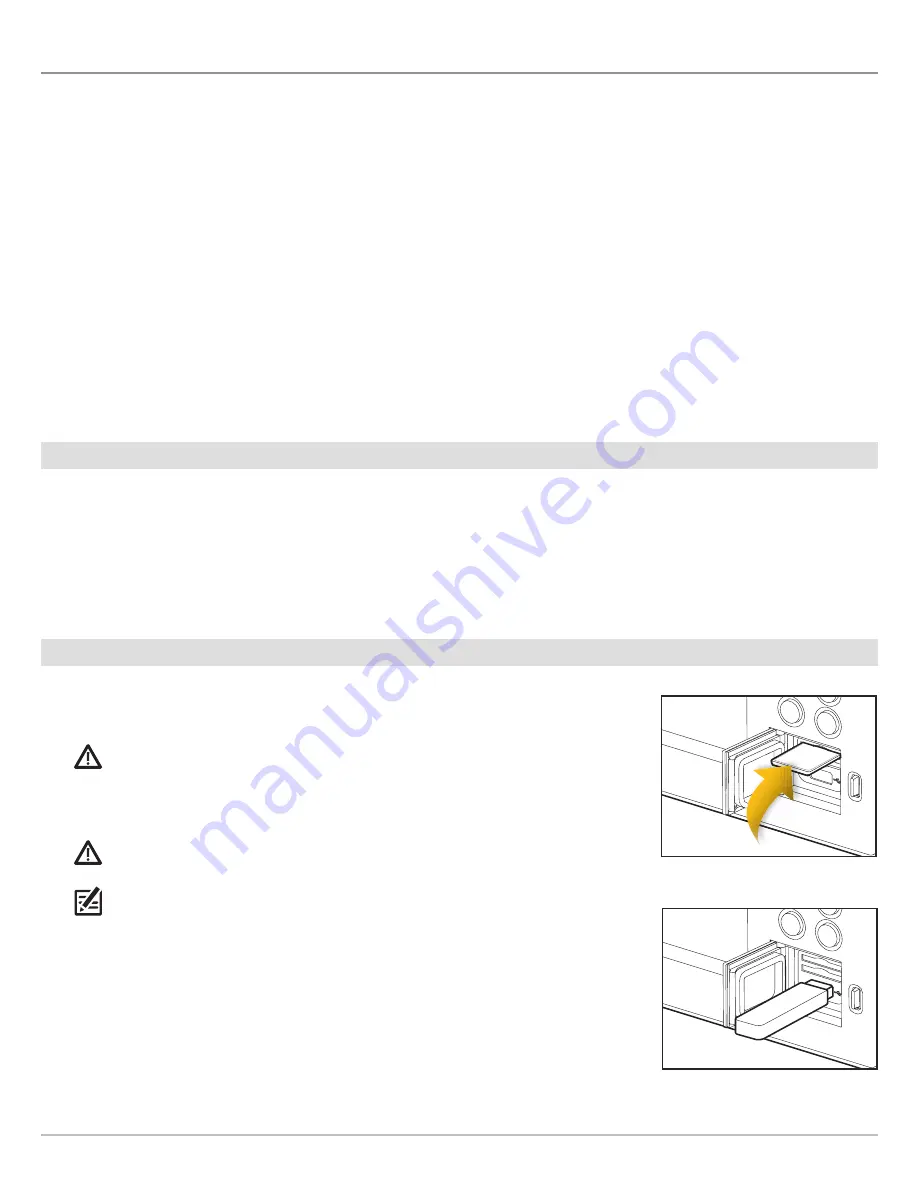
14
Update Software
U
PDATE
S
OFTWARE
Your control head model may need a software update to work with the i-Pilot Link. We recommend that you read the following
section completely before starting any software updates.
Control Head Software:
Version 3.0 or later is required to use the i-Pilot Link with the SOLIX, ONIX, or ION control head. To check the
software version installed on your control head, select Home > Settings > Network > Network Info.
i-Pilot Link Remote and Controller:
The i-Pilot Link has separate software updates for the controller and remote. After the software
is updated on the control head, you must go to the remote and initiate the download of the remote software to the remote itself.
See your i-Pilot Link Owner’s Manual for details.
Preparation:
We recommend that you read the following section completely before starting any software updates. The Humminbird
control head will take approximately 10 minutes to update, and each Humminbird control head on the network must be updated
individually. Accessories take approximately 3 minutes to update.
Supplies:
In addition to your Humminbird equipment, you will need a PC with Internet access and a blank SD card. If you have an
ION, you can use a USB stick.
1
|
Register your Humminbird Products
Set up an online account and register your Humminbird equipment so that you will receive the latest Humminbird news, including
accessory compatibility and software update information.
1.
Go to our Web site at humminbird. Select Support > Register your Product.
If you
already have a humminbird account, select My Humminbird.
2.
Follow the on-screen prompts to create a new account and register your
products.
2
|
Export Settings and Navigation Data
Before the Humminbird control head software is updated or restored to system defaults,
export your menu settings, radar settings, and navigation data, and copy your screen
snapshots to an SD card.
WARNING!
Humminbird is not responsible for the loss of data files (waypoints, routes,
tracks, groups, snapshots, recordings, etc.) that may occur due to direct or indirect damage
to the unit’s hardware or software. It is important to back up your control head’s data files
periodically. Data files should also be saved to your PC before restoring the unit’s defaults
or updating the software.
WARNING!
Do NOT leave the control head SD card slot cover open. The slot cover should
always be closed to prevent water damage to the unit.
NOTE:
See your control head operations manual for more information about exporting settings
and navigation data.
Insert a Blank SD Card
1. Install the SD card according to the instructions in your control head operations
manual.
Insert a Blank USB Stick (ION only)
1. Insert the USB stick into the USB port.
Inserting an SD Card (ONIX)
Inserting the USB Stick (ION)





























