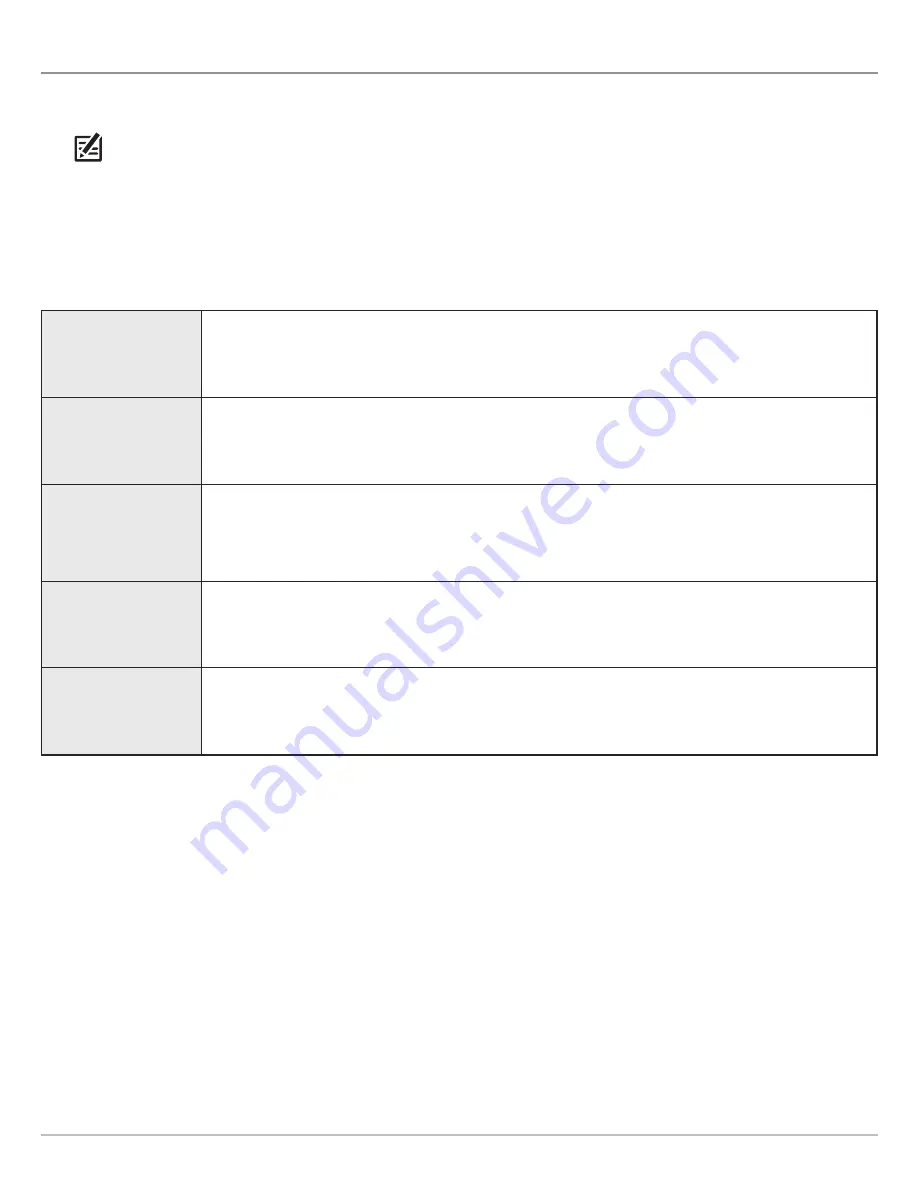
31
Display Settings
D
ISPLAY
H
UMMINBIRD
L
AKE
M
ASTER
C
ONTOUR
L
INES AND
D
EPTH
R
ANGES
When you install a LakeMaster Map Card or LakeMaster PLUS Map Card, menu options are added to the menu system. You can
display or hide contour lines, highlight shallow water, and highlight a depth range on the map.
NOTE:
A Humminbird LakeMaster Map Card must be installed and selected as the map source to enable these features. For details
and additional features related to your LakeMaster Map Card, see your control head operations manual.
1. With a Chart View displayed on-screen, tap Chart in the status bar, or press the MENU key once.
2. Select Chart Options.
3. Select Humminbird Settings.
4. Select the following menus to your preference.
Depth Colors
Turn on Depth Colors and adjust the range for depth shading in the Chart Views.
Depth Highlight
Turn on Depth Highlight to highlight a depth setting in the Chart Views. The depth you set will be
highlighted in green. Use Depth Highlight with Highlight Range.
Highlight Range
When a Depth Highlight is active in the Chart Views, use Highlight Range to highlight a range on each
side of the highlighted depth. For example, if you know a certain fish is holding at 18 to 20 feet, you
can set the Depth Highlight at 19 feet, and the Highlight Range a +/– 1 foot. The view will show a green
band from 18 to 20 feet.
Shallow Water
Turn on Shallow Water and adjust the slider. When the depth is equal to or less than the amount set,
it will be highlighted in red in the Chart Views. For example, if your boat has a draft of 3 feet, set the
Shallow Water menu to 3 feet, and the unit will draw a red band from 0 to 3 feet.
Contour Interval
Turn on Contour Interval to display lines at set intervals on the Chart View. Adjust the slider to set the
distance between each line. Contour Interval is also affected by the Water Level Offset setting. See
Configure i-Pilot with the Control Head
and
Follow the Contour.






























