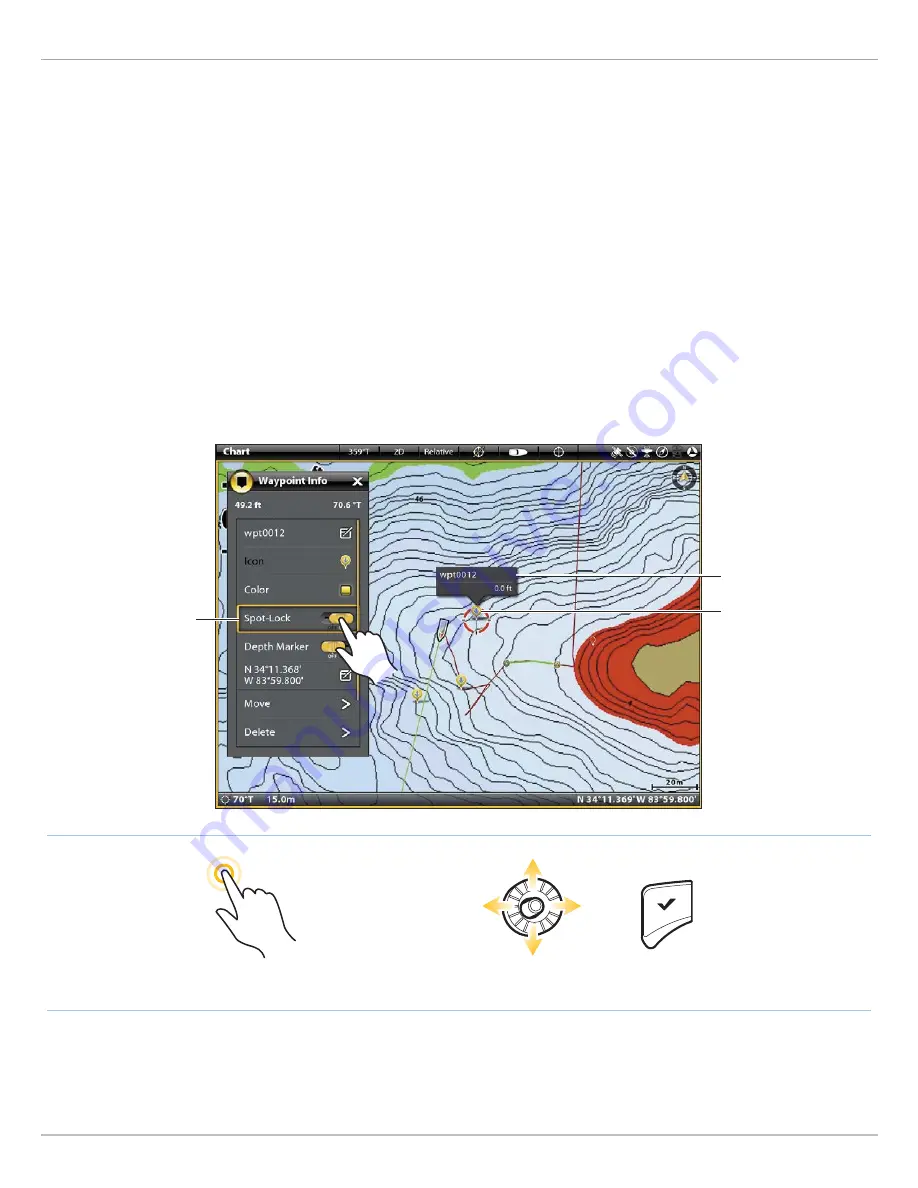
57
Spot-Locks
Convert a Waypoint to a Spot-Lock in Chart View
You can convert a saved waypoint to a Spot-Lock using the instructions below. You can also convert a saved waypoint to a Spot-
Lock in the Nav Data tool (see
Manage your i-Pilot Link Navigation Data
).
When the waypoint is converted to a Spot-Lock, the following menu options are disabled: icon editing, waypoint avoidance, and
depth marker.
Touch Screen
1. Tap the waypoint icon to select it.
2. Tap the Waypoint Name.
3. From the Waypoint Info menu, tap the Spot-Lock
on/off button to turn Spot-Lock ON.
If you start navigation to the Spot-Lock, Spot-Lock will
start automatically when the boat arrives.
Keypad
1. Use the Joystick to move the cursor to the waypoint icon.
2. Press the ENTER key.
3. From the Waypoint Info menu, select Spot-Lock.
4. Press the ENTER key to turn Spot-Lock ON.
If you start navigation to the Spot-Lock, Spot-Lock will
start automatically when the boat arrives.
Engaging Spot-Lock at a Waypoint Position (ONIX)
Tap to Select
Select
Open
OR
waypoint name
When Spot-Lock is turned
On, the waypoint icon
changes to a Spot-Lock icon.
Turn Spot-Lock ON.






























