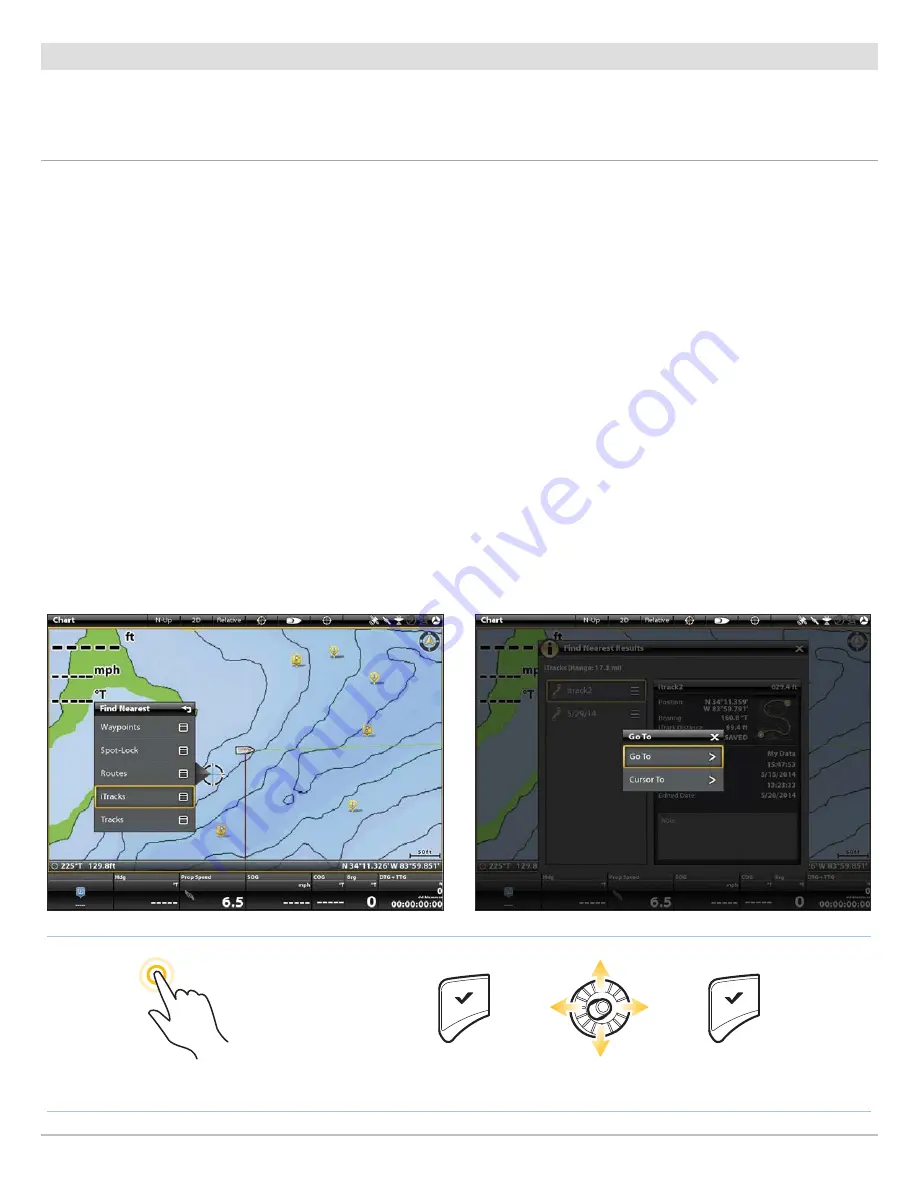
45
Navigation Overview
Find the Nearest i-Pilot Link Navigation Data
Use the
Find Nearest
menu to search for the closest Spot-Locks and iTracks, in addition to the closest waypoints, routes, and tracks.
From the search results, you can view more information or start navigation. Before proceeding, confirm the cursor is not active.
Find the Nearest Spot-Locks and iTracks
Starting Navigation to the Selected iTrack (ONIX)
Selecting iTracks from the Find Nearest Menu (ONIX)
Press and Hold to Open Cursor Menu
Tap to Open and Select
Open Cursor Menu
Select
Open and Confirm
OR
Touch Screen
1. Press and hold a position on the chart.
2. Select Find Nearest.
3. Select Spot-Locks or iTracks.
4. Select a Spot-Lock or iTrack name from the displayed
list.
5.
View Information:
Tap the Spot-Lock or iTrack name to
see more information if it is available.
Start Navigation:
To start navigation to the selected
Spot-Lock or iTrack, press the GO TO key. Select
Go To
.
Then, turn on the i-Pilot Link prop.
Display in Chart View:
To display the selected Spot-
Lock or iTrack in Chart View, press the GO TO key. Select
Cursor To.
Keypad
1. Press the ENTER key.
2. Use the Joystick to select Find Nearest. Press the
ENTER key.
3. Select Spot-Locks or iTracks. Press the ENTER key.
4. Select a Spot-Lock or iTrack name from the displayed
list.
5.
View Information:
Select the Spot-Lock or iTrack name
and press the ENTER key to see more information if it
is available.
Start Navigation:
To start navigation to the selected
Spot-Lock or iTrack, press the GO TO key. Select Go To
and press the ENTER key. Then, turn on the i-Pilot Link
prop.
Display in Chart View:
To display the selected
Spot-Lock or iTrack in Chart View, press the GO TO key.
Select Cursor To.






























