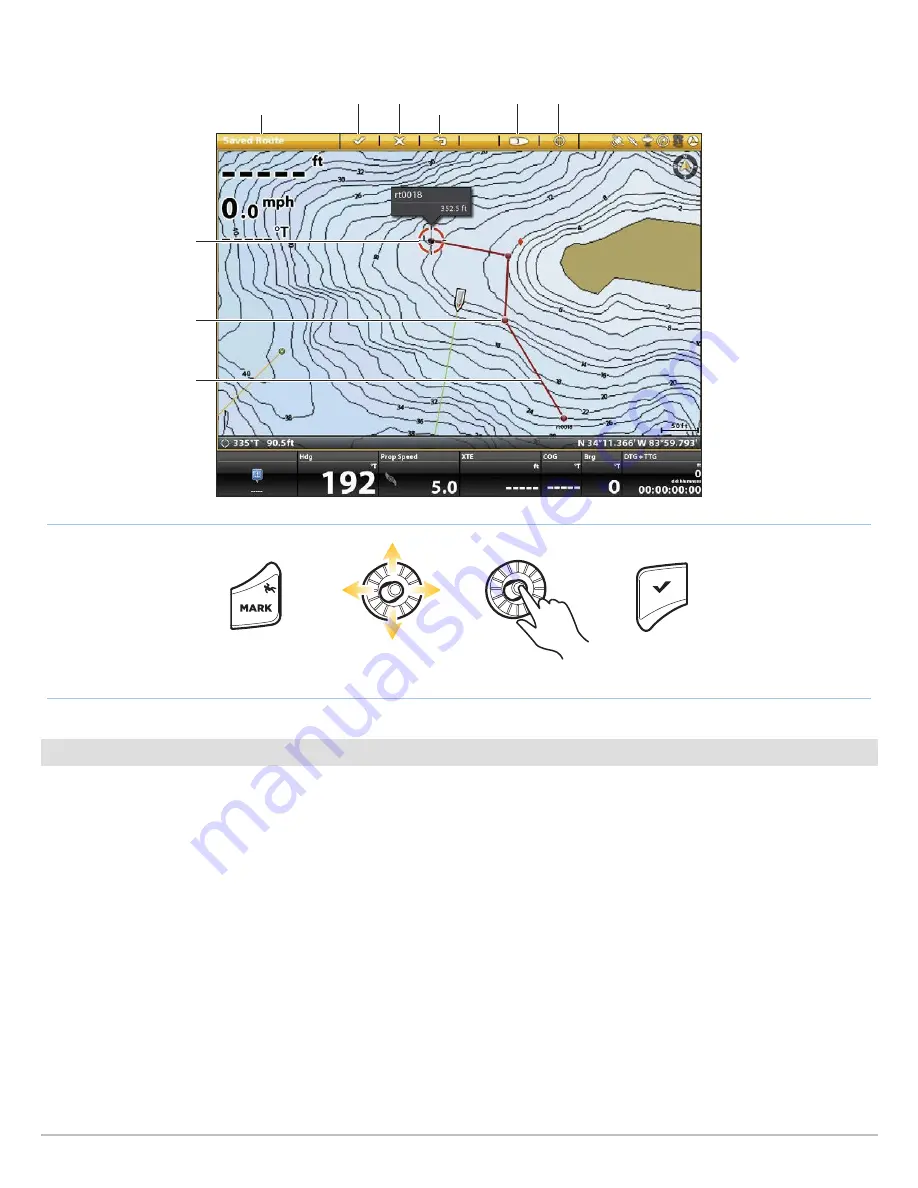
115
Routes
Save the Current Route
Open Mark Menu
Mark Route Points
Move Cursor Position
Save
Creating a Saved Route with the Keypad
route point
cursor marking
a route point
route leg
creating a
saved route
save route cancel
undo last
route point
show vessel show cursor
Touch Screen
1. Tap a route point on the chart.
2. Tap the Route Name.
3. Use the Route Info menu to edit the route name, color,
and more (see
Manage your i-Pilot Link Navigation
Data
for more information).
4.
Close:
Tap the X icon.
Keypad
1. Use the Joystick to move the cursor to a route point on
the chart.
2. Press the ENTER key.
3. Use the Route Info menu to edit the route name, color,
and more (see
Manage your i-Pilot Link Navigation
Data
for more information).
4.
Close:
Press the EXIT key.






























