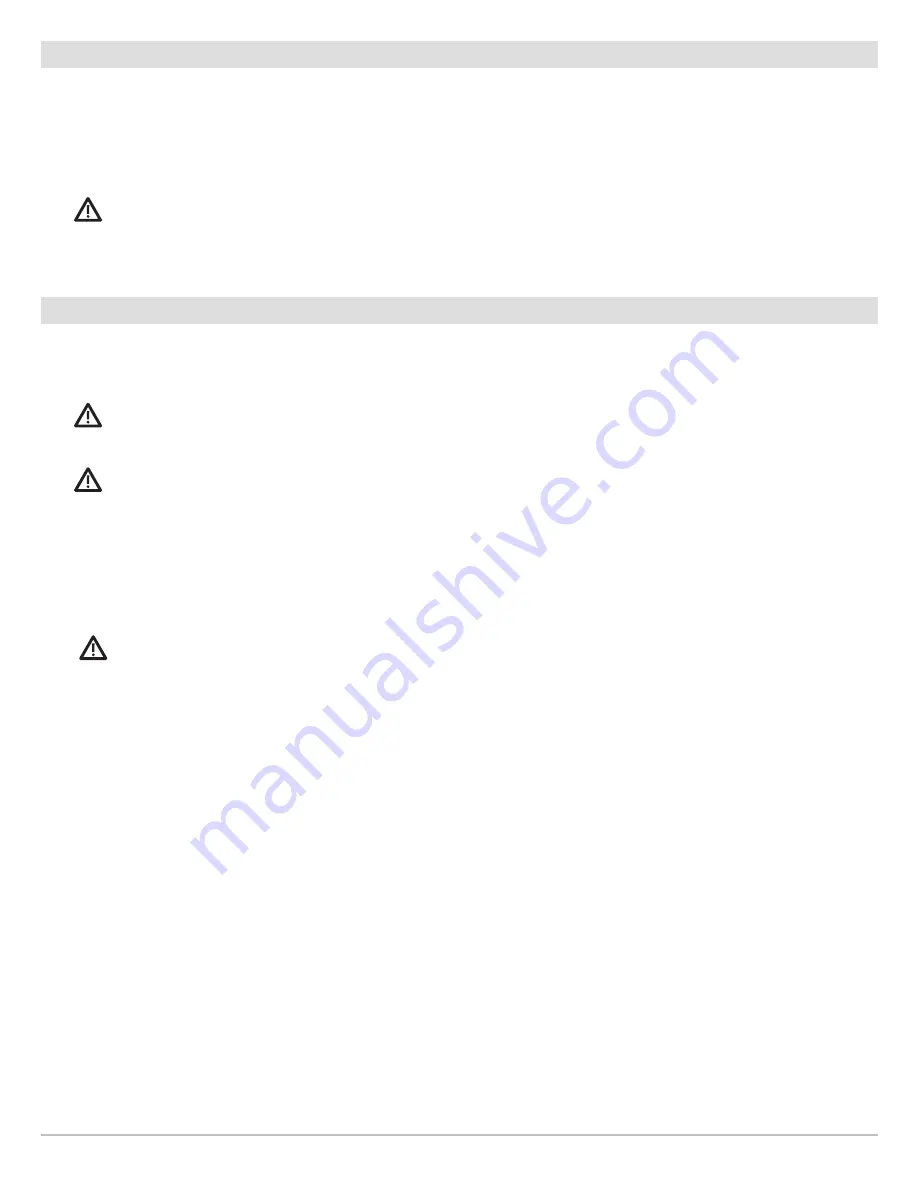
132
Nav Data Tool
Export Nav Data to the i-Pilot Link
When
i-Pilot Sync
is turned on, saved iTracks, Spot-Locks, waypoints, and routes are automatically exported to the i-Pilot Link.
Also, whenever you create and save new iTracks, Spot-Locks, waypoints, and routes, they are automatically exported to the i-Pilot
Link. Any data saved to the i-Pilot Link will also be transferred to the SOLIX, ONIX, or ION control head. See
Configure i-Pilot with
the Control Head: Turn On i-Pilot Sync
.
The exported data from the SOLIX, ONIX, or ION control head will overwrite the data on the i-Pilot Link.
WARNING!
Humminbird is not responsible for the loss of data files (waypoints, routes, tracks, groups, recordings, etc.) that may
occur due to direct or indirect damage to the unit’s hardware or software. It is important to back up your control head’s data files
periodically. Data files should also be saved to your PC before restoring the unit’s defaults or updating the software.
Export Nav Data to an SD Card
Your saved iTracks and Spot-Locks should be backed up periodically, along with your other navigation data (waypoints, routes,
tracks). Export your navigation items to an unlocked, installed SD card or USB stick (ION only). See your control head operations
manual for more details.
WARNING!
Humminbird is not responsible for the loss of data files (waypoints, routes, tracks, groups, recordings, etc.) that may
occur due to direct or indirect damage to the unit’s hardware or software. It is important to back up your control head’s data files
periodically. Data files should also be saved to your PC before restoring the unit’s defaults or updating the software.
WARNING!
Do NOT leave the control head SD card slot cover open. The slot cover should always be closed to prevent water damage
to the unit.
Insert a Blank SD Card
1. Insert an SD card with the label facing up.
The top slot is displayed as SD Card (1) in the menu system, and the bottom slot is displayed as SD Card (2).
WARNING!
Do not leave the SD slot cover open. The slot cover should always be closed to prevent water damage to the unit.
Insert a Blank USB Stick (ION only)
Use the USB port to update software on the ION control head or import and export navigation data.
1. Insert the USB stick into the USB port.
Export Selected iTracks and Spot-Locks
1. Press the HOME key.
2. Select the Nav Data tool.
3. Under Lists, select iTracks or Spot-Locks.
4. Press and hold an iTrack or Spot-Lock.
OR
Use the Joystick to select an iTrack or Spot-Lock. Press the MENU key.
5. Select Export to export the selected iTrack or Spot-Lock.
OR
Select Export All iTracks or Export All Spot-Locks.
6. Tap, or press the ENTER key, to confirm the export.
















