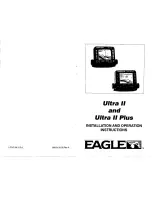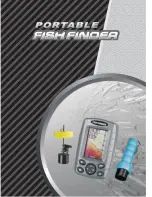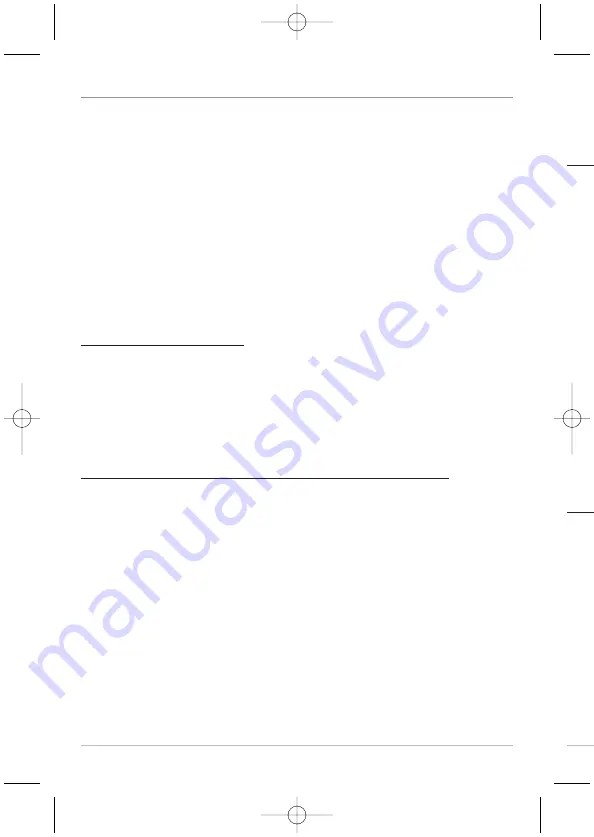
To vie
1.
2.
3.
To vie
Wayp
scree
1.
2.
3.
4.
38
Screen Snapshots
The
Screen Snapshot
feature takes a picture of your screen and saves the
screen snapshot to the MMC/SD card (optional-purchase) installed in your unit.
The screen snapshot will include the menus, dialog boxes, warnings, and
messages that were active when the screen snapshot was taken.
Working with screen snapshots is a four-step process:
1. Activating Screen Snapshot from the Accessories tab.
2. Making a Screen Snapshot using the MARK key.
3. Viewing a Screen Snapshot using the Snapshot and Recording View.
4. Deleting a Screen Snapshot using the Snapshot and Recording
X-Press™ Menu.
To activate Screen Snapshot:
1. Press the MENU key twice to access the Main Menu, and the press the
RIGHT Cursor key until the Accessories tab is selected.
2. Press the DOWN Cursor key to highlight Screen Snapshot.
3. Press the LEFT or RIGHT Cursor keys to turn Screen Snapshot On or Off
(Off, On, Default = Off).
To make a screen snapshot (Screen Snapshot must be activated):
1. Make sure you have installed an optional-purchase MMC/SD card into
the card slot.
2. From any view you want to capture, press the MARK key.
•
When you start a screen capture, a message will appear to indicate
that a waypoint has been created at the cursor location on the
screen, and the screen will freeze while the snapshot is being
saved to the MMC/SD.
•
A status dialog box will appear that shows the file number assigned
to the screen capture (.PNG) as well as the progress of the save as a
percentage. Screen Snapshot file names start with an “S.”
•
A waypoint created by a screen snapshot shares the same file
name and has a screen snapshot icon.
Views
47866_798c-ci_Man_531691-1_F:531519_Eng 10/23/09 2:25 PM Page 38