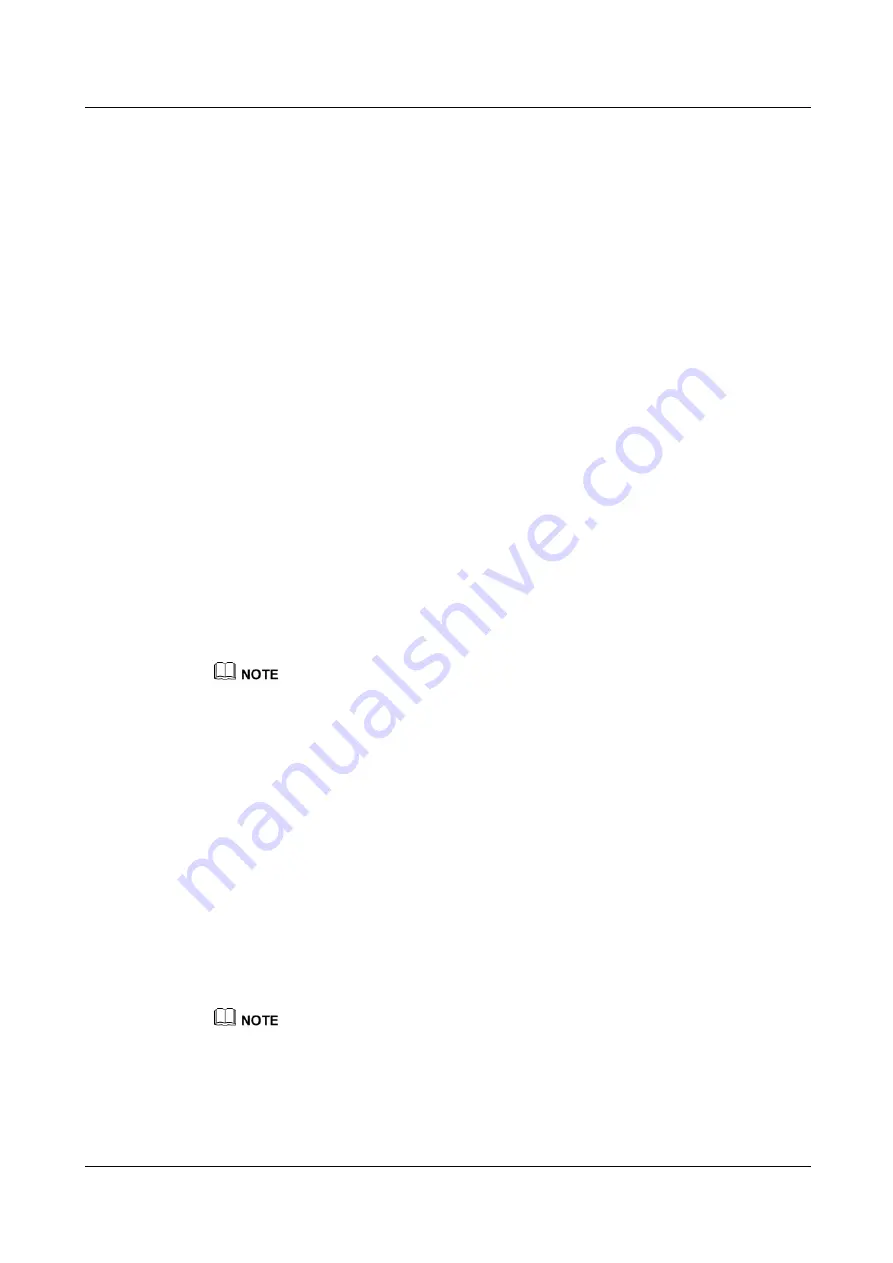
N2000H V3 Appliance
User Guide
8 Troubleshooting Guide
Issue 04 (2018-11-06)
Huawei Proprietary and Confidential
Copyright © Huawei Technologies Co., Ltd.
242
The following information must be prepared before performing this task:
IP address, subnet mask, and gateway of the iBMC
User name and password for logging in to the iBMC to be connected
Procedure
Collect fault information by observing indicators.
a.
The N2000H V3 provides indicators on the panel. You can observe the indicator
status to diagnose the N2000H V3 operating status.
For details about the N2000H V3 indicators, see .
Collect fault information by using the iBMC.
a.
Open Internet Explorer, enter
https://
IP address of the iBMC management
network port
in the address box, and press
Enter
.
b.
On the login page, enter the user name and password for logging in to the iBMC.
c.
Select
This iBMC
from the
Domain
drop-down list.
d.
Click
Log In
.
If the login is successful, the
Information Summary
page is displayed, showing
the user name in the upper right corner.
e.
In the navigation tree, choose
Alarm & SEL
>
Events Logs
.
You can view the system event logs on the
System Events
page.
f.
In the navigation tree, choose
Remote Control
.
g.
Click the
Remote Virtual Console (shared mode)
link.
The
Remote Control
screen is displayed, showing the real-time desktop of the
Appliance.
You can also click
Remote Virtual Console (private mode)
to go to the real-time desktop of the
Appliance. The two modes are described as follows:
Remote Virtual Console (shared mode)
allows two users to access the Appliance and supports
concurrent user operations. A user can view operations of another user.
Remote Virtual Console (private mode)
allows only one user to access the Appliance.
h.
On the menu bar, choose
Information
.
In the navigation tree, expand
Common Tasks
. You can view the following
information:
Basic Info
Component Info
Real-Time Monitoring
Sensor
i.
On the menu bar, choose
Diagnosis
. In the navigation tree, choose
Screenshot
.
The
Screenshot
page is displayed. You can view and capture the last-screen
information.
After the screenshot function is enabled, the automatic-screenshot function may capture the sensitive
information on the service side. Confirm with the customer before capturing the last screen.
----End






























