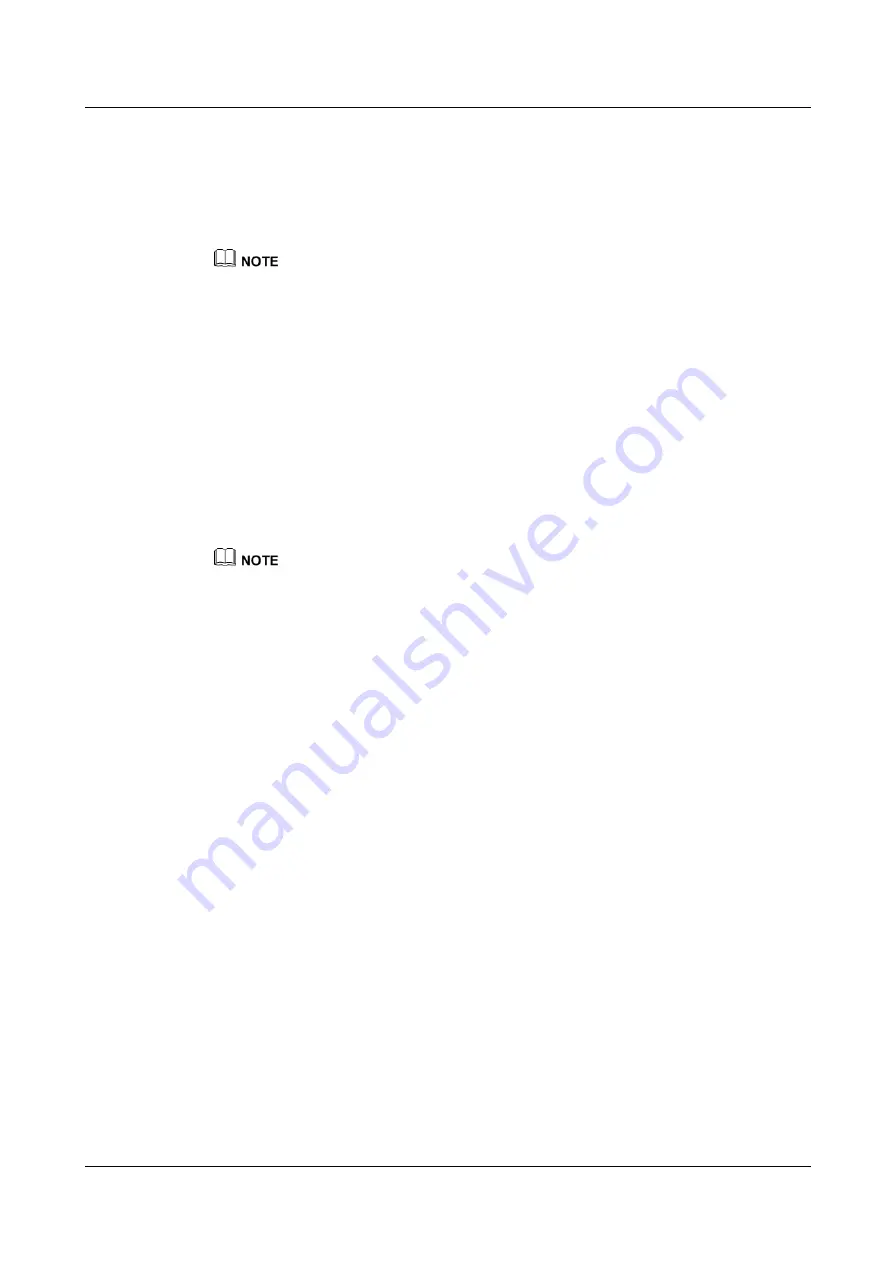
N2000H V3 Appliance
User Guide
4 Configuring the N2000H V3
Issue 04 (2018-11-06)
Huawei Proprietary and Confidential
Copyright © Huawei Technologies Co., Ltd.
100
Select by volume
enables you to specify the volume you want to share. In this mode, the
system automatically creates a
shares
folder in the root path on the specified volume and
uses
shares
as the shared folder.
Type a custom path
enables you to specify the folder you want to share. In this mode,
you can create shared folders for different users or departments based on the actual
service plan. Therefore, you are advised to adopt the
Type a custom path
mode.
You are advised to name an NFS shared folder in English to ensure compatibility with Linux operating
systems.
2.
Click
Type a custom path
and then click
Browse
.
3.
Based on the actual service plan, select the desired folder from a specific volume to share.
If the folder you want to share is not created, click
New Folder
to create a folder. For
example, you can create
shares
on
Local Volume(D:)
.
4.
Select
shares
and click
Select Folder
. Then, click
Next
.
Step 5
The default data is automatically generated on the
Share Name
page. Click
Next
.
Step 6
On the
Authentication
page, select all check boxes in the
Keberos v5 authentication
area.
In addition, select
No server authentication
and
Enable unmapped user access
. Then, click
Next
.
Step 7
Set share permission.
If you need to set share permission for multiple clients, perform the following steps for each of the
clients.
1.
Click
Add
. The
Add Permissions
windows is displayed.
2.
Set
Host
to the IP address of the client that you want to allow to access the NFS share.
3.
Keep the default setting of
Language encoding
.
4.
Select a desired persimmon level from the
Share permissions
drop-down list for the
client.
5.
Click
Add
. Then, click
Next
.
Step 8
Set NFS permission.
1.
The default user group permission is listed on the
Permissions
page. If you want to set
permission for a user separately, click
Customize permissions
.
2.
By default, the
Permissions
tab page is selected. Click
Add
and select
Select a
principal
.
3.
On the
Select User or Group
page, click
Locations
.
4.
In the
Locations
window, select a server name, for example,
RH2285-121
.
5.
In the
Enter the object name to select
area, enter the name of a local user, for example,
department1-user
.
6.
Set
Type
to
Allow
.
7.
Select the range to which the share permission applied from the
Applies to
drop-down
list.
8.
Set
Basic permissions
for the user. By default,
Read & execute
,
List folder contents
,
and
Change
are selected.
9.
Click
OK
.
10.
Click
Next
. The
Management Properties
page is displayed.






























