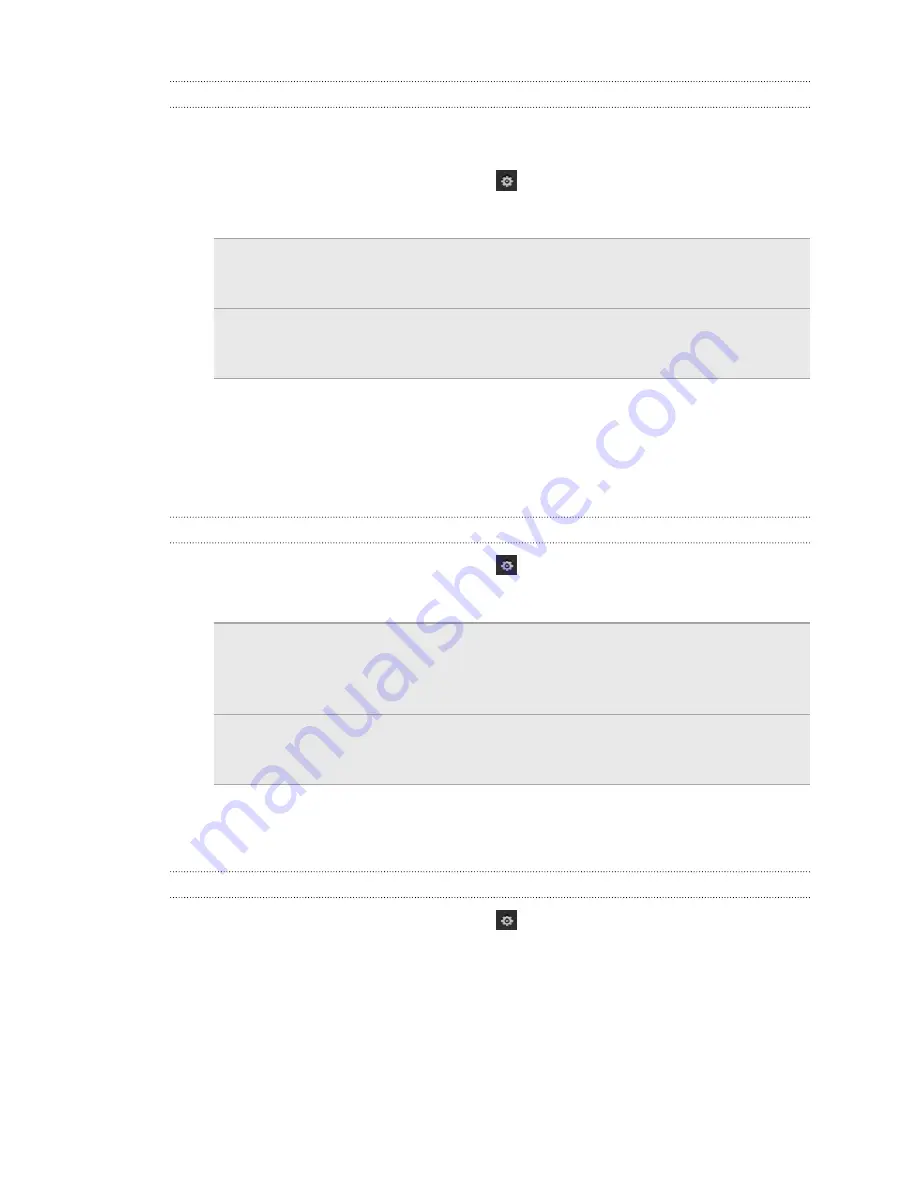
Syncing music
You can set up HTC Sync Manager to sync music files and playlists between
HTC Desire VC and your computer.
1.
On the DEVICE DETAILS screen, click
next to the Music item.
2.
You can choose the following options:
Import new
music from
device
Select this option to import new music found on
HTC Desire VC to HTC Sync Manager. The music files will be
copied to the folder specified in the Import settings.
Sync music to
device
Select this option to sync music from your computer to
HTC Desire VC. Choose to sync
All music
or only
Selected
playlists
.
3.
In cases when there are conflicting playlists on HTC Desire VC and your
computer, choose which playlist you want to keep.
4.
Click
Done
to save your music sync settings.
5.
Click the
On
button next to the Music item.
Syncing photos and videos
1.
On the DEVICE DETAILS screen, click
next to the Gallery item.
2.
You can choose the following options:
Import new
photos and
videos from
device
Select this option to import new photos and videos from
HTC Desire VC to HTC Sync Manager. The photos and
videos will be copied to the folder specified in the Import
settings.
Sync albums to
device
Select this option to sync Gallery albums from HTC Sync
Manager to HTC Desire VC. Choose to sync
All albums
or
only
Selected albums
.
3.
Click
Done
to save your sync settings.
4.
Click the
On
button next to the Gallery item.
Syncing documents
1.
On the DEVICE DETAILS screen, click
next to the Document item.
2.
To choose folders on your computer that contain documents you want to sync
with HTC Desire VC, select
Sync documents from the following locations on this
computer
, and then click
Add
.
3.
Click
Done
to save your sync settings.
4.
Click the
On
button next to the Document item.
139
Your phone and computer
















































