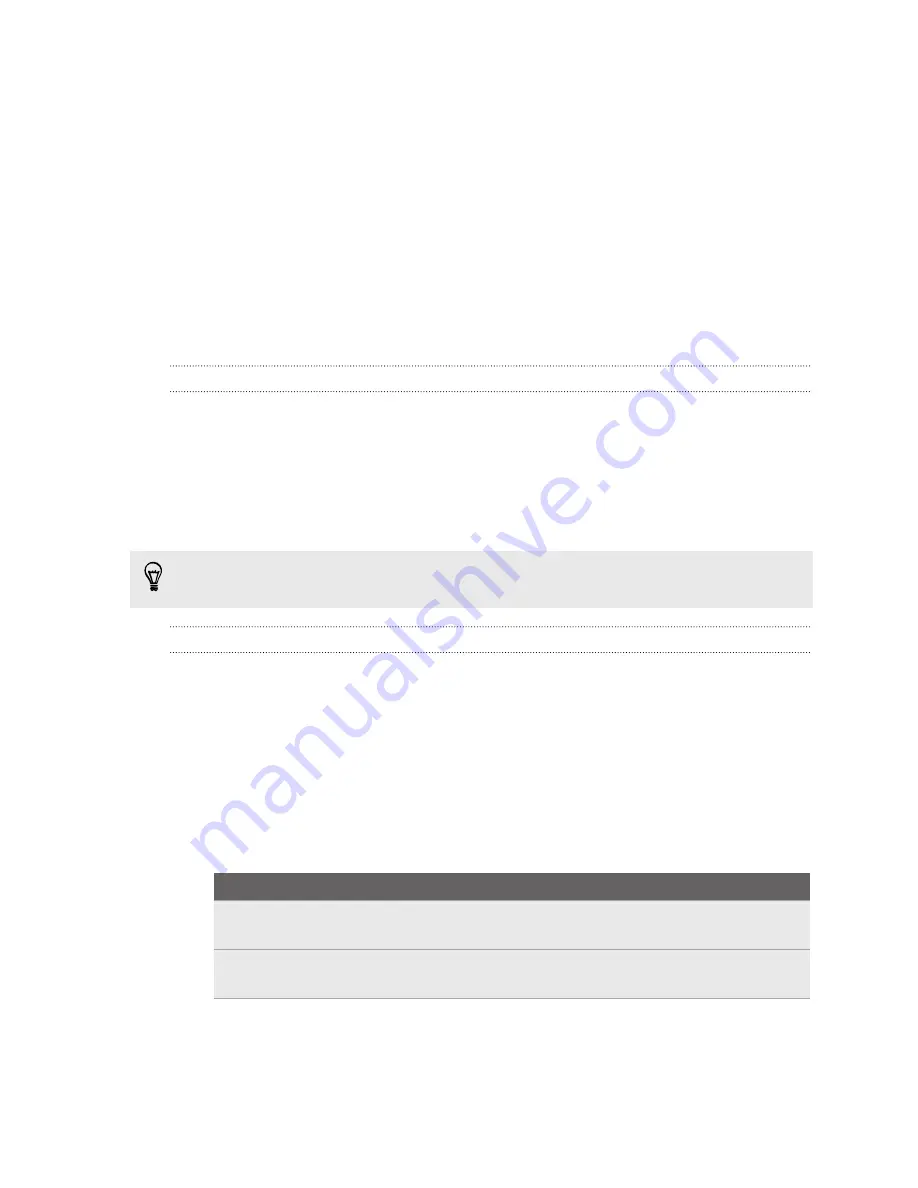
Adding People widgets
Stay close with the people that matter by adding a people widget for each of your
groups.
1.
Press and hold on an empty space on your Home screen.
2.
On the Widgets tab, tap
All Widgets
>
People
.
3.
Choose the widget style, and then drag it to a home screen thumbnail where
you want to add it.
4.
Select the group you want to add as a widget.
5.
Repeat the above steps to add another People widget.
Setting the default communication method
Choose the communication action (for example, call or send a message) when you tap
a contact's photo on the People widget.
1.
On the Home screen, go to the People widget.
2.
Tap a contact's photo on the widget.
3.
Tap the communication method you want for the contact.
If you need to change the default communication method, tap the contact's name
(not the photo), and then tap
Set default action
.
Getting in touch with a contact
1.
On the Home screen, go to the People widget.
2.
Tap a contact's photo (not the name) on the widget. The default
communication method you've set for this contact will be performed.
Sending contact information
1.
On the People tab, do one of the following:
To send
Do this
Someone's contact
information
Press and hold the name of the contact (not the icon
or photo), and then tap
Send contact as vCard
.
Your contact
information
Press and hold
My profile
, and then tap
Send my
profile
.
2.
Choose how you want to send the vCard.
3.
Select the type of information you want to send.
4.
Tap
Send
.
80
People
















































