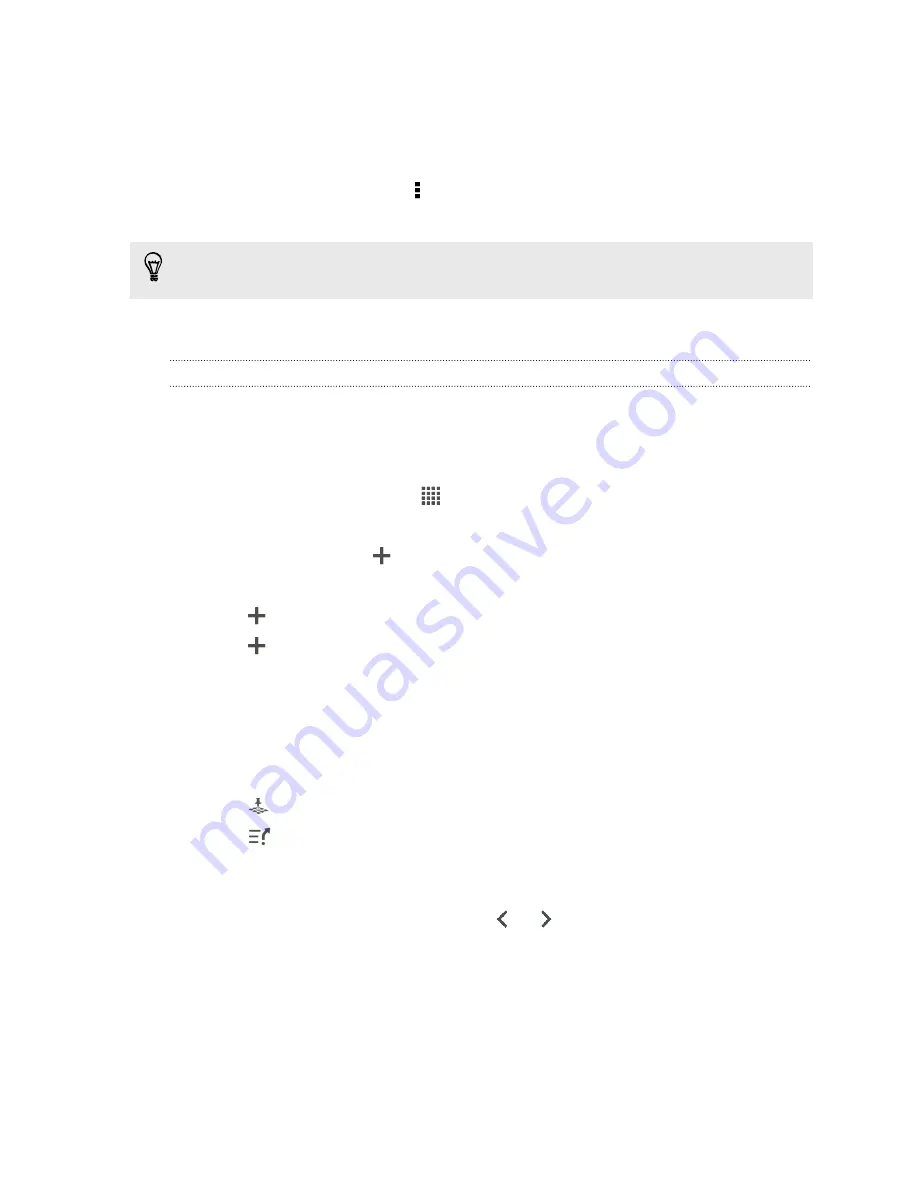
Importing footprints
Bring back footprints you've previously backed up. You can also import .kmz files that
you saved in other applications.
1.
On the Footprints tab, tap >
Import
>
Footprints data
.
2.
On the Type tab, tap the file you want to import.
You can also tap
Photos
to import a picture that can have footprint information
added to it.
3.
Tap
Import
.
Planning your trips
Use Trips to plan your itinerary. Pinpoint places in a city or a country that you want to
visit, and then easily get directions from one destination to the next.
Creating a trip
1.
From the Home screen, tap
>
Locations
.
2.
Tap
Quick links
>
Trips
.
3.
On the Trips tab, tap
.
4.
Enter a name for your trip.
5.
Tap
, and then add your starting location.
6.
Tap
, and then add a place of interest from the available options.
7.
Add more places that you want to visit.
8.
Tap
Save
.
Getting directions for your trip
1.
On the Trips tab, tap a trip to open it.
2.
Tap
to view the map.
3.
Tap
. The map shows the route to places you added, starting from the first
item on your itinerary.
4.
Do one of the following:
§
At the bottom of the screen, tap
or
to follow the route of your
itinerary.
§
Slide the directions bar up, and then tap the instructions to follow the route
of your itinerary.
112
Travel and maps
















































