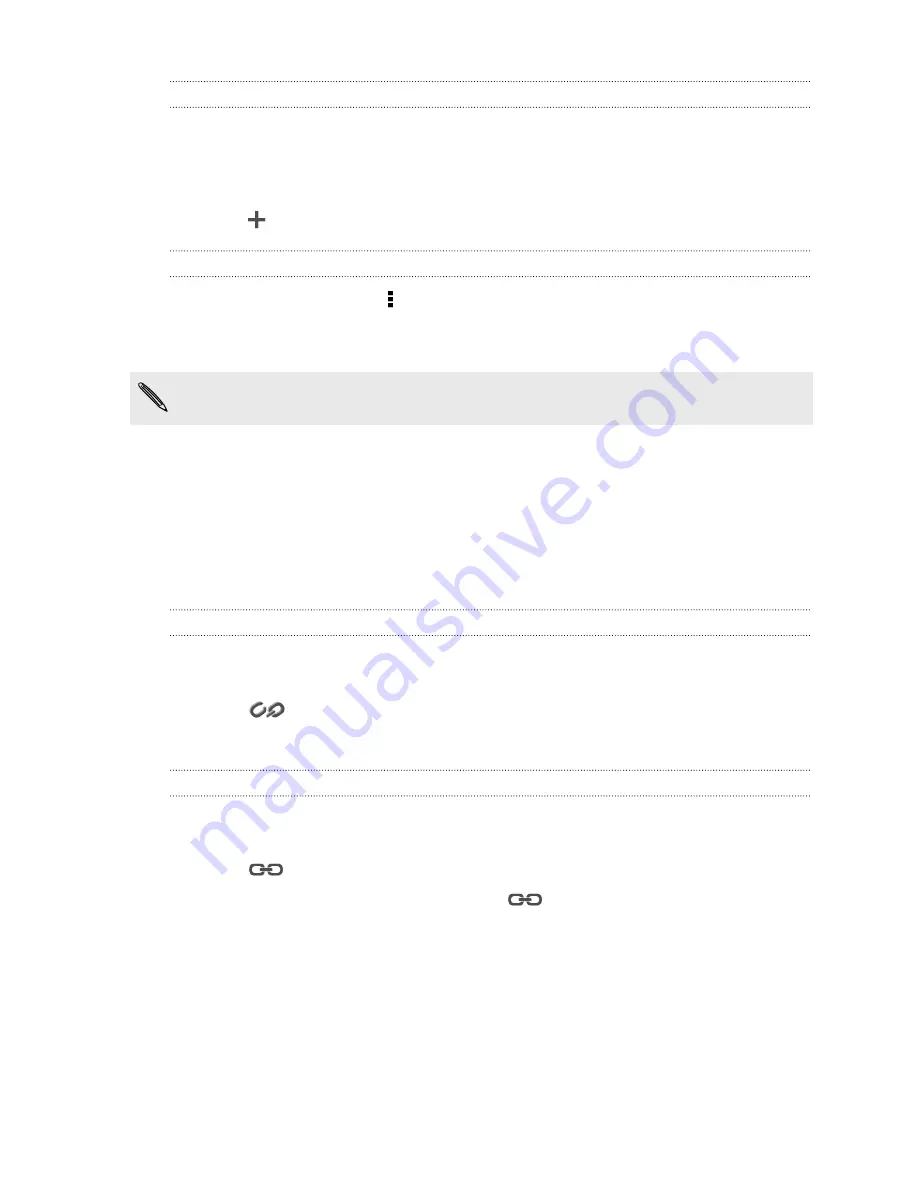
Importing a contact from an Exchange ActiveSync account
1.
On the People tab, enter the contact's name or email address in the search box.
2.
Tap
Search contacts in your Company Directory
.
3.
Tap the name of the contact you want copied to HTC Desire VC.
4.
Tap
to import the contact.
Copying contacts from one account to another
1.
On the People tab, tap >
Manage contacts
.
2.
Tap
Copy contacts
, and then choose a contact type or online account to copy
from.
Contacts from your social network accounts may not be copied.
3.
Select a contact type or account you want to save to.
Merging contact information
Avoid duplicate entries by merging contact information from different sources, such
as your social network accounts, into one contact.
Manually merging contact information
1.
On the People tab, tap the name of the contact (not the icon or photo) you
want to link.
2.
Tap
.
3.
Tap
All contacts
, and then tap the contact you want to link.
Breaking the link
1.
On the People tab, tap the name of the contact (not the icon or photo) whose
link you want to break.
2.
Tap
.
3.
Under the
Linked contacts
section, tap
beside an account to break the
link.
Contact information and conversations
When you tap a contact on the People screen, the contact details screen opens.
The contact details screen has the following tabs:
77
People
















































