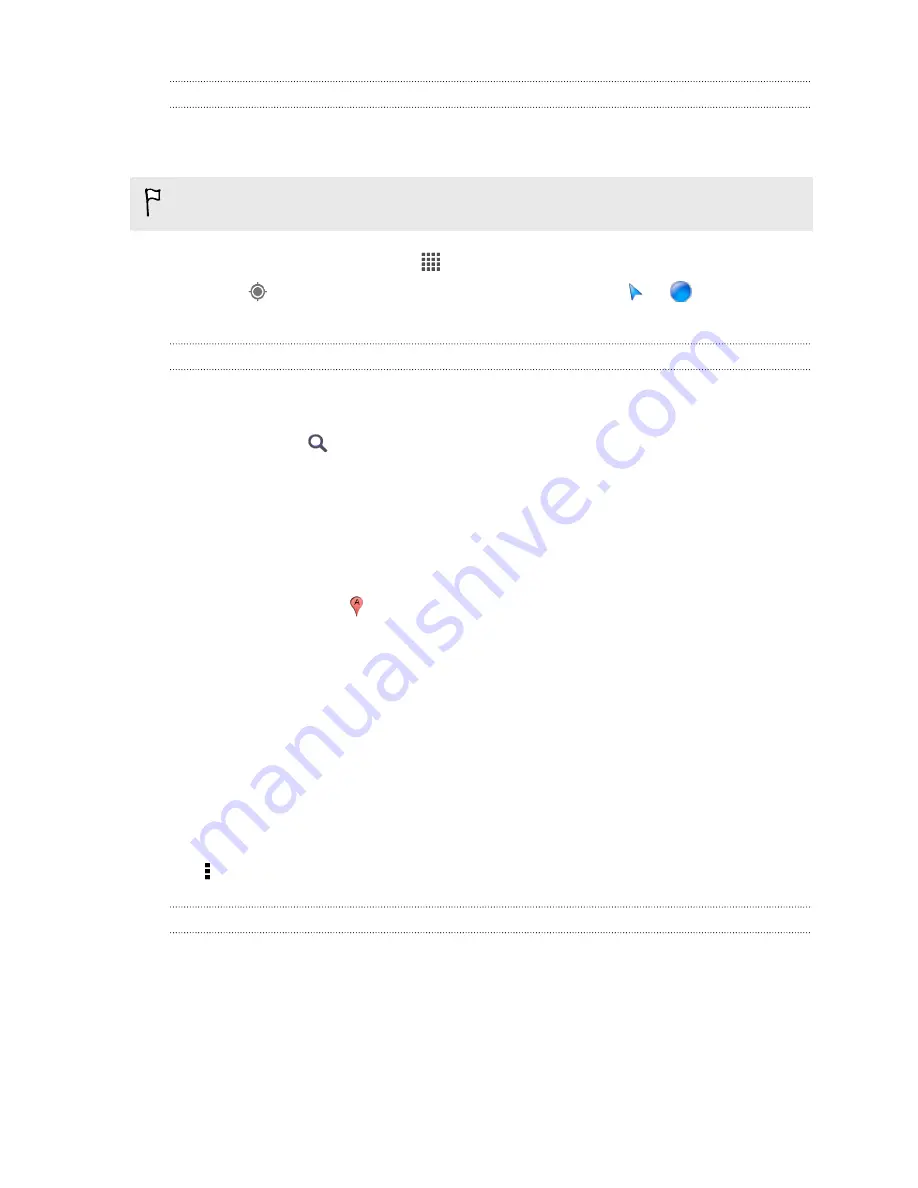
Getting around maps
When you open Google Maps, you can easily find your location on the map or check
out nearby places by panning and zooming in and out on the map.
To find your location with Google Maps, you need to enable location sources.
1.
From the Home screen, tap
>
Maps
.
2.
Tap
to show your current location. The blue marker
or
shows your
current location on the map.
Searching for a location
In Google Maps, you can search for a location, such as an address or a type of
business or establishment (for example, museums).
1.
In Maps, tap
.
2.
Enter the place you want to search for in the search box.
3.
Tap the
Enter
key on the keyboard to search for the location you entered or tap
a suggested search item. The search results are displayed as markers on the
map.
4.
Do any of the following:
§
Tap a marker . A balloon then opens, showing the location's name. If
that's what you're looking for, tap the balloon.
§
Tap
Results list
to show the search results as a list, and then tap the
location.
Details about the selected location displays on the screen.
5.
Tap the onscreen buttons to view the location on a map, get directions, view the
location in Street View (if available), and more. Scroll down the screen to view
more options.
Clearing the map
After searching on a map, you can clear away the various markers drawn on it.
Tap >
Clear Map
.
Checking the details of a location
1.
Press and hold a location on the map. A balloon opens over the location, with
the name of the location, a part of the address, and a thumbnail from Street
View (if available).
2.
Tap the balloon to see more information. You can get directions to the location,
check for nearby places of interest, and more.
117
Travel and maps
















































