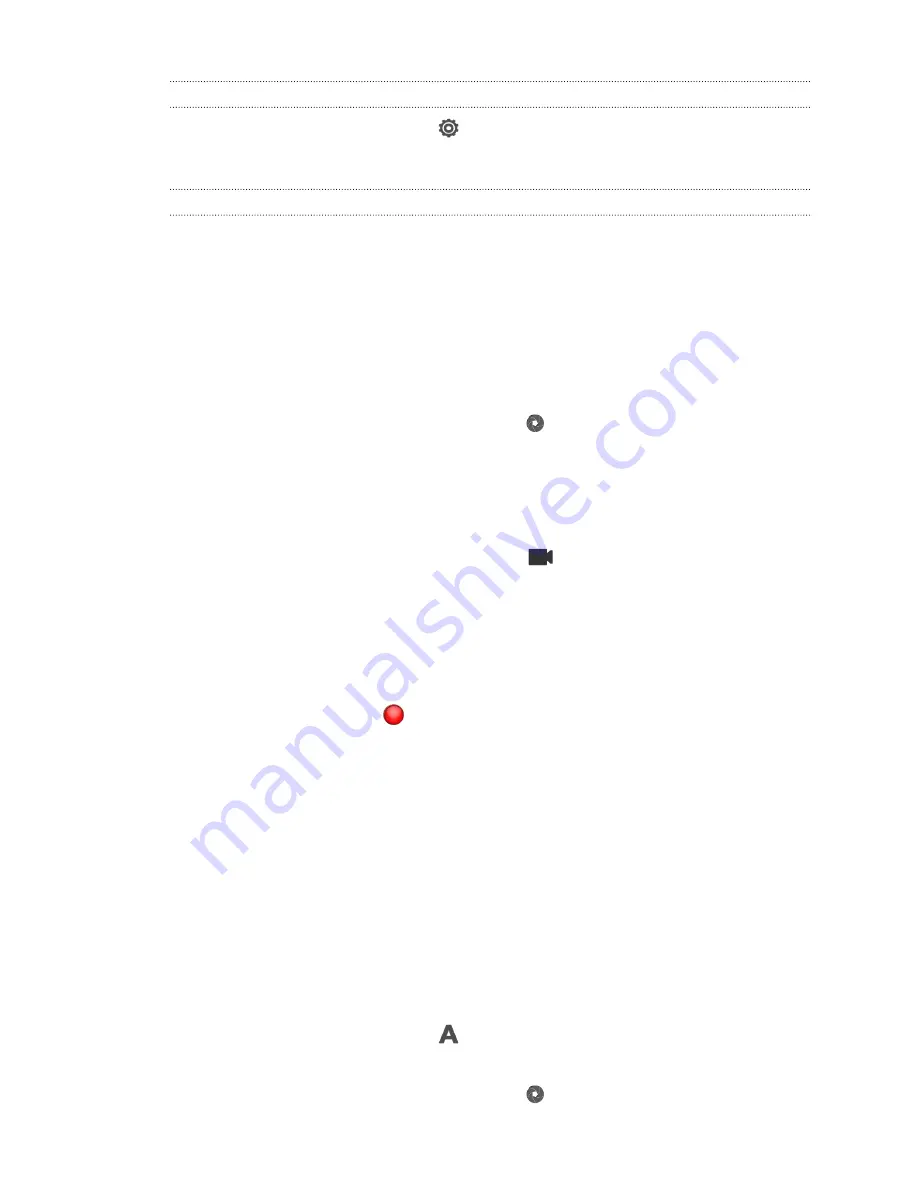
Setting the resolution
1.
On the Viewfinder screen, tap
.
2.
Tap
Image resolution
or
Video quality
, and then choose a resolution.
Choosing a flash mode
Tap the flash icon to choose a flash mode.
Taking a photo
1.
Open Camera from the lock screen or Home screen.
2.
Just point the camera on what you want to capture. The camera adjusts the
focus automatically, and continuously refocuses as you move it.
3.
When you're ready to take the photo, tap
.
Recording video
1.
Open Camera from the lock screen or Home screen.
2.
When you're ready to start recording, tap
.
3.
While recording, you can:
§
Freely zoom in or out.
§
Change focus to a different subject or area by just tapping it on the
Viewfinder screen.
§
Tap the flash icon to turn the flash on or off.
4.
To stop recording, tap
.
Camera scenes
Scenes provide an easy way to override your camera’s normal settings to suit your
current lighting and environment. Use
Auto
and let the camera automatically
determine optimal settings, or choose from a wide selection of scenes before you
start taking photos.
Improving portrait shots
If you'd like your family or friends to look their best in your photos, make sure to use
the portrait scene. It smoothens the skin in your shots.
1.
On the Viewfinder screen, tap
.
2.
Tap
Portrait
.
3.
When you're ready to take the photo, tap
.
30
Camera






























