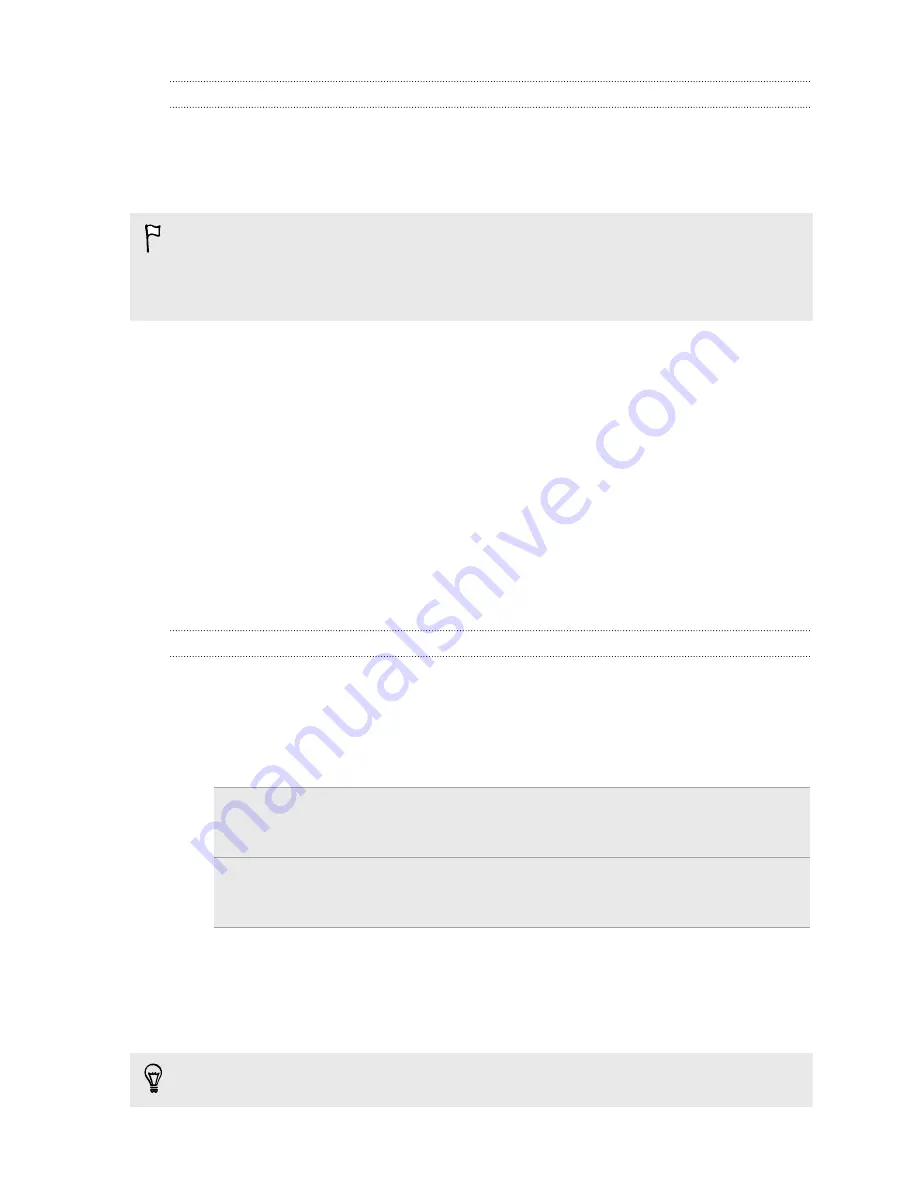
Installing HTC Sync Manager
Before you install, please visit our HTC website to check the system requirements for
HTC Sync Manager.
Installing on a Windows computer
§
For trouble-free installation, first quit all running programs and temporarily exit
from your anti-virus program before you start installing HTC Sync Manager.
§
You need to have administrator rights if you're installing HTC Sync Manager on
Windows Vista
®
or later versions.
1.
Connect HTC Desire VC to your computer using the supplied USB cable.
2.
On the Choose a connection type screen of HTC Desire VC, select
HTC Sync
Manager
, and then tap
Done
.
3.
When you see the AutoPlay window appear on your computer screen, click
HTC
Sync Manager
.
If there's no HTC Sync Manager found on your computer, your web browser will
automatically open and take you to our HTC website.
4.
Download the HTC Sync Manager installer to your computer.
5.
Double-click the installer you've downloaded and follow the onscreen
instructions to install HTC Sync Manager.
Getting started
The first time you open HTC Sync Manager, the Getting Started window opens,
allowing you to add media to your library.
1.
Open the HTC Sync Manager.
2.
When you see the Getting Started window, you can choose to:
Automatically create
media library
Automatically search for all music, photos, and videos
on your computer and add them to your HTC Sync
Manager library.
Manually create media
library
Choose folders to import media files from. You can
also inport media files and playlists from other media
applications.
3.
If you chose to manually create your media library:
§
Click
Music library
>
Add
to choose a folder to import music files from.
§
Click
Gallery library
>
Add
to choose a folder to import photos and videos
from.
You can add multiple folders.
134
Your phone and computer






























