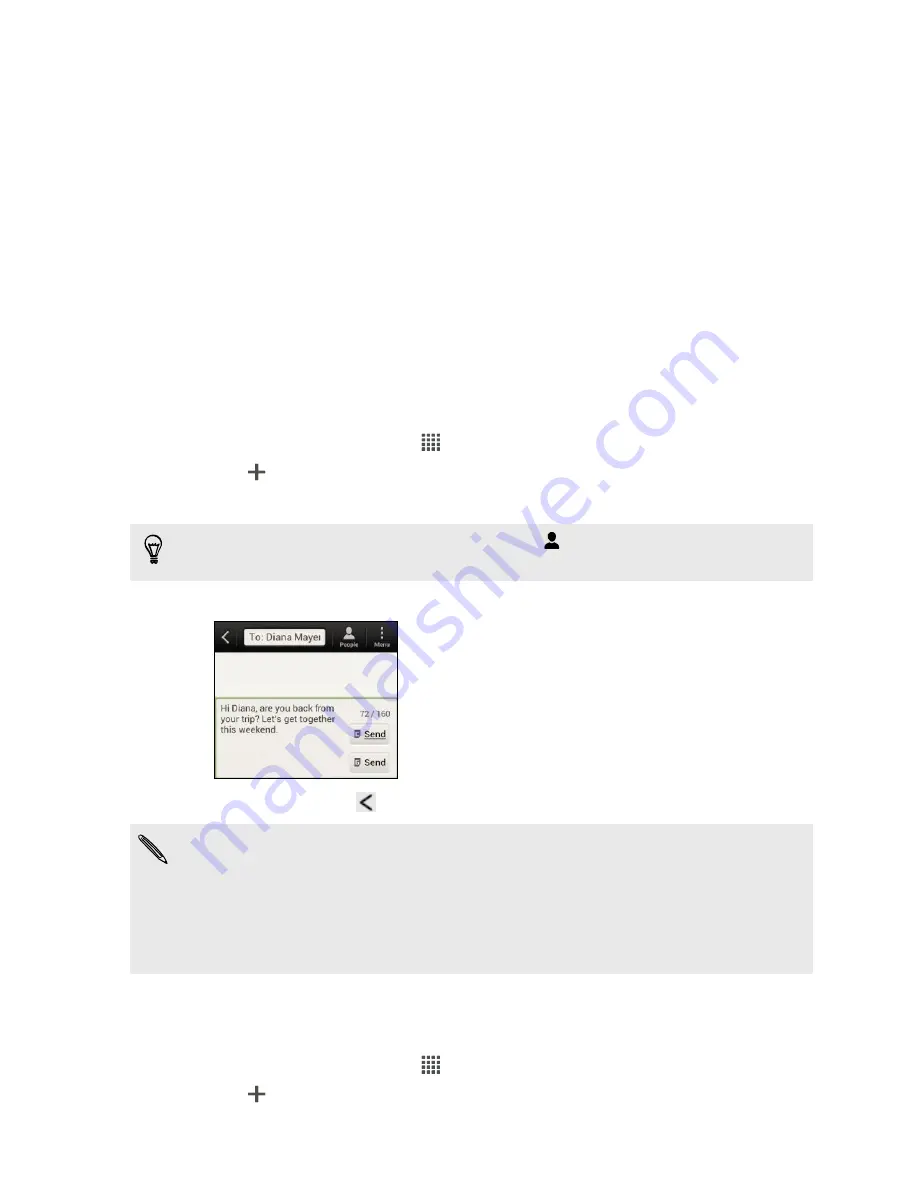
Messages
About the Messages app
Keep in touch with important people in your life. Use the Messages app to compose
and send text and multimedia messages. On the All messages screen, your sent and
received messages are neatly grouped into conversations, by contact name or phone
number.
Sending a text message (SMS)
1.
From the Home screen, tap
>
Messages
.
2.
Tap
.
3.
Enter a contact name or mobile number in the
To
field.
Sending the message to a group of friends? Tap
, and then select the contacts to
whom you want to send the message.
4.
Tap the box that says
Add text
, and then enter your message.
5.
Tap
Send
, or press
to save the message as a draft.
§
There is a limit on the number of characters for a single text message (displayed
above the
Send
button). If you exceed the limit, your text message will be
delivered as one but will be billed as more than one message.
§
Your text message automatically becomes a multimedia message if you enter an
email address as the recipient, add a message subject, attach an item, or compose
a very long message.
Sending a multimedia message (MMS)
1.
From the Home screen, tap
>
Messages
.
2.
Tap
.
47
Messages






























