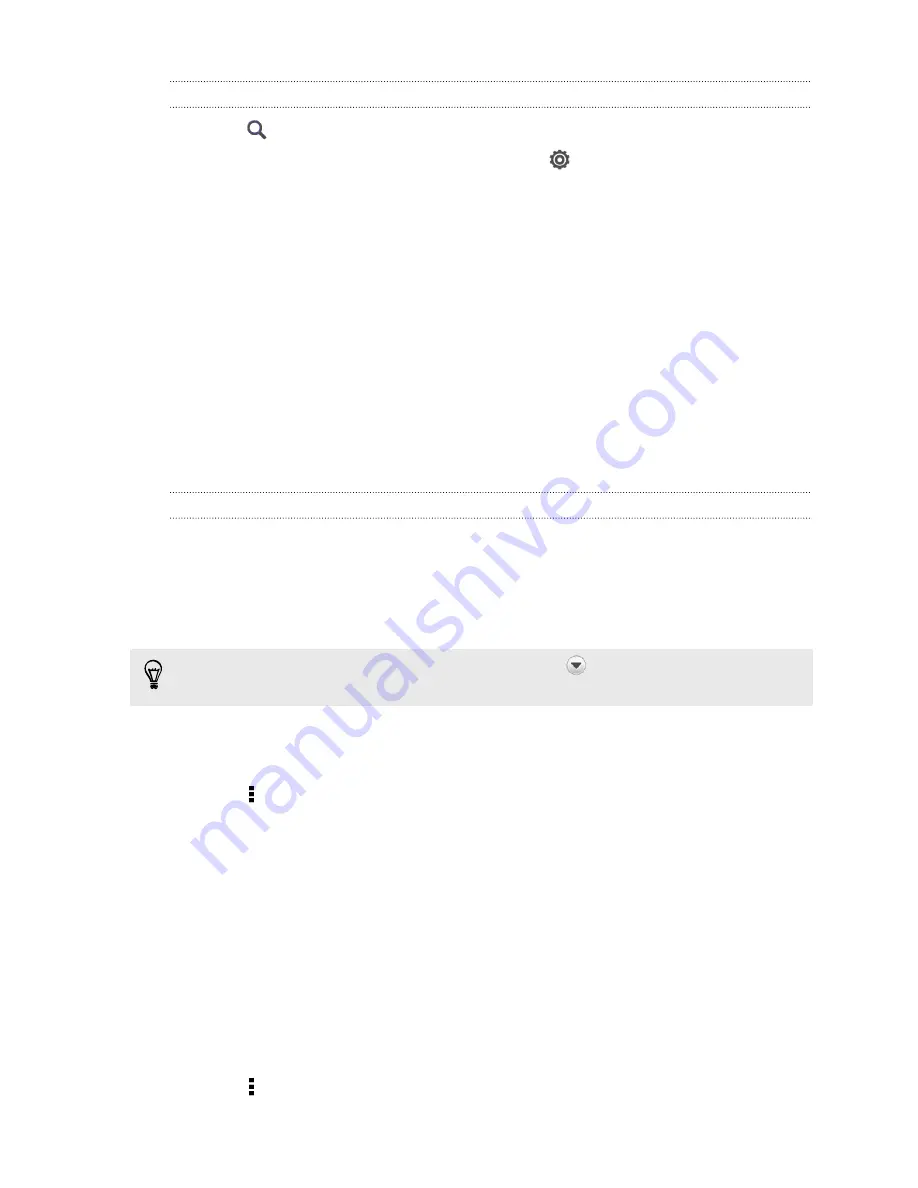
Searching email messages
1.
Tap
.
2.
If you want to refine or filter your search, tap
, check the search options, and
then tap
OK
. For example, you can focus the search on a part of an email or
filter email messages that have attachments or tagged as high priority.
3.
In the search box, enter the words you want to search for.
Tap a result to open the email message.
Searching for emails from a contact
Do you remember the sender, but can't find a particular email from him or her?
1.
Switch to the email account you want to use.
2.
Press and hold an email message from a contact.
3.
Tap
Search the mail from the sender
. A list of email messages from that contact
appears.
Working with Exchange ActiveSync email
Flagging an email
1.
Switch to your Exchange ActiveSync account.
2.
While viewing the inbox, tap the flag icon that appears beside an email message
or conversation.
To flag an email message inside a conversation, tap
to expand the conversation,
and then tap the flag icon of the email message.
Setting your Out of the office status
1.
Switch to your Exchange ActiveSync account.
2.
Tap >
Out of the office
.
3.
Tap your current office status, and then select
Out of the office
.
4.
Set the dates and times.
5.
Enter the auto-reply message.
6.
If you want a different auto-reply message for recipients outside your
organization, tap the
Send auto reply message to external recipient
option, and
then enter the auto-reply message in the box that appears.
7.
Tap
Save
.
Sending a meeting request
1.
Switch to your Exchange ActiveSync account.
2.
Tap >
New meeting invitation
.
90






























