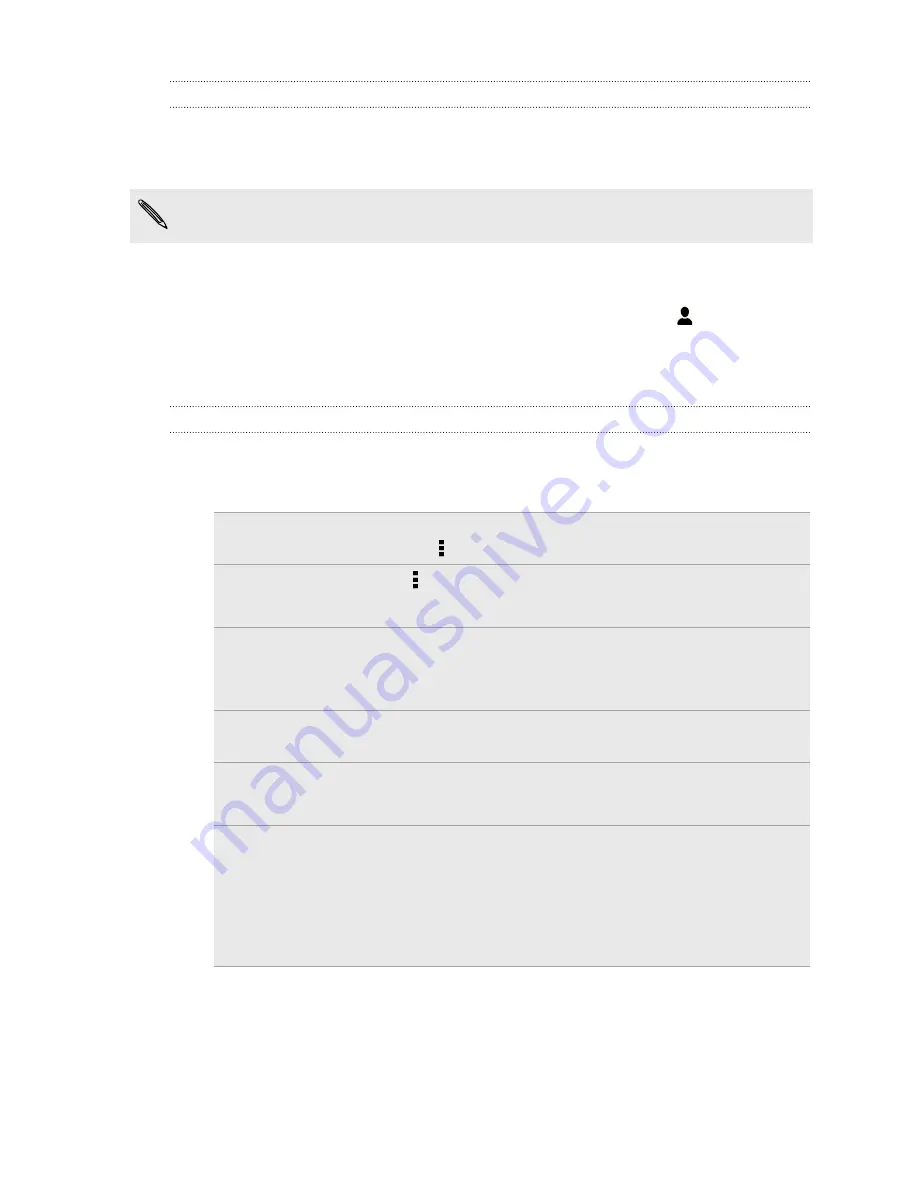
Linking a task to a contact
Helping friends out on a project or event? Link a task to a contact in the People app
so that when your friend calls, the task will appear on the screen. You can also filter
tasks to show what tasks are associated to a specific contact.
Only tasks under My Tasks can be linked to a contact.
1.
While entering the details of the task, tap the text box under People, and enter a
name.
2.
If you want to link the task to a contact in the People app, tap
.
3.
Select the contact, and then tap
Save
.
4.
Fill in the rest of the details, and then tap
Save
.
Managing tasks
1.
Go to the list that contains the task.
2.
In the list of tasks, you can:
Mark a task
complete
Tap the check button next to the task. To view completed
tasks, tap >
Completed
.
Sort tasks
1.
Tap >
Sort
.
2.
Select how you want to sort the tasks.
Edit a task
1.
Press and hold the task that you want to edit, and then
tap
Edit
.
2.
Edit the task details, and then tap
Save
.
Delete a task
Press and hold the task that you want to delete, and then
tap
Delete
.
Postpone a task
1.
Press and hold an overdue task, and then tap
Postpone
.
2.
Choose how long you want to postpone the task.
Move a task to
another list
You can only move the task to another list that is under the
same account.
1.
Press and hold the task that you want to move, and then
tap
Move to
.
2.
Tap the task list where you want the task to appear.
125
Essential apps
















































