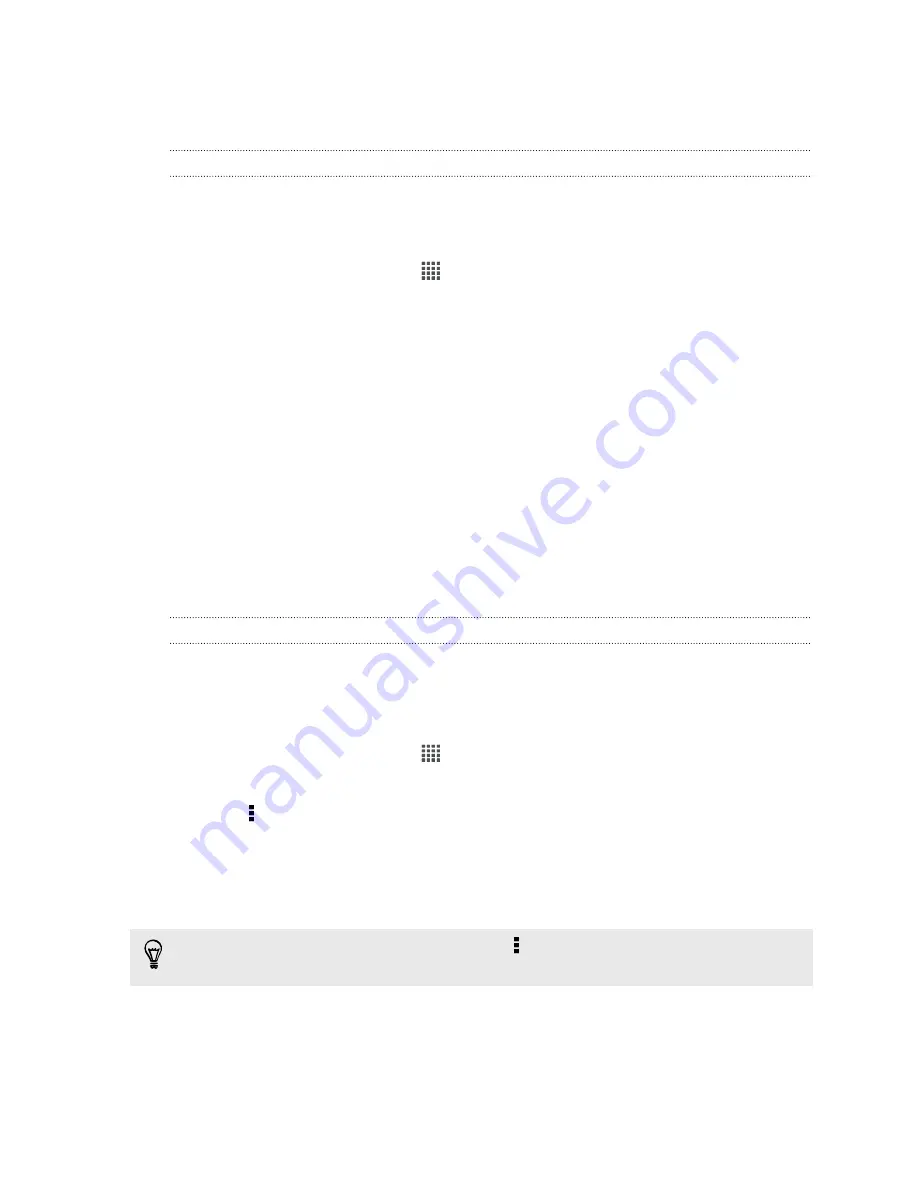
4.
Select one or more photos you want to upload, and then tap
Next
.
5.
Select a folder in SkyDrive, and then tap
Done
.
Sending the links to SkyDrive files by email
To share your files stored in SkyDrive by email, you don't need to download them and
attach to your message. Using the Mail app, you can easily include the links to your
SkyDrive files and send them in your email.
1.
From the Home screen, tap
>
.
2.
If you have several email accounts, switch to an email account you want to use.
3.
Create a new email message and fill in your recipients, or reply to an email.
4.
You can:
§
Tap
Attach
>
Document
, and then choose a document type.
§
Tap
Attach
>
File
if you want to choose any file type.
5.
Tap
SkyDrive
.
6.
Open the folder that contains the files that you want, and then select the files
you want to share.
7.
Tap
Done
.
You'll then see the links to your selected files added to your email message.
8.
Tap
Send
.
Keeping your documents in SkyDrive
Saving an Office document to SkyDrive
Using Polaris Office, you can create or open a document and save it to your SkyDrive
online storage.
1.
From the Home screen, tap
>
Polaris Office
.
2.
Create or open a document.
3.
Tap >
File
>
Save as
.
4.
Enter a new filename.
5.
Tap the box under Location, and then tap
SkyDrive
.
6.
Tap
Save
.
After opening a document, you can also tap >
File
>
Share
>
SkyDrive for HTC
Sense
to upload the document to a SkyDrive folder.
102
Online storage and services






























