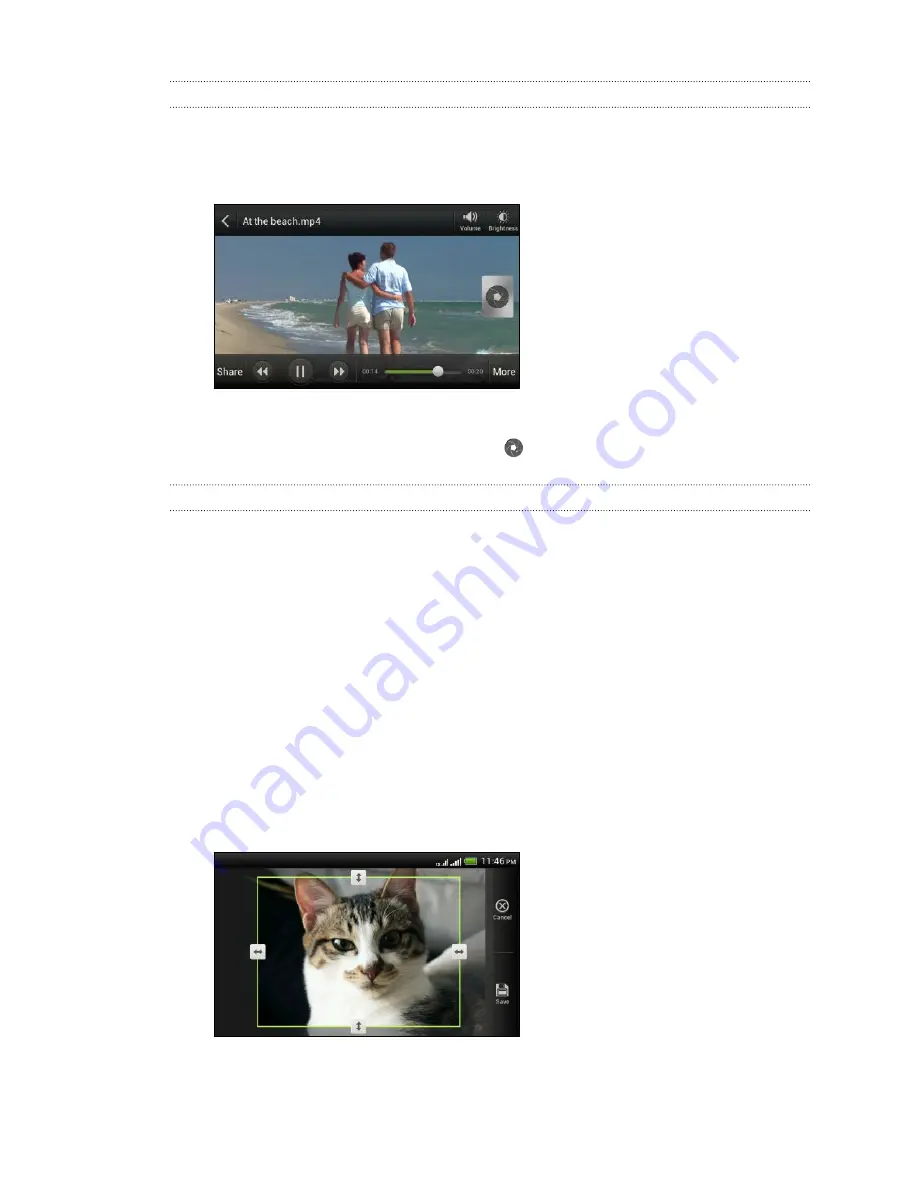
Watching a video
1.
Tap a video album and then tap a video.
2.
Tap the onscreen controls to control the video playback, adjust the volume,
capture an image during playback, and more.
Taking a photo while watching a video
While you're watching a video in Gallery, tap
to capture a still shot.
Editing your photos and videos
Rotating a photo
1.
On the Gallery app’s Albums screen, tap an album.
2.
Press and hold a photo, and then tap
Edit
>
Rotate left
or
Rotate right
.
Cropping a photo
1.
On the Gallery app’s Albums screen, tap an album.
2.
Press and hold a photo, and then tap
Edit
>
Crop
. You’ll see a crop box around
the photo.
3.
You can:
§
Drag the crop box over the part of the photo you want to crop.
§
Press and hold the edge of the crop box. When directional arrows appear,
drag your finger inward or outward to resize the crop box.
4.
Tap
Save
.
The cropped photo is saved as a copy. The original photo remains unedited.
62
Photos, videos, and music
















































