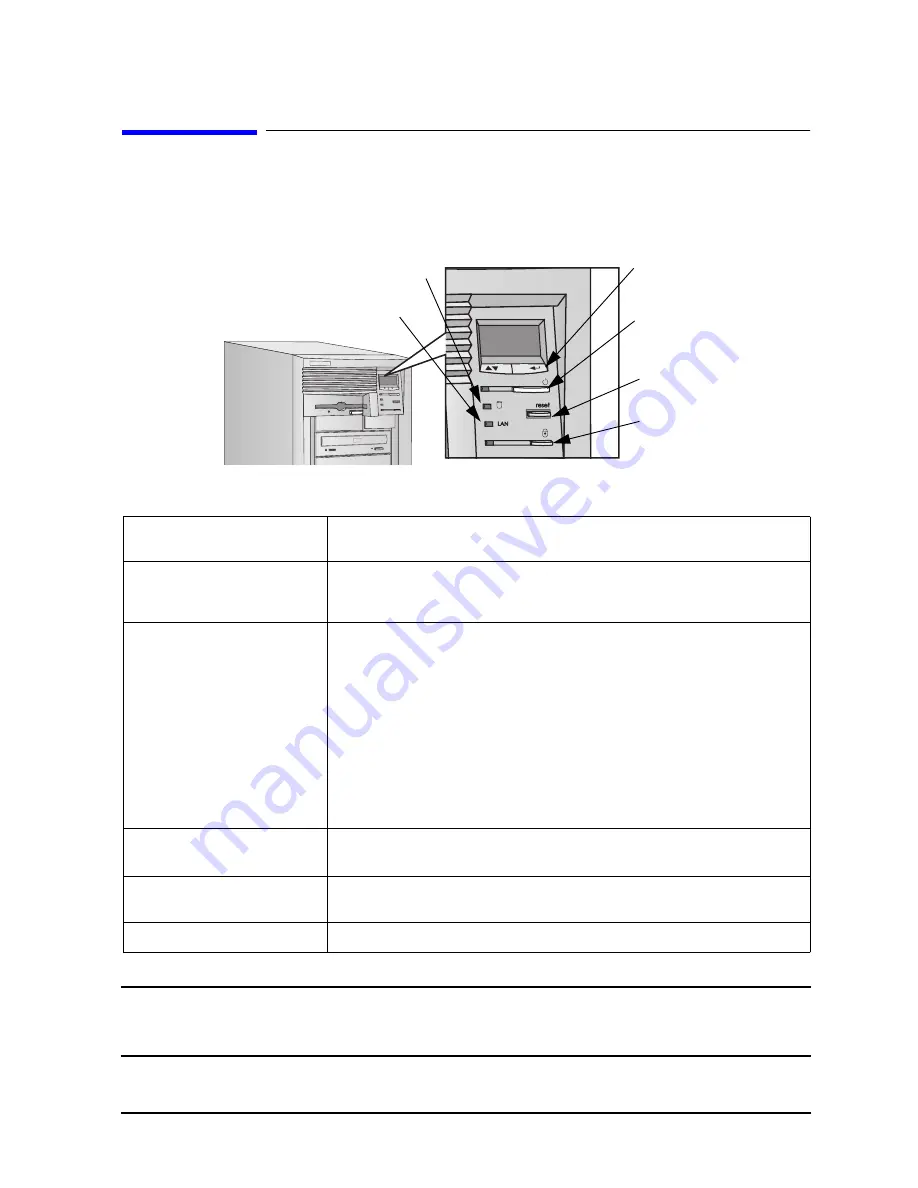
Chapter 1
21
System Overview
Front Panel
Front Panel
This section explains the HP V
ISUALIZE
Personal X-Class Workstation’s front panel features.
Figure 1-3. Front Panel Features of the Personal Workstation
NOTE
The front panel volume control that was available on previous generations of
the HP V
ISUALIZE
Personal Workstations has been removed. Volume can now
be controlled using the keyboard or the software volume control.
Table 1-2. Front Panel Features and Their Descriptions
Liquid Crystal Display (LCD)
The MaxiLife control panel menus are described in detail in the section “MaxiLife
Architecture” in the chapter “System Board.”
PC Lock Button
This button has the same functionality as the multimedia keyboard “lock key.” When
HP Lock is installed under Windows NT 4.0, pressing this button is equivalent to “NT
Lock Workstation.” If HP Lock is not install, then this feature will not work.
On/Off LED
This light has four states:
Blank
Indicates that the computer is off.
Green
Indicates that the computer is turned on and running
correctly.
Red
Indicates that there is a Power-On Self-Test (POST)
error. Red flashing indicates that there is a MaxiLife
(Diag/Alarm) error.
Amber
Indicates a system reset, system lock, standby mode
(Windows 98) or suspend mode (Windows 95).
Hard Disk Drive Activity
LED
This light is active during POST and when the hard disk drive is being accessed.
LAN Activity LED
This light is active when the Personal Workstation is accessing the network. For this
feature to work, specific LAN HP drivers need to be installed.
Lock LED (Amber)
This light is displayed when the system is locked.
Hard Disk Activity Light
Network Activity Light
MaxiLife LCD
Control Buttons
Power On/Off
Button and LED
Reset Button
PC Lock Button
and LED
Summary of Contents for X Class 500/550MHz
Page 6: ...6 Contents ...
Page 8: ...8 Figures ...
Page 15: ...15 1 System Overview ...
Page 66: ...66 Chapter2 System Board Devices on the ISA Bus ...
Page 96: ...96 Chapter3 Interface Boards and Mass Storage Drivers Connectors and Sockets ...
Page 134: ...134 Chapter5 Tests and Error Messages Beep Codes ...
Page 135: ...135 A Regulatory Information and Warranty ...
Page 146: ...146 AppendixA Regulatory Information and Warranty HP Hardware Warranty ...
















































