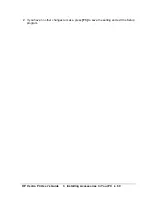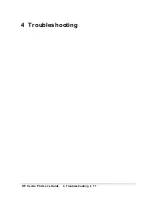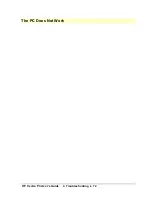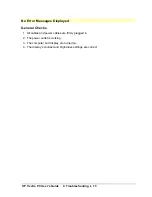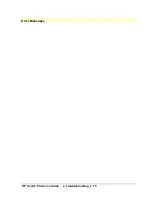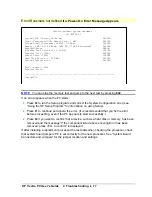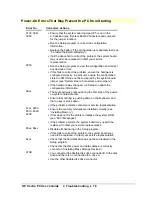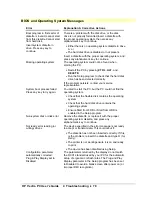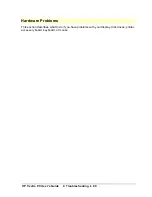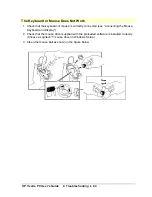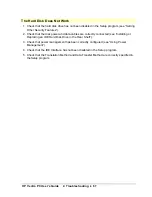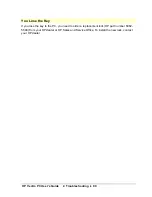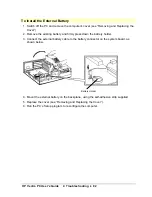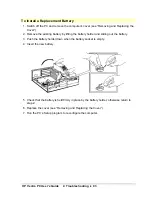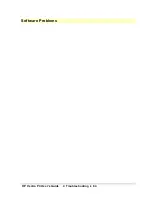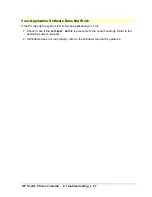HP Vectra PC User's Guide
4 Troubleshooting
••
82
Error! Bookmark not defined.
If Your Display is Blurred or Unreadable
To correct this problem:
1. Restart the PC—either switch the PC off then on, or press
CTL
ALT
and
DELETE
. The
PC will perform its power-on system hardware test.
2. When the test completes, press
[
F8]
to display the MS-DOS startup menu.
3. When the MS-DOS startup menu appears, press
[
F5]
to display the MS-DOS prompt
(C:\).
4. Type
CD C:\WINDOWS
and press
ENTER
.
5. Type
SETUP
and press
ENTER
.
6. Use the arrow key to select the
Display
line, and press
ENTER
.
7. Select the
VGA
line, and press
ENTER
.
8. Press
ENTER
again to accept the configuration.
9. Press
CTRL
ALT
and
DELETE
to restart the PC.
10. If necessary, type
WIN
ENTER
to restart Windows.
11. When Windows starts, select the correct display with the HP User Tools. See “Using the
HP User Tools.”
Summary of Contents for Vectra VE4
Page 6: ...HP Vectra PC User s Guide 1 Setting Up Your PC 6 1 Setting Up Your PC ...
Page 14: ...HP Vectra PC User s Guide 2 Using Your PC 14 2 Using Your PC ...
Page 71: ...HP Vectra PC User s Guide 4 Troubleshooting 71 4 Troubleshooting ...
Page 72: ...HP Vectra PC User s Guide 4 Troubleshooting 72 The PC Does Not Work ...
Page 75: ...HP Vectra PC User s Guide 4 Troubleshooting 75 Error Messages ...
Page 94: ...HP Vectra PC User s Guide 4 Troubleshooting 94 Software Problems ...
Page 98: ...HP Vectra PC User s Guide 4 Troubleshooting 98 Power Management Does Not Work ...
Page 102: ...HP Vectra PC User s Guide 5 Technical Information 102 5 Technical Information ...
Page 103: ...HP Vectra PC User s Guide 5 Technical Information 103 Specifications ...
Page 116: ...HP Vectra PC User s Guide 6 Getting Support 116 6 Getting Support ...
Page 124: ...HP Vectra PC User s Guide Glossary 124 Glossary ...
Page 135: ...HP Vectra PC User s Guide 7 Regulatory Information and Warranty 135 Notice for Japan ...
Page 136: ...HP Vectra PC User s Guide 7 Regulatory Information and Warranty 136 Notice for Korea ...