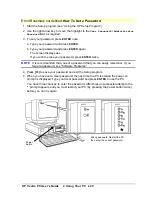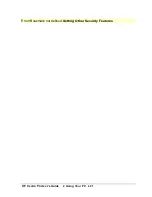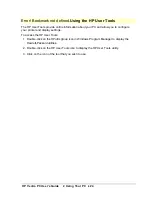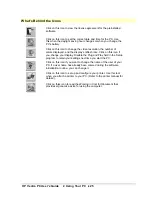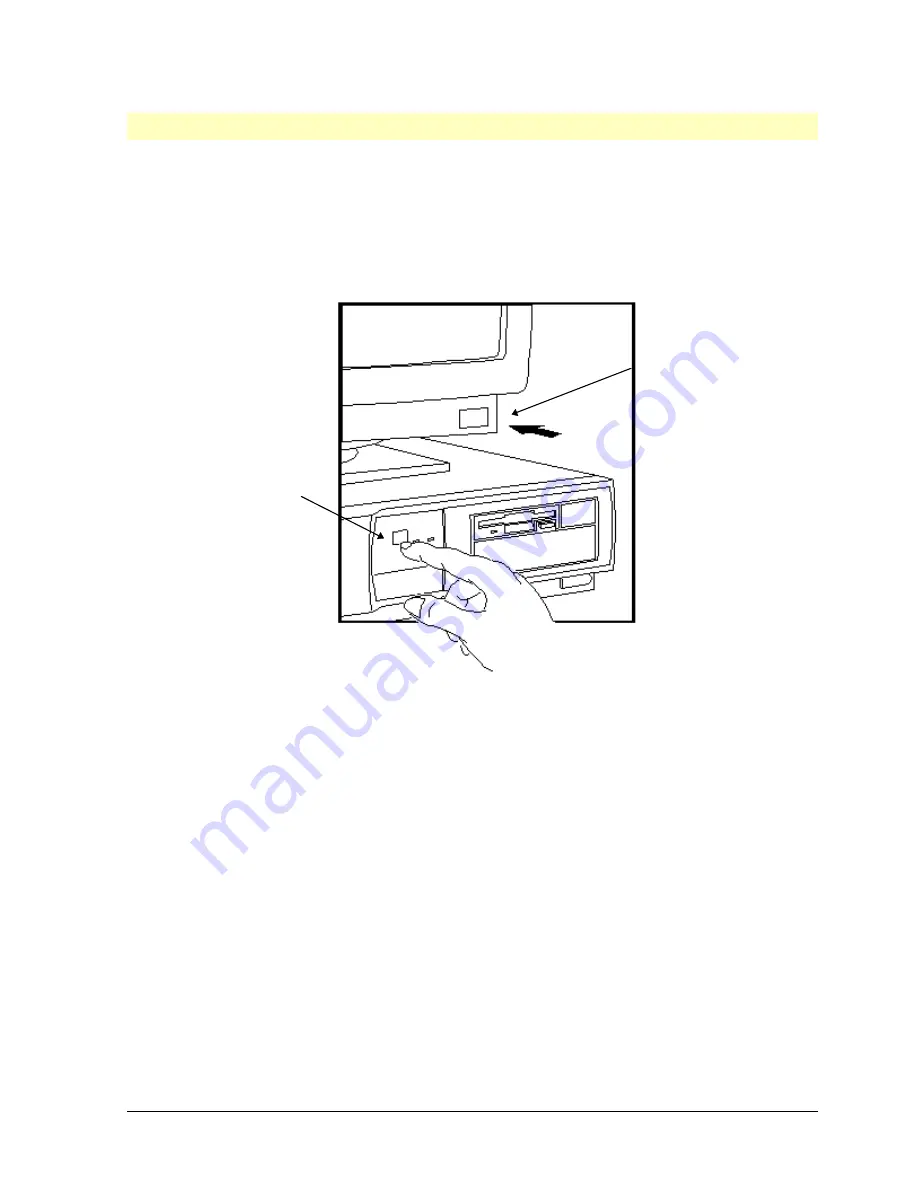
HP Vectra PC User's Guide
1 Setting Up Your PC
••
11
Starting the PC for the First Time
Your PC’s hard disk has preinstalled software that is initialized the first time you start the PC.
The initialization takes approximately three minutes, and sets up your software to use the
hardware installed in your computer.
To initialize your software:
1. Switch on the display and then the computer.
Then power-on the
computer
First power-on
the display
2. The PC performs a power-on system hardware test which checks the configuration. This
test is performed each time the PC is switched on. A screen is displayed that shows the
progress of the test and indicates any errors found. If an error is detected, see “If a
Power-On Error Message Appears.”
3. The software initialization routine starts. It displays the software license agreement and
gives you an opportunity to read Working in Comfort (ergonomic advice for computer
users). You may be asked to enter information during the intiialization routine, for
example:
◊◊
The name of the person who will use the computer and your company name. (If
necessary, the name of the user can be changed later.)
◊◊
The current date and time.
◊◊
The type of printer (for example, HP LaserJet 4M). You may also be requested to
enter the connection used by the printer (for example, LPT1 for a parallel printer or
COM1 for a serial printer).
◊◊
The model number of your display. (HP display model numbers are shown on the
rear of the display.)
4. Follow any other instructions that are displayed on the screen.
Summary of Contents for Vectra VE4
Page 6: ...HP Vectra PC User s Guide 1 Setting Up Your PC 6 1 Setting Up Your PC ...
Page 14: ...HP Vectra PC User s Guide 2 Using Your PC 14 2 Using Your PC ...
Page 71: ...HP Vectra PC User s Guide 4 Troubleshooting 71 4 Troubleshooting ...
Page 72: ...HP Vectra PC User s Guide 4 Troubleshooting 72 The PC Does Not Work ...
Page 75: ...HP Vectra PC User s Guide 4 Troubleshooting 75 Error Messages ...
Page 94: ...HP Vectra PC User s Guide 4 Troubleshooting 94 Software Problems ...
Page 98: ...HP Vectra PC User s Guide 4 Troubleshooting 98 Power Management Does Not Work ...
Page 102: ...HP Vectra PC User s Guide 5 Technical Information 102 5 Technical Information ...
Page 103: ...HP Vectra PC User s Guide 5 Technical Information 103 Specifications ...
Page 116: ...HP Vectra PC User s Guide 6 Getting Support 116 6 Getting Support ...
Page 124: ...HP Vectra PC User s Guide Glossary 124 Glossary ...
Page 135: ...HP Vectra PC User s Guide 7 Regulatory Information and Warranty 135 Notice for Japan ...
Page 136: ...HP Vectra PC User s Guide 7 Regulatory Information and Warranty 136 Notice for Korea ...