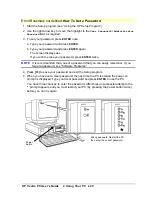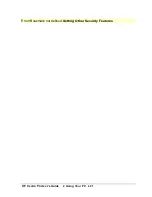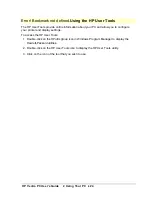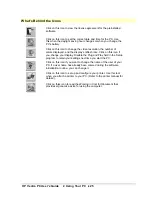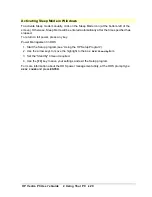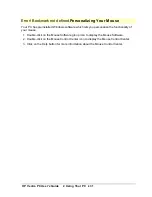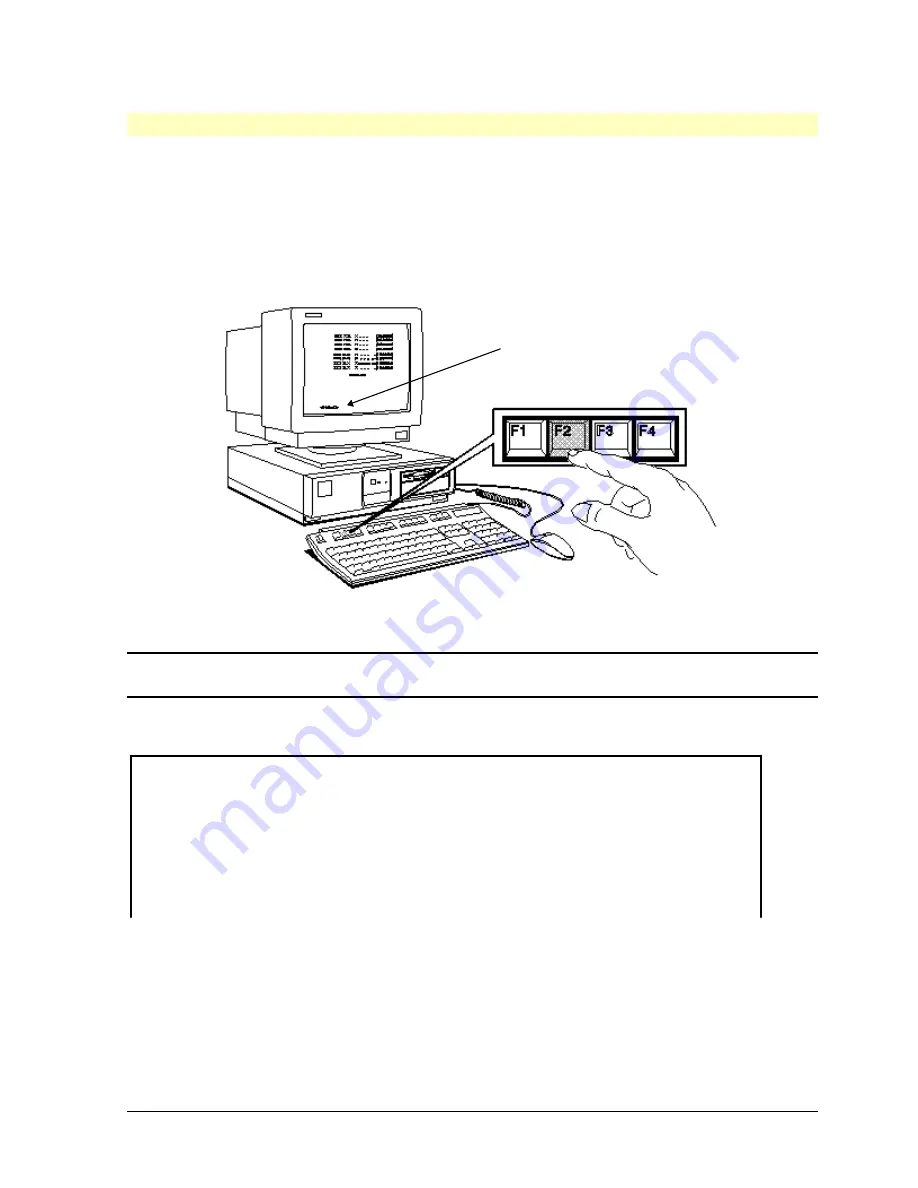
HP Vectra PC User's Guide
2 Using Your PC
••
16
Error! Bookmark not defined.
Starting the Setup Program
1. Turn on the display and the computer.
If the computer is already turned on, save your data and exit all programs, then press
CTRL
ALT
and
DELETE
to restart the PC.
2. Press
F2
while
<Setup=F2>
is displayed at the bottom of the screen during the power-
on system hardware test.
<Setup=F2>
NOTE
To avoid missing
[F2]
(which is displayed only briefly), you can press
[F2]
as soon
as the power-on-system-hardware-test has passed the Flexible Disk Drives test.
3. The
Setup
program will appear.
Setup Version xx.
Administrator Password...Not Set User Password..........Not Set
Date (YYYY,mm,dd)......1995/01/07
Flexible Drive 1.........1.44 MB Time (hh:mm:ss)........12:04:30
Flexible Drive 2.........none Power-on Numlock State.On
Start from FDD...........Enabled Key Autorepeat.........Medium
If a password has been set, you will be prompted to enter it.
◊◊
Use the arrow keys to move the highlight from one field to another.
◊◊
Use the
[F7]
or
[F8]
key to display available values.
◊◊
Use the
[F3]
key to save your settings and exit the Setup program.
◊◊
Use the
[F12]
key to exit the Setup program without saving any changes.
Summary of Contents for Vectra VE4
Page 6: ...HP Vectra PC User s Guide 1 Setting Up Your PC 6 1 Setting Up Your PC ...
Page 14: ...HP Vectra PC User s Guide 2 Using Your PC 14 2 Using Your PC ...
Page 71: ...HP Vectra PC User s Guide 4 Troubleshooting 71 4 Troubleshooting ...
Page 72: ...HP Vectra PC User s Guide 4 Troubleshooting 72 The PC Does Not Work ...
Page 75: ...HP Vectra PC User s Guide 4 Troubleshooting 75 Error Messages ...
Page 94: ...HP Vectra PC User s Guide 4 Troubleshooting 94 Software Problems ...
Page 98: ...HP Vectra PC User s Guide 4 Troubleshooting 98 Power Management Does Not Work ...
Page 102: ...HP Vectra PC User s Guide 5 Technical Information 102 5 Technical Information ...
Page 103: ...HP Vectra PC User s Guide 5 Technical Information 103 Specifications ...
Page 116: ...HP Vectra PC User s Guide 6 Getting Support 116 6 Getting Support ...
Page 124: ...HP Vectra PC User s Guide Glossary 124 Glossary ...
Page 135: ...HP Vectra PC User s Guide 7 Regulatory Information and Warranty 135 Notice for Japan ...
Page 136: ...HP Vectra PC User s Guide 7 Regulatory Information and Warranty 136 Notice for Korea ...