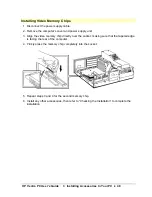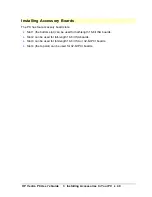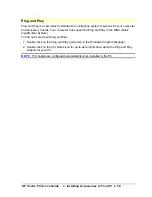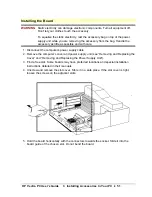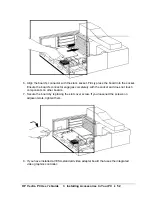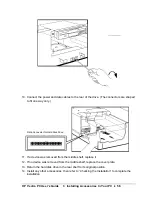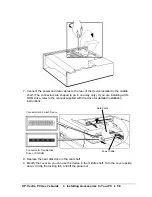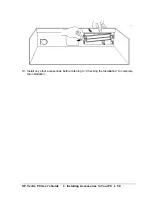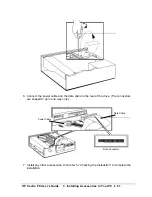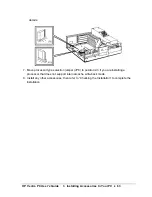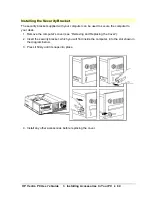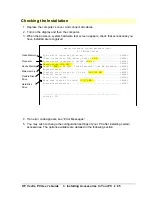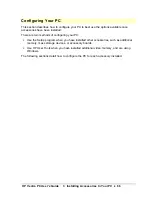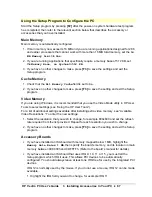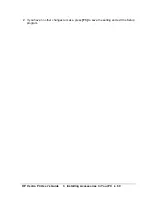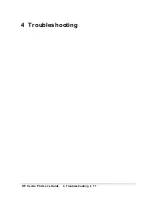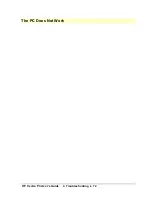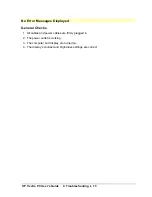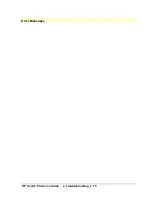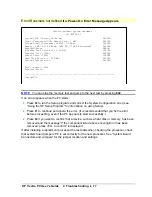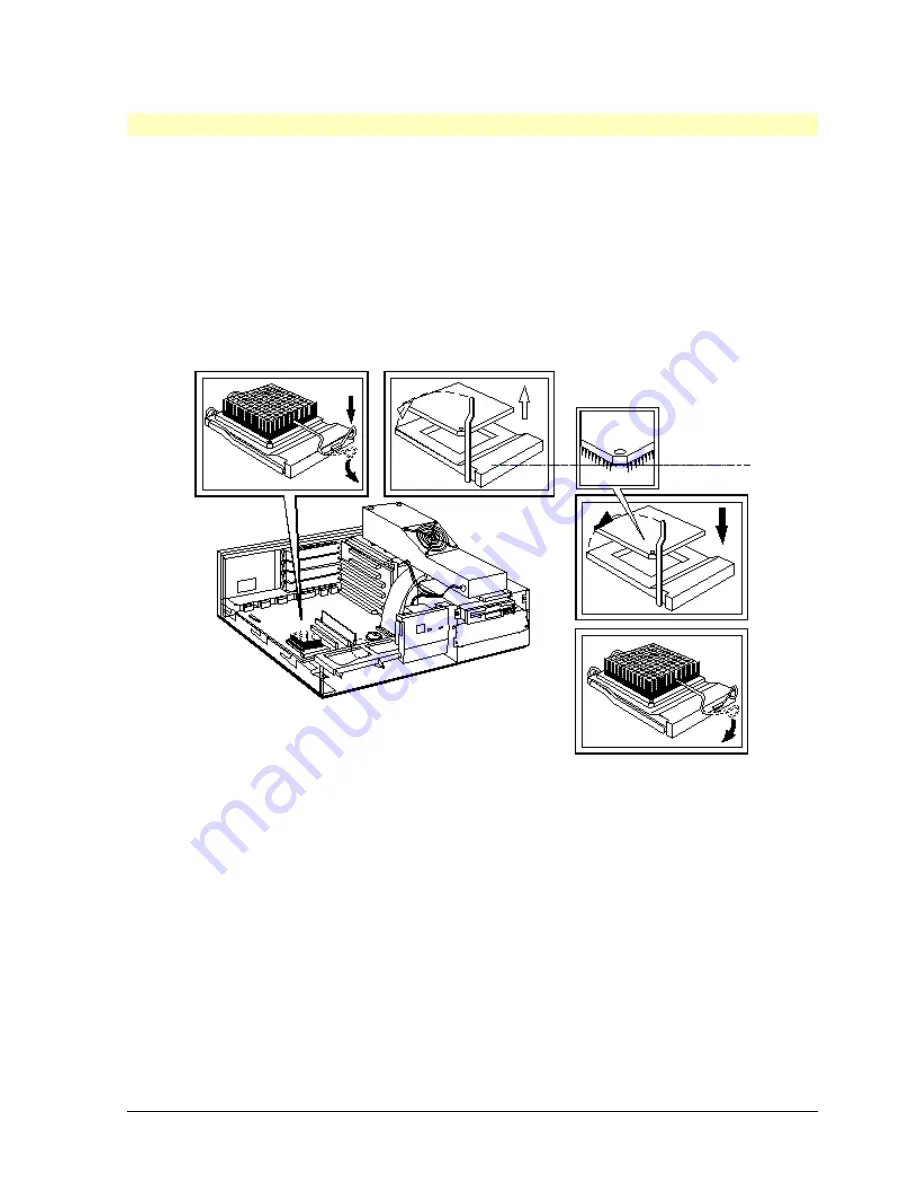
HP Vectra PC User's Guide
3 Installing Accessories In Your PC
••
62
Installing an Upgrade Processor
When future upgrade processors become available, you may be able to replace your main
processor with a more powerful processor for increased performance. Contact your dealer
for more details about upgrade processors.
1. Disconnect the computer’s power supply cable.
2. Remove the computer’s cover and power supply unit (see “Removing and Replacing the
Cover” and “Removing and Replacing the Power Supply Unit”).
3. Unclip the heatsink from the socket and remove the heatsink.
4. Unlock the socket and lift out the old processor.
5. To install the new processor:
a. Locate the corner markers:
∗
on the processor—a dot or notch (“broken” corner)
∗
on the processor socket—a dot
b. Position the processor over the socket, with the processor’s corner marker facing the
socket’s corner marker.
c. Place the processor into the socket.
d. Lower the socket’s lever to lock the processor into place.
e. Replace the heatsink.
6. Move the processor speed selection jumper (JP13) if you are upgrading from a 50 MHz
to a 66 MHz or 100 MHz processor . See “System Board Connectors and Jumpers” for
Summary of Contents for Vectra VE4
Page 6: ...HP Vectra PC User s Guide 1 Setting Up Your PC 6 1 Setting Up Your PC ...
Page 14: ...HP Vectra PC User s Guide 2 Using Your PC 14 2 Using Your PC ...
Page 71: ...HP Vectra PC User s Guide 4 Troubleshooting 71 4 Troubleshooting ...
Page 72: ...HP Vectra PC User s Guide 4 Troubleshooting 72 The PC Does Not Work ...
Page 75: ...HP Vectra PC User s Guide 4 Troubleshooting 75 Error Messages ...
Page 94: ...HP Vectra PC User s Guide 4 Troubleshooting 94 Software Problems ...
Page 98: ...HP Vectra PC User s Guide 4 Troubleshooting 98 Power Management Does Not Work ...
Page 102: ...HP Vectra PC User s Guide 5 Technical Information 102 5 Technical Information ...
Page 103: ...HP Vectra PC User s Guide 5 Technical Information 103 Specifications ...
Page 116: ...HP Vectra PC User s Guide 6 Getting Support 116 6 Getting Support ...
Page 124: ...HP Vectra PC User s Guide Glossary 124 Glossary ...
Page 135: ...HP Vectra PC User s Guide 7 Regulatory Information and Warranty 135 Notice for Japan ...
Page 136: ...HP Vectra PC User s Guide 7 Regulatory Information and Warranty 136 Notice for Korea ...