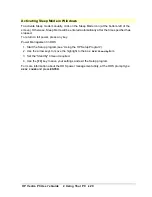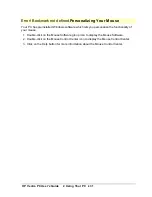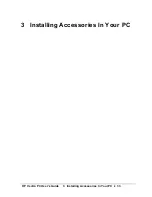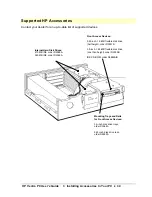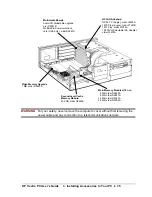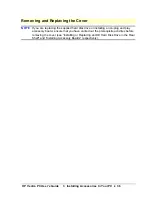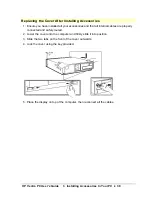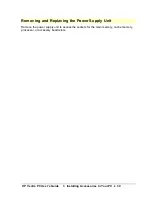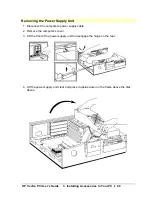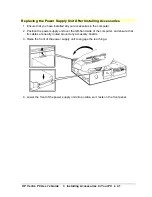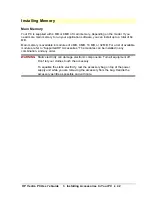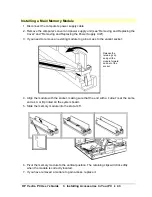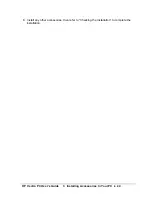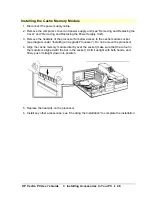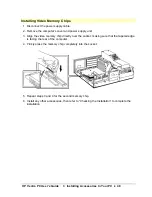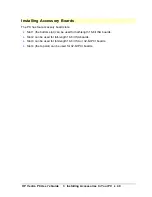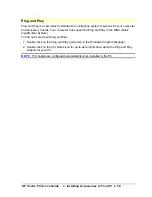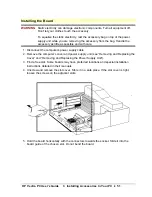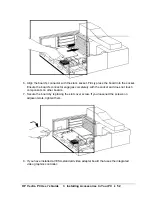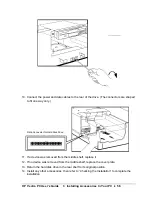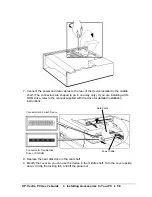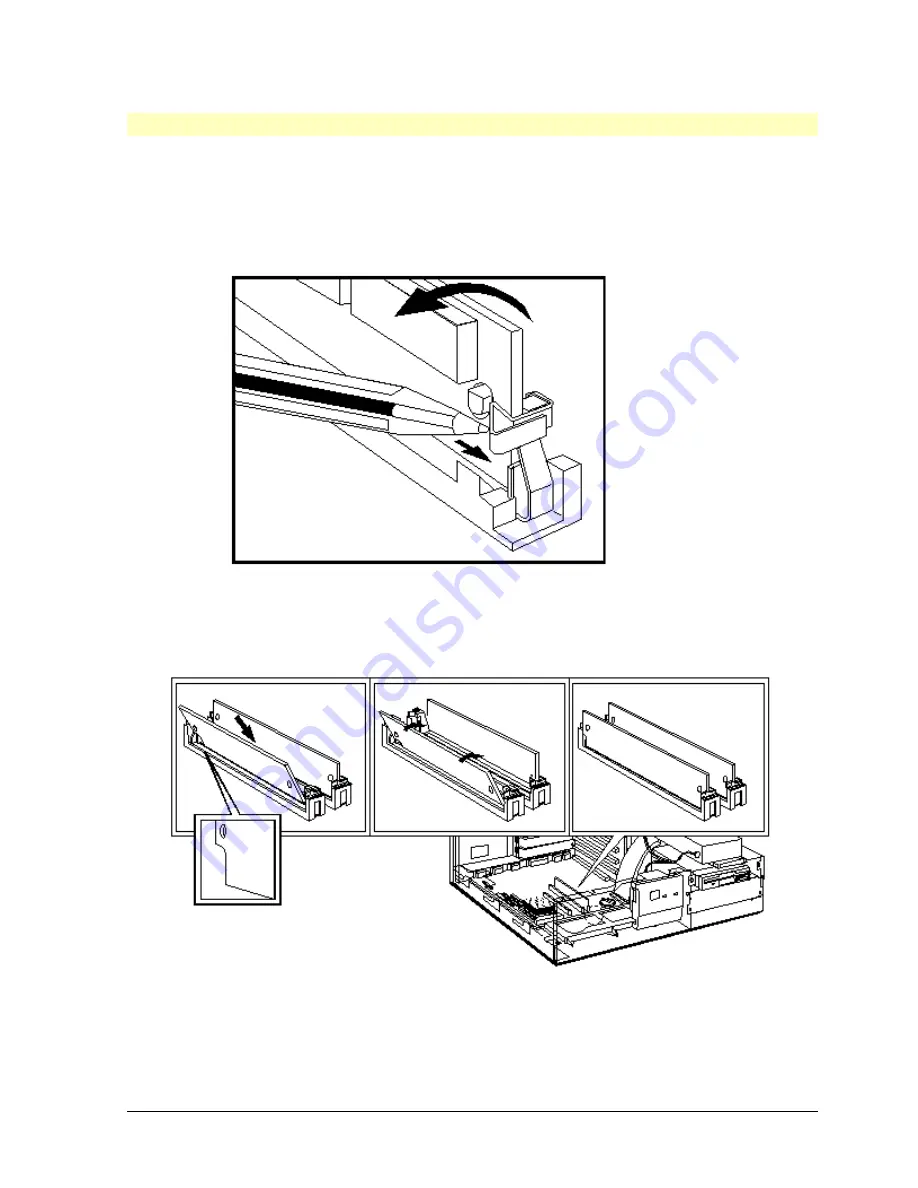
HP Vectra PC User's Guide
3 Installing Accessories In Your PC
••
43
Installing a Main Memory Module
1. Disconnect the computer’s power supply cable.
2. Remove the computer’s cover and power supply unit (see “Removing and Replacing the
Cover” and “Removing and Replacing the Power Supply Unit”).
3. If you need to remove an existing module to gain access to the vacant socket:
Release the
retaining clip
and pull the
module forward
and out of the
socket
4. Align the module with the socket, making sure that the end with a ‘cutout’ is at the same
end as A or B printed on the system board.
5. Slide the memory module into the slot at 45°.
6. Pivot the memory module to the vertical position. The retaining clips will click softly
when the module is correctly located.
7. If you have removed a module to gain access, replace it.
Summary of Contents for Vectra VE4
Page 6: ...HP Vectra PC User s Guide 1 Setting Up Your PC 6 1 Setting Up Your PC ...
Page 14: ...HP Vectra PC User s Guide 2 Using Your PC 14 2 Using Your PC ...
Page 71: ...HP Vectra PC User s Guide 4 Troubleshooting 71 4 Troubleshooting ...
Page 72: ...HP Vectra PC User s Guide 4 Troubleshooting 72 The PC Does Not Work ...
Page 75: ...HP Vectra PC User s Guide 4 Troubleshooting 75 Error Messages ...
Page 94: ...HP Vectra PC User s Guide 4 Troubleshooting 94 Software Problems ...
Page 98: ...HP Vectra PC User s Guide 4 Troubleshooting 98 Power Management Does Not Work ...
Page 102: ...HP Vectra PC User s Guide 5 Technical Information 102 5 Technical Information ...
Page 103: ...HP Vectra PC User s Guide 5 Technical Information 103 Specifications ...
Page 116: ...HP Vectra PC User s Guide 6 Getting Support 116 6 Getting Support ...
Page 124: ...HP Vectra PC User s Guide Glossary 124 Glossary ...
Page 135: ...HP Vectra PC User s Guide 7 Regulatory Information and Warranty 135 Notice for Japan ...
Page 136: ...HP Vectra PC User s Guide 7 Regulatory Information and Warranty 136 Notice for Korea ...