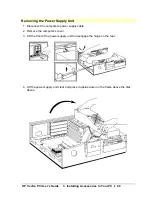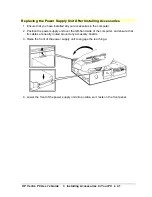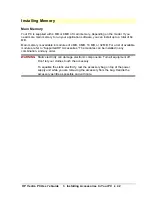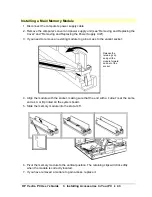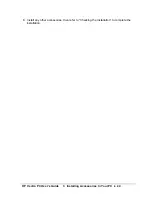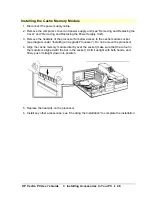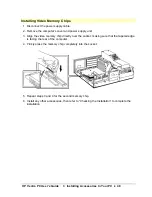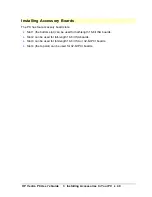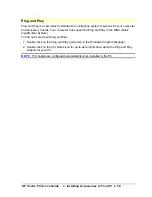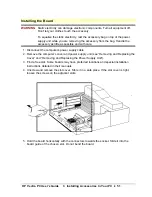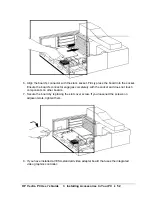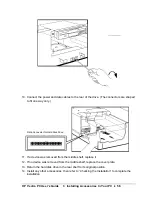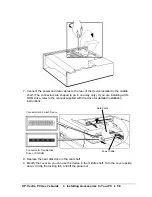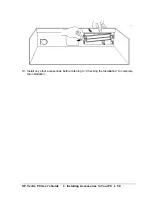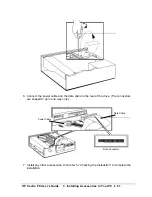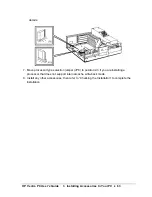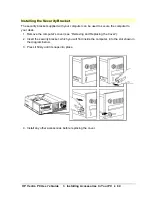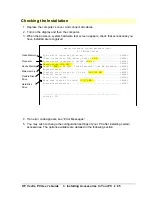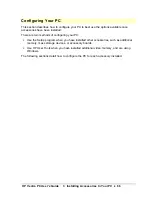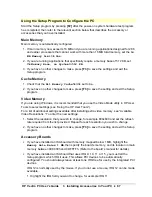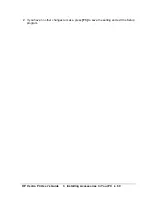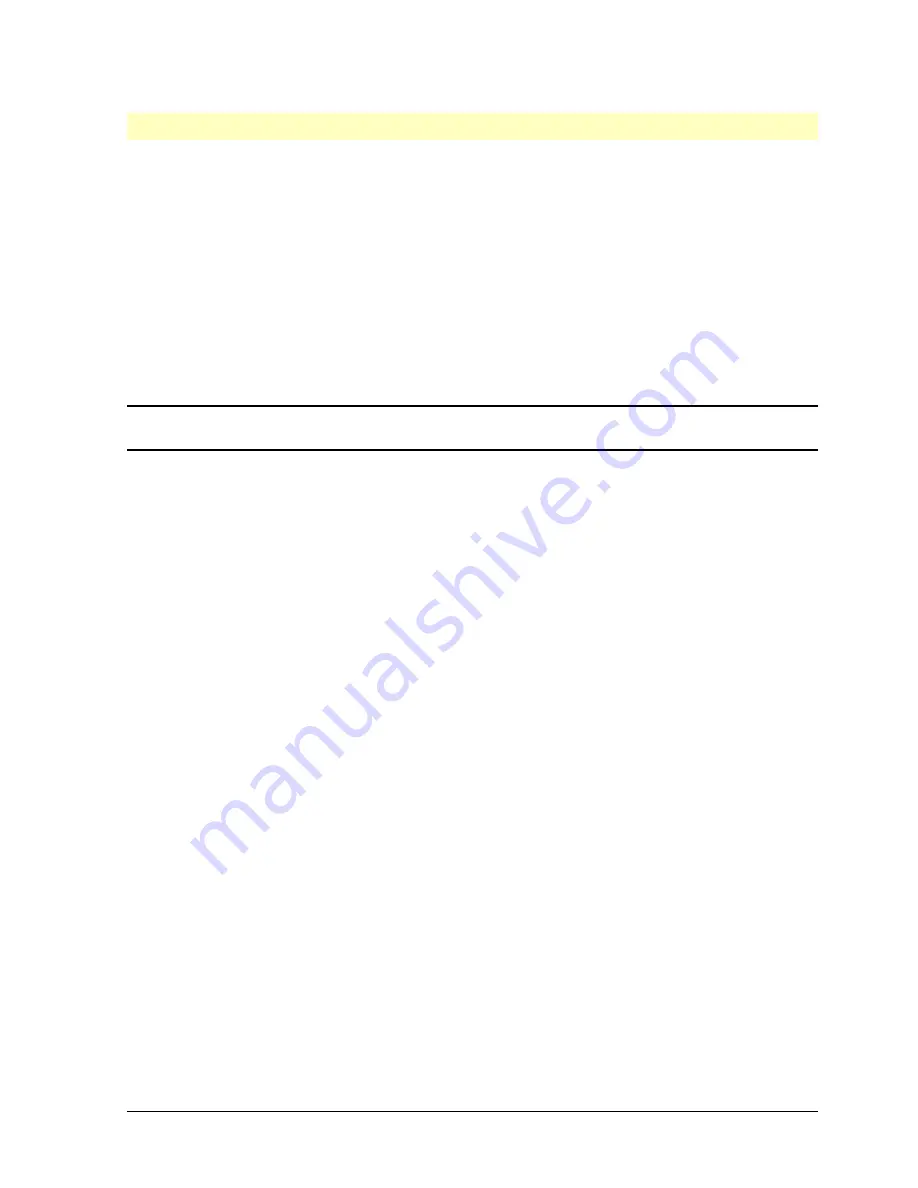
HP Vectra PC User's Guide
3 Installing Accessories In Your PC
••
54
Installing Mass Storage Devices
If you need to have extra mass storage space for your application software, you can install
additional mass storage devices.
The PC has two internal drive shelves for hard disk drives. If your PC already has a hard
disk drive, one drive shelf will be available for an additional drive.
There is one front access drive shelf which may be used to install a flexible disk drive or a
CD-ROM drive.
Your PC has the following connectors on the system board that can be used by mass
storage devices:
•
a flexible disk drive connector (supporting up to two flexible disk drives)
•
two enhanced IDE drive connectors (supporting up to three devices in total)
NOTE
You may install a non-IDE mass storage device, but this requires an accessory
board and driver software. Contact your dealer for information.
Summary of Contents for Vectra VE4
Page 6: ...HP Vectra PC User s Guide 1 Setting Up Your PC 6 1 Setting Up Your PC ...
Page 14: ...HP Vectra PC User s Guide 2 Using Your PC 14 2 Using Your PC ...
Page 71: ...HP Vectra PC User s Guide 4 Troubleshooting 71 4 Troubleshooting ...
Page 72: ...HP Vectra PC User s Guide 4 Troubleshooting 72 The PC Does Not Work ...
Page 75: ...HP Vectra PC User s Guide 4 Troubleshooting 75 Error Messages ...
Page 94: ...HP Vectra PC User s Guide 4 Troubleshooting 94 Software Problems ...
Page 98: ...HP Vectra PC User s Guide 4 Troubleshooting 98 Power Management Does Not Work ...
Page 102: ...HP Vectra PC User s Guide 5 Technical Information 102 5 Technical Information ...
Page 103: ...HP Vectra PC User s Guide 5 Technical Information 103 Specifications ...
Page 116: ...HP Vectra PC User s Guide 6 Getting Support 116 6 Getting Support ...
Page 124: ...HP Vectra PC User s Guide Glossary 124 Glossary ...
Page 135: ...HP Vectra PC User s Guide 7 Regulatory Information and Warranty 135 Notice for Japan ...
Page 136: ...HP Vectra PC User s Guide 7 Regulatory Information and Warranty 136 Notice for Korea ...