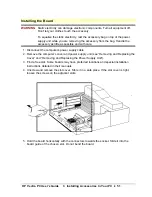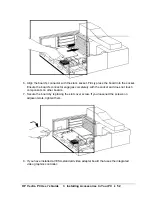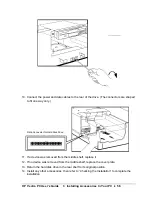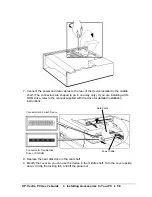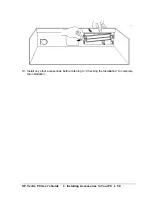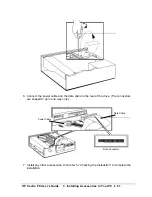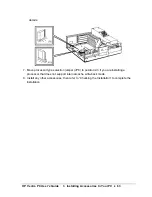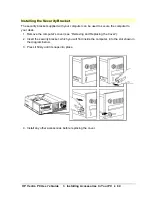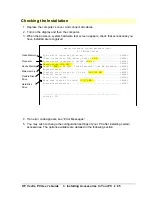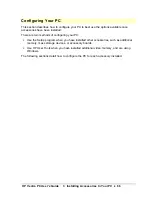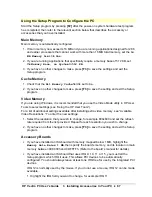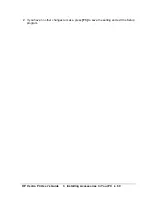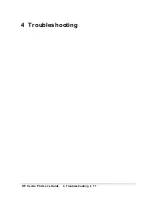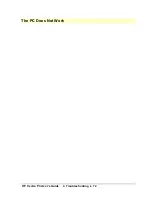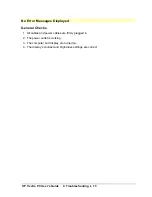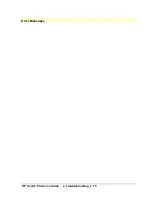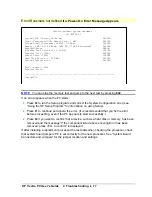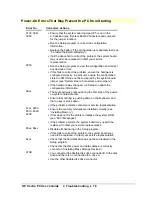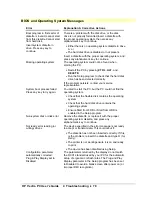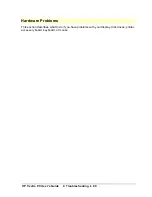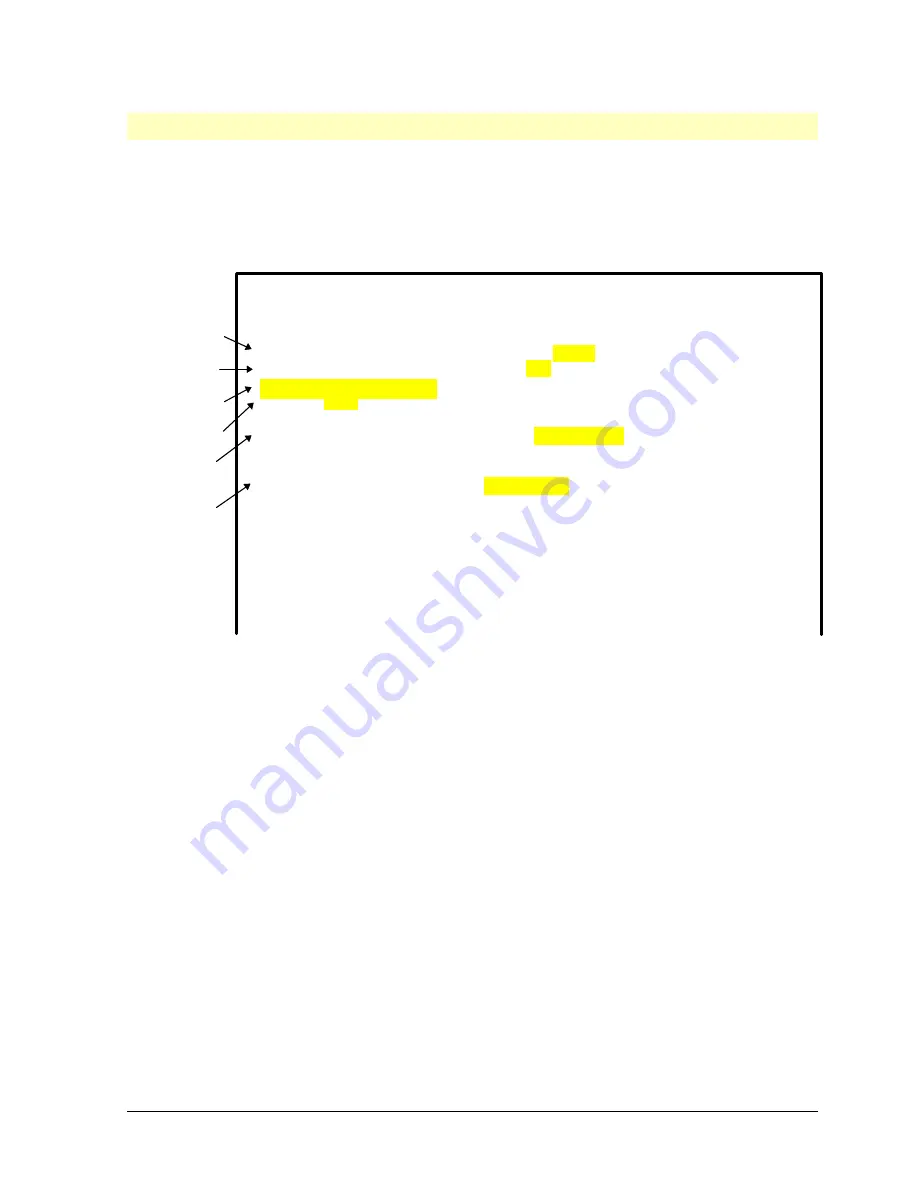
HP Vectra PC User's Guide
3 Installing Accessories In Your PC
••
65
Checking the Installation
1. Replace the computer’s cover, and connect all cables.
2. Turn on the display and then the computer.
3. When the power-on system hardware test screen appears, check that accessories you
have installed are recognized.
H e w l e t t - P a c k a r d S y s t e m H a r d w a r e T e s t
H P V E C T R A V E 4 / x x
S y s t e m B I O S ( v e r s i o n Q G P . x x . x x ) . . . . . . . . . . . . . . . . . . . . . . . . . . . . P A S S E D
V i d e o ( I n t e g r a t e d V G A , M e m o r y S i z e : 2 M B ) . . . . . . . . . . . . . . . . . . P A S S E D
S y s t e m B o a r d ( P r o c e s s o r : 4 8 6 D X 2 , 6 6 M H z ) . . . . . . . . . . . . . . . . . . . P A S S E D
M e m o r y c a c h e ( 2 5 6 K B ) . . . . . . . . . . . . . . . . . . . . . . . . . . . . . . . . . . . . . . . P A S S E D
M e m o r y ( 8 M B 6 4 0 K B B a s e , 3 8 4 K B R e s e r v e d , 7 1 6 8 K B E x t e n d e d ) . . P A S S E D
K e y b o a r d / M o u s e . . . . . . . . . . . . . . . . . . . . . . . . . . . . . . . . . . . . . . . . . . . . . P A S S E D
F l e x i b l e D i s k D r i v e s ( A : 1 . 4 4 M B , B : 1 . 4 4 M B ) . . . . . . . . . . . . . . P A S S E D
P a r a l l e l P o r t s . . . . . . . . . . . . . . . . . . . . . . . . . . . . . . . . . . . . . . . . . . . . . P A S S E D
S e r i a l P o r t s ( 3 F 8 h ) . . . . . . . . . . . . . . . . . . . . . . . . . . . . . . . . . . . . . . . . P A S S E D
H a r d d i s k D r i v e s ( C : 8 5 0 M B , D : 2 7 0 M B ) . . . . . . . . . . . . . . . . . . . . . P A S S E D
S y s t e m C o n f i g u r a t i o n . . . . . . . . . . . . . . . . . . . . . . . . . . . . . . . . . . . . . . . P A S S E D
- - - - - - - - - - - - - - - - - - - - - - - - - - - - - - - - - - - - - - - - - - - - - - - - - - - - - - - - -
< S e t u p = F 2 >
2 M B
66
Memory cache (256 KB)
8MB
B: 1.44 MB
D: 270 MB
Video Memory
Processor
Cache Memory
Main memory
Flexible Disk
Drive
Hard Disk
Drive
4. If an error code appears, see “Error Messages.”
5. You may wish to change the configuration settings of your PC after installing certain
accessories. The options available are detailed in the following section.
Summary of Contents for Vectra VE4
Page 6: ...HP Vectra PC User s Guide 1 Setting Up Your PC 6 1 Setting Up Your PC ...
Page 14: ...HP Vectra PC User s Guide 2 Using Your PC 14 2 Using Your PC ...
Page 71: ...HP Vectra PC User s Guide 4 Troubleshooting 71 4 Troubleshooting ...
Page 72: ...HP Vectra PC User s Guide 4 Troubleshooting 72 The PC Does Not Work ...
Page 75: ...HP Vectra PC User s Guide 4 Troubleshooting 75 Error Messages ...
Page 94: ...HP Vectra PC User s Guide 4 Troubleshooting 94 Software Problems ...
Page 98: ...HP Vectra PC User s Guide 4 Troubleshooting 98 Power Management Does Not Work ...
Page 102: ...HP Vectra PC User s Guide 5 Technical Information 102 5 Technical Information ...
Page 103: ...HP Vectra PC User s Guide 5 Technical Information 103 Specifications ...
Page 116: ...HP Vectra PC User s Guide 6 Getting Support 116 6 Getting Support ...
Page 124: ...HP Vectra PC User s Guide Glossary 124 Glossary ...
Page 135: ...HP Vectra PC User s Guide 7 Regulatory Information and Warranty 135 Notice for Japan ...
Page 136: ...HP Vectra PC User s Guide 7 Regulatory Information and Warranty 136 Notice for Korea ...