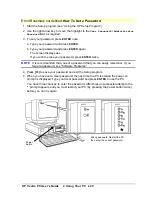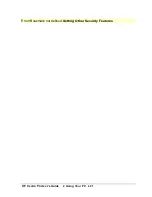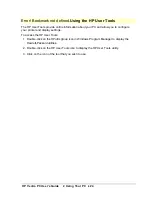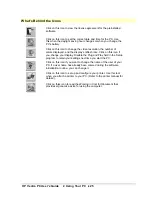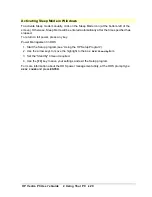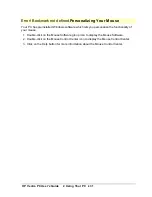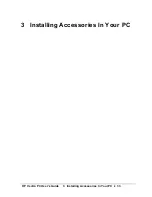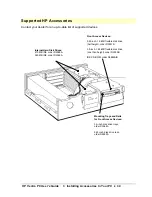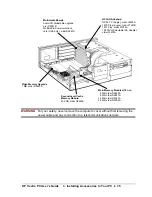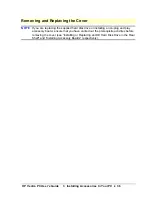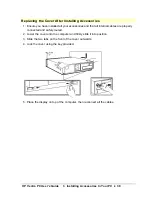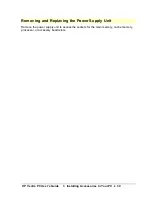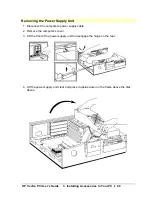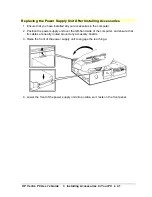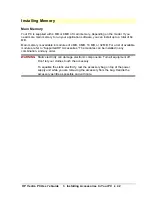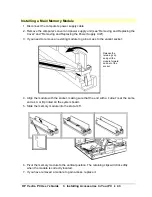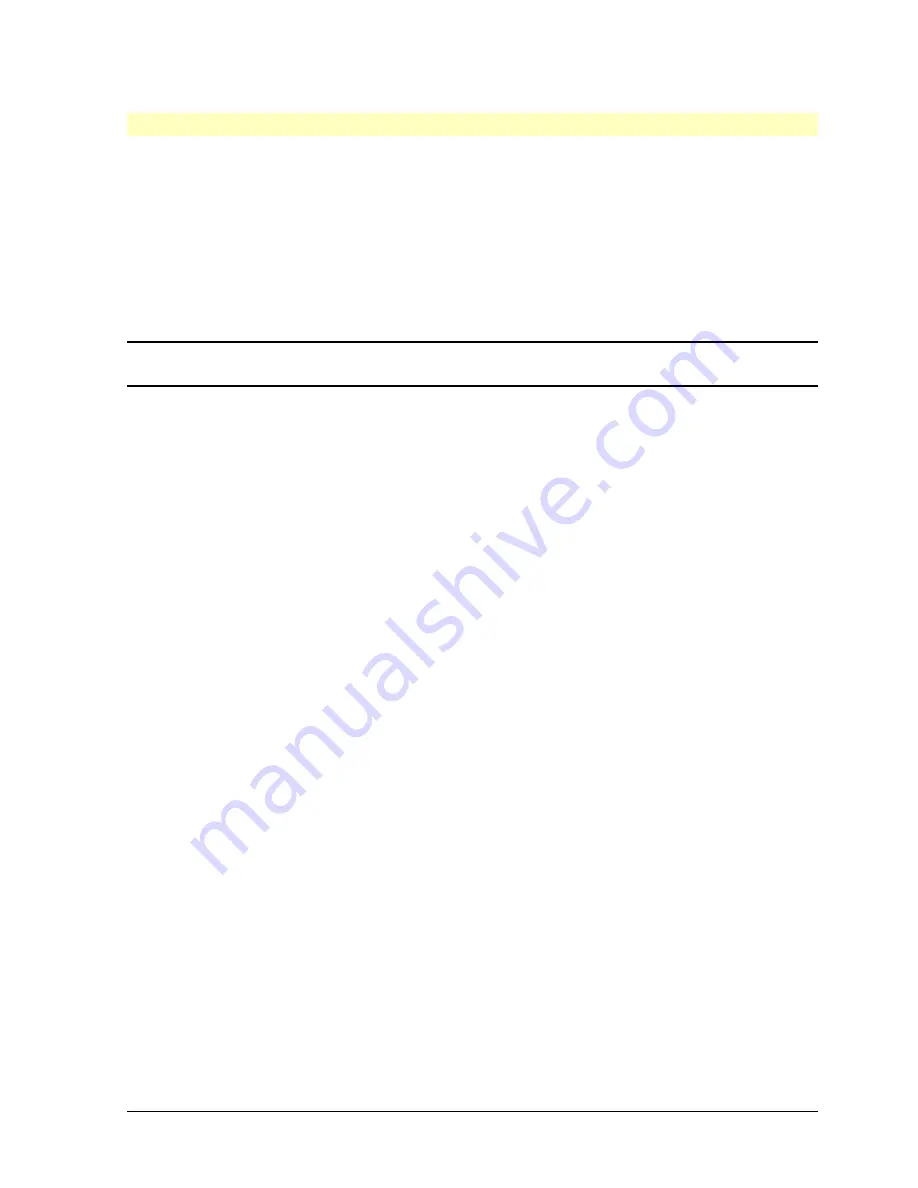
HP Vectra PC User's Guide
2 Using Your PC
••
28
Configuring Power Management in Windows
1. Double-click on the Main icon to display the Main program group.
2. Double-click on the Control Panel icon
3. Double-click on the Power icon to display the Power dialog box.
4. Select the Advanced mode.
5. Click on Options and the Setup Power Management dialog box appears.
6. Set the “Standby” timeout (30 minutes, by default), the “Sleep At” time (set to Off, by
default), or both.
NOTE
For more information about the Windows Power Management utility, click on the
Help button in the Setup Power Management dialog box.
7. Click on OK to close the Setup Power Management dialog box.
8. Click on OK to enable Power Management in Windows.
Summary of Contents for Vectra VE4
Page 6: ...HP Vectra PC User s Guide 1 Setting Up Your PC 6 1 Setting Up Your PC ...
Page 14: ...HP Vectra PC User s Guide 2 Using Your PC 14 2 Using Your PC ...
Page 71: ...HP Vectra PC User s Guide 4 Troubleshooting 71 4 Troubleshooting ...
Page 72: ...HP Vectra PC User s Guide 4 Troubleshooting 72 The PC Does Not Work ...
Page 75: ...HP Vectra PC User s Guide 4 Troubleshooting 75 Error Messages ...
Page 94: ...HP Vectra PC User s Guide 4 Troubleshooting 94 Software Problems ...
Page 98: ...HP Vectra PC User s Guide 4 Troubleshooting 98 Power Management Does Not Work ...
Page 102: ...HP Vectra PC User s Guide 5 Technical Information 102 5 Technical Information ...
Page 103: ...HP Vectra PC User s Guide 5 Technical Information 103 Specifications ...
Page 116: ...HP Vectra PC User s Guide 6 Getting Support 116 6 Getting Support ...
Page 124: ...HP Vectra PC User s Guide Glossary 124 Glossary ...
Page 135: ...HP Vectra PC User s Guide 7 Regulatory Information and Warranty 135 Notice for Japan ...
Page 136: ...HP Vectra PC User s Guide 7 Regulatory Information and Warranty 136 Notice for Korea ...