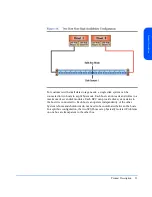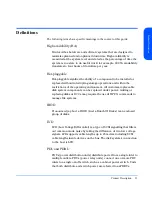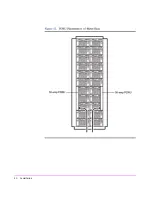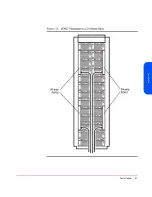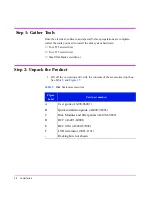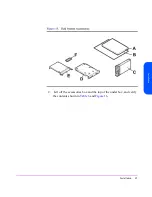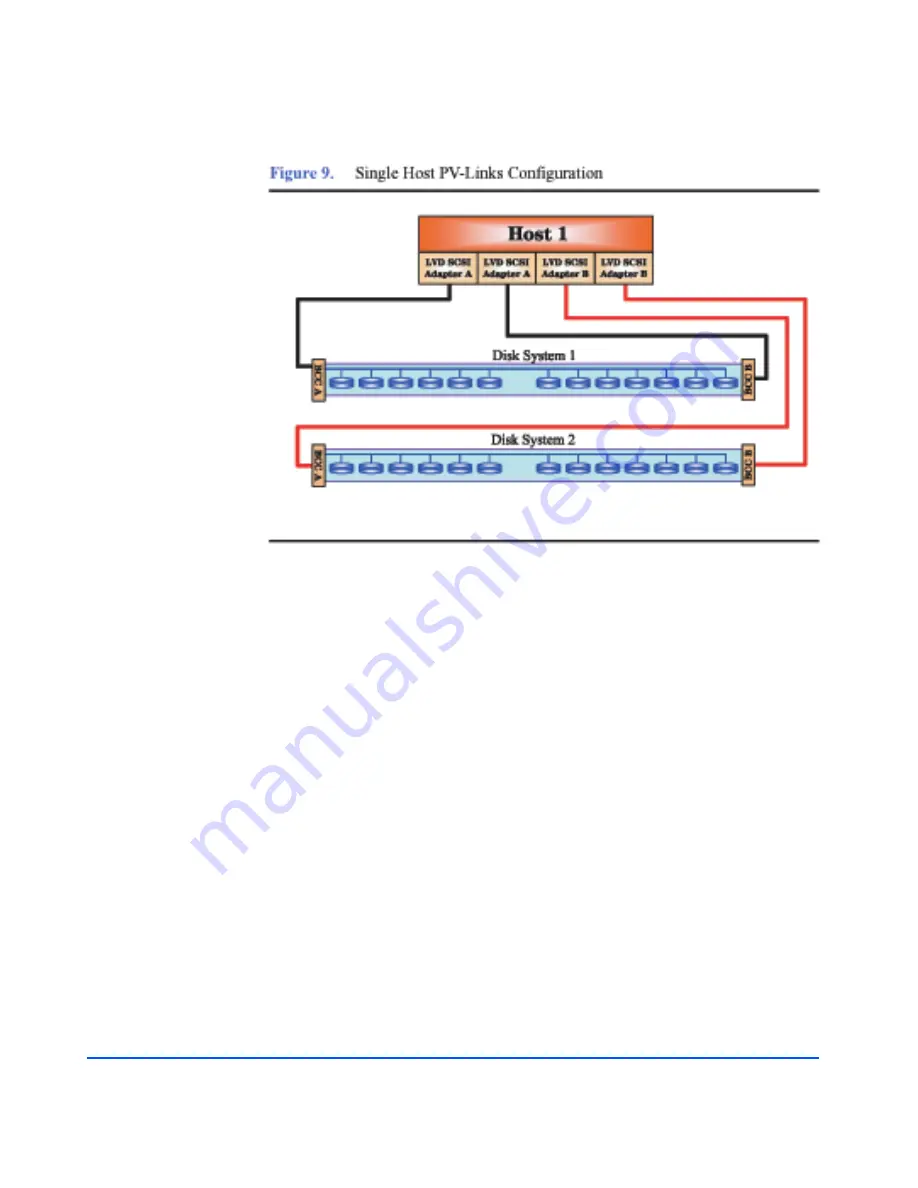
30
Product Description
Data path redundancy can be secured with the configuration shown in Figure 9.
Using an additional host bus adapter (HBA) and the LVM software, alternate
links can be created, providing a redundant path to data for each disk system. In
addition, a separate mirror path can be created for data protection. This
configuration provides protection against any single component failure (i.e.,
cables, HBAs, disks). Figure 9 depicts connecting two disk systems to a single
host.
The only limit on the number of disk systems per system is the maximum number
of supported HBAs. For large configuration, it is recommended that multiple
CPUs have large amounts of memory to handle the system load. Each disk
system in this configuration is capable of 160MB/s performance. Due to SCSI ID
limitations, a maximum of 13 disks is supported per disk system (13 disks + 2
HBAs + 1 SES = 16 SCSI IDs).
Summary of Contents for StorageWorks 2300 - Disk System
Page 1: ...hp StorageWorks disk system 2300 Edition E0902 user s guide ...
Page 10: ...10 ...
Page 14: ...14 Product Description ...
Page 35: ...Installation 35 Installation 2 ...
Page 40: ...40 Installation ...
Page 41: ...Installation 41 Installation ...
Page 48: ...48 Installation ...
Page 58: ...58 Installation ...
Page 59: ...Installation 59 Installation 4 Install clipnuts as shown in Figure 28 ...
Page 76: ...76 Installation ...
Page 77: ...Installation 77 Installation ...
Page 83: ...Configuration 83 Configuration 3 ...
Page 86: ...86 Configuration ...
Page 94: ...94 Configuration ...
Page 95: ...Troubleshooting 95 Troubleshooting 4 ...
Page 108: ...108 Removal and Replacement ...
Page 132: ......
Page 134: ......
Page 140: ......
Page 150: ...150 Reference E VCCI Statement Japan Harmonics Conformance Japan F BCIQ EMC Statement Taiwan ...
Page 151: ...Reference 151 Reference G Declaration of Conformity ...
Page 158: ...158 ...