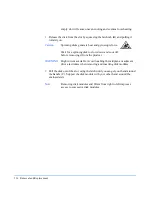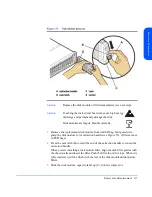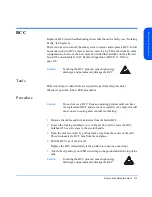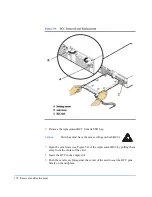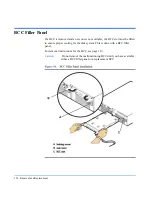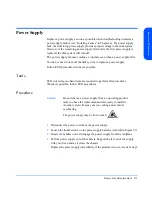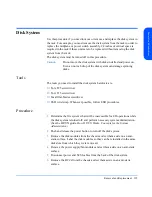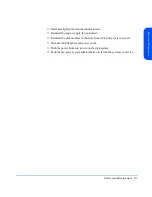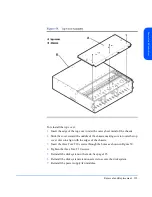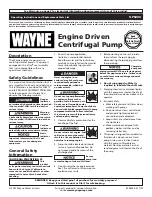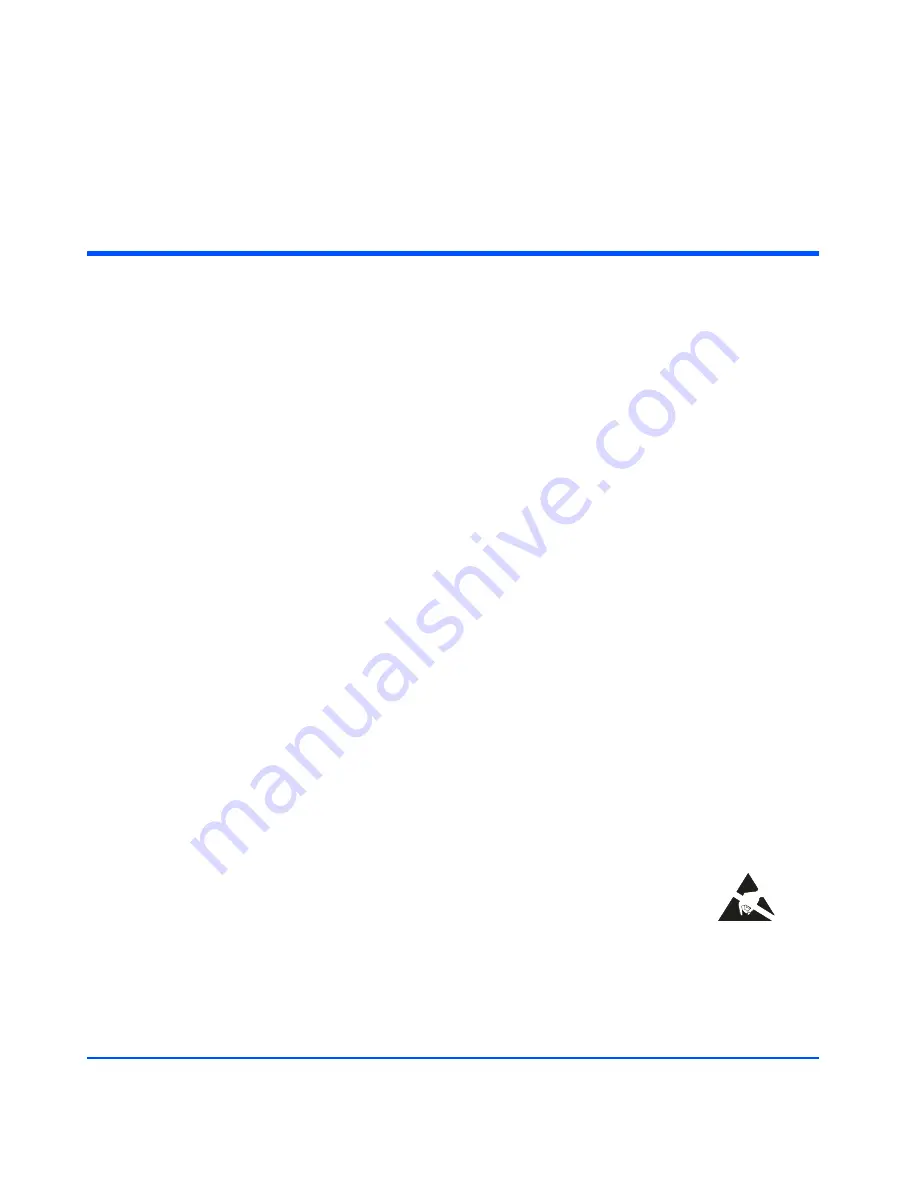
130
Removal and Replacement
8
Reinstall the power and SCSI cables.
9
Reinstall disks and fillers. See page 110.
Midplane (HP-Qualified Only)
The midplane board is replaceable by HP-qualified personnel only.
Replace the midplane based on troubleshooting results (see “Isolating Causes” in
Chapter 4). Disks, BCCs, fans, and power supplies connect to the midplane.
The power must be OFF (out) and the top cover removed in order to remove and
replace the midplane board.
Caution
Turning off a disk system isolates the enclosed disks from the host.
Perform recommended system administration to prevent loss of
pending I/Os to the disks.
Tools
■
Small flat-blade screwdriver
■
Torx T25 screwdriver
■
Torx T15 screwdriver
■
Torx T10 screwdriver
■
ESD strap
Procedure
1
Remove the top cover. See page 128.
2
Put on your ESD strap and attach the free end to the ESD plug on the disk
system.
Caution
Static discharge can destroy functional
components on the midplane.
Summary of Contents for StorageWorks 2300 - Disk System
Page 1: ...hp StorageWorks disk system 2300 Edition E0902 user s guide ...
Page 10: ...10 ...
Page 14: ...14 Product Description ...
Page 35: ...Installation 35 Installation 2 ...
Page 40: ...40 Installation ...
Page 41: ...Installation 41 Installation ...
Page 48: ...48 Installation ...
Page 58: ...58 Installation ...
Page 59: ...Installation 59 Installation 4 Install clipnuts as shown in Figure 28 ...
Page 76: ...76 Installation ...
Page 77: ...Installation 77 Installation ...
Page 83: ...Configuration 83 Configuration 3 ...
Page 86: ...86 Configuration ...
Page 94: ...94 Configuration ...
Page 95: ...Troubleshooting 95 Troubleshooting 4 ...
Page 108: ...108 Removal and Replacement ...
Page 132: ......
Page 134: ......
Page 140: ......
Page 150: ...150 Reference E VCCI Statement Japan Harmonics Conformance Japan F BCIQ EMC Statement Taiwan ...
Page 151: ...Reference 151 Reference G Declaration of Conformity ...
Page 158: ...158 ...