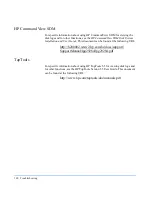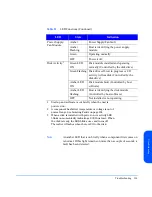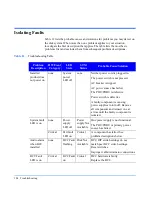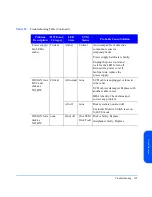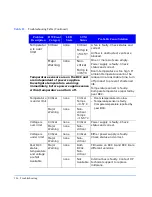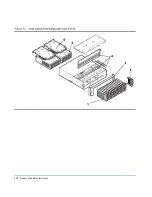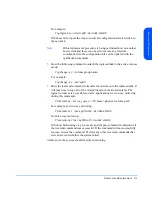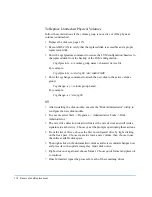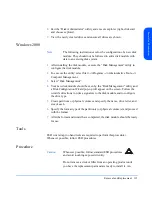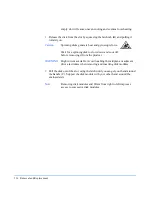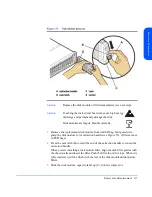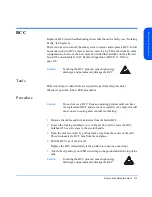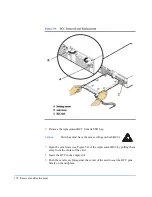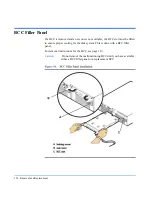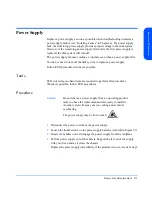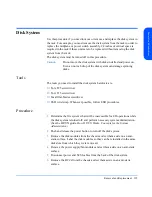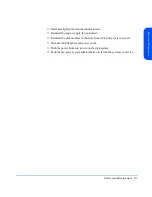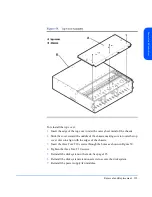114
Removal and Replacement
To Replace Unattached Physical Volumes
Follow these instructions if the volume group is not active or if the physical
volume is unattached.
1
Replace the disk (see page 115).
2
Execute IOSCAN to verify that the replaced disk is accessible and a proper
replacement disk.
3
Enter the vgcfgrestore command to restore the LVM configuration/headers to
the replaced disk from the backup of the LVM configuration.
# vgcfgrestore -n <volume group name> character device file
For example:
# vgcfgrestore -n /dev/vg00 /dev/rdsk/c2t4d0
4
Enter the vgchange command to attach the new disk to the active volume
group:
# vgchange -a y <volume group name>
For example:
# vgchange -a y /dev/vg00
NT
1
After installing the disk module, execute the “Disk Administrator” utility to
configure the new disk module.
2
To execute select Start -> Programs -> Administrative Tools -> Disk
Administrator.
3
The new drive detection wizard will detect the new devices and will write a
signature to each device. Choose yes at the prompts questioning these actions.
4
From the list of drives, choose the first unconfigured drive by right clicking
on the free space. Choose create to create a new volume, then choose to use
the entire available disk space.
5
Then right-click on the unformatted volumes and select commit changes now
and press ok to the update emergency repair disk notice.
6
Right-click once again and choose format. Choose quick format and press ok
to continue.
7
Once formatted, repeat the process for each of the remaining drives.
Summary of Contents for StorageWorks 2300 - Disk System
Page 1: ...hp StorageWorks disk system 2300 Edition E0902 user s guide ...
Page 10: ...10 ...
Page 14: ...14 Product Description ...
Page 35: ...Installation 35 Installation 2 ...
Page 40: ...40 Installation ...
Page 41: ...Installation 41 Installation ...
Page 48: ...48 Installation ...
Page 58: ...58 Installation ...
Page 59: ...Installation 59 Installation 4 Install clipnuts as shown in Figure 28 ...
Page 76: ...76 Installation ...
Page 77: ...Installation 77 Installation ...
Page 83: ...Configuration 83 Configuration 3 ...
Page 86: ...86 Configuration ...
Page 94: ...94 Configuration ...
Page 95: ...Troubleshooting 95 Troubleshooting 4 ...
Page 108: ...108 Removal and Replacement ...
Page 132: ......
Page 134: ......
Page 140: ......
Page 150: ...150 Reference E VCCI Statement Japan Harmonics Conformance Japan F BCIQ EMC Statement Taiwan ...
Page 151: ...Reference 151 Reference G Declaration of Conformity ...
Page 158: ...158 ...