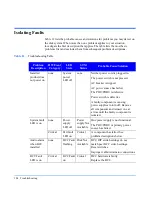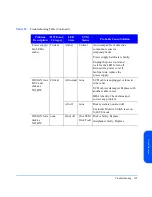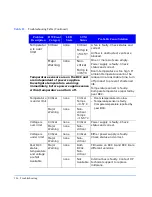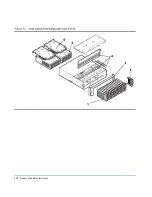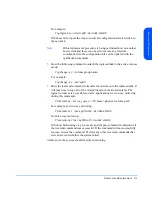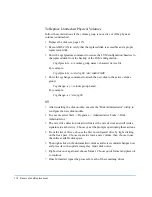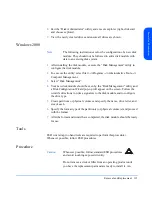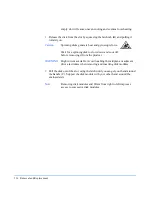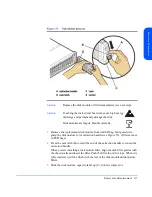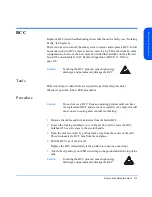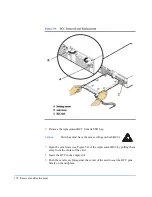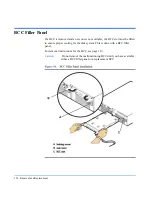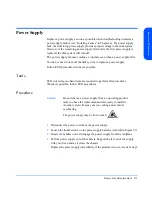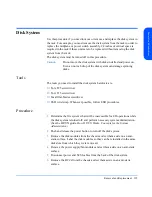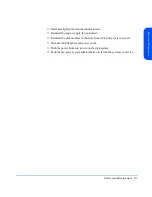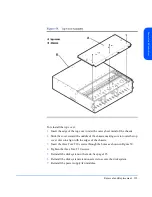118
Removal and Replacement
6
Press the extraction handle to seat the disk module firmly on the midplane.
An audible click indicates the disk module is fully seated.
7
If you are installing a disk module (as opposed to a filler), monitor the LED
(D). It should be on while the disk spins up and then turn off. The LED will
blink with I/O activity to the disk. If you observe different results, refer to
Chapter 4, Troubleshooting, for probable causes.
8
Run IOSCAN on the host and verify that the replacement disk module is
“claimed.”
9
Restore file systems and data as needed (see Preparation (HP-UX 11.XX) on
page 110).
Summary of Contents for StorageWorks 2300 - Disk System
Page 1: ...hp StorageWorks disk system 2300 Edition E0902 user s guide ...
Page 10: ...10 ...
Page 14: ...14 Product Description ...
Page 35: ...Installation 35 Installation 2 ...
Page 40: ...40 Installation ...
Page 41: ...Installation 41 Installation ...
Page 48: ...48 Installation ...
Page 58: ...58 Installation ...
Page 59: ...Installation 59 Installation 4 Install clipnuts as shown in Figure 28 ...
Page 76: ...76 Installation ...
Page 77: ...Installation 77 Installation ...
Page 83: ...Configuration 83 Configuration 3 ...
Page 86: ...86 Configuration ...
Page 94: ...94 Configuration ...
Page 95: ...Troubleshooting 95 Troubleshooting 4 ...
Page 108: ...108 Removal and Replacement ...
Page 132: ......
Page 134: ......
Page 140: ......
Page 150: ...150 Reference E VCCI Statement Japan Harmonics Conformance Japan F BCIQ EMC Statement Taiwan ...
Page 151: ...Reference 151 Reference G Declaration of Conformity ...
Page 158: ...158 ...